Genshin Impact is an open-world action RPG from HoYoverse (formerly miHoYo), and it’s available on PC, PlayStation 4, PlayStation 5, and mobile devices. Since its release, it has been gaining popularity since the game is pretty simple to learn and well-balanced which made it draw quick interest from the RPG community. A common question prospective players are asking now is how to play Genshin Impact on Mac.
Here’s everything you need to know to get set up and play on Macs, including the latest ones with M1 and M2 chips. It should be noted that everyone has varying hardware, setups, and systems, so results may vary.
How to Play Genshin Impact on Mac
As of 2023, Genshin Impact does not officially support macOS devices, aside from the iPhone or iPad. However, it’s still possible to play the game on Mac through Cloud Gaming, BootCamp, or via a Parallels Virtual Machine. There are pros and cons to each option, so let’s break it down, starting with the first option, Cloud Gaming.
Related: Where to get Fragile Bone Shards in Genshin Impact
How to Play Genshin Impact on Mac via Cloud Gaming
It would appear that Genshin Impact is now available on Cloud Gaming services such as Boosteroid and Nvidia GeForce NOW. Since these are gaming platforms where you stream your games and play them from a browser, it works on both M1 and Intel chips.
- First, ensure that you have an active account for Genshin Impact.
- If you see a link to download the Windows PC version, do not download it, as it is not compatible with Mac.
- Boosteroid: Boosteroid is a cloud gaming application that allows users to play select games through their mobile phone or internet browser. It should be noted that, in order to play Genshin Impact, you’ll need to subscribe to Boosteroid (monthly or yearly). If you subscribe, you’ll have access to not only Genshin Impact but other popular titles like Grand Theft Auto V and Red Dead Redemption II. Note that there isn’t a free trial for trying out Boosteroid.
- Nvidia GeForce NOW: If you want to play Genshin Impact on Nvidia GeForce NOW you need to download their service and make sure you have all of the requirements to run it. Once it’s done downloading you need to create an account, pick a membership plan, find Genshin Impact, and place it in your library to be able to play it. GeForceNOW has a trial period and you can try it out before you decide whether you want to buy or not.
How to Play Genshin Impact on Mac via Boot Camp
Boot Camp is the official Apple software for installing Windows on a Mac. Keep in mind that Boot Camp can be used only on Macs with Intel processors, meaning that the recent models with M1 and M2 chips can’t run it.
However, if you have a Mac with an Intel processor here’s how you can install Boot Camp and play Genshin Impact:
- First, verify that the specifications of your Mac are about the equivalent of the recommended PC configurations for playing Genshin Impact. You can view the official recommended specs here.
- Next, you will need to download Boot Camp. With it, you can install a version of Windows on your computer to boot up and load software.
- Download the Windows 10 ISO.
- Configure BootCamp Assistant.
- Go to Finder > Applications > Utilities > BootCamp Assistant
- Open the program and click CONTINUE.
- Select the Windows 10 ISO.
- You will need to have around 100GB of space available.
- Install the Windows 10 ISO and configure Windows.
- Install recommended drivers after booting up the Windows partition.
With your newly created Windows 10 partition on your Mac, you can now download and install Genshin Impact. As long as your computer meets the minimum requirements, it should run without any issues.
How to Play Genshin Impact on Mac via Parallels Virtual Machine
Parallels is an application that allows both Intel and M-series Macs to run Windows.
- Go to Parallels’ website and download the free trial.
- Launch Install Parallels Desktop.dmg and grant it the necessary permissions.
- Open your browser and head for the Windows Insider site. Register, then sign into your account.
- Once you’re logged in to the Windows Insider site, go to the Windows ARM 64 Insider Preview page. Download the Windows ARM 64 Insider Preview file, which will be a rather large file, so let it fully download.
- Return to the Parallels installer and drag and drop the ARM file into the center of the installer. Go through the remaining prompts to complete the Parallels installation process.
- Log in to your Parallels account or take the time to create one. If all is as it should be, you can then use your new virtual machine to download and install Genshin Impact.
For more gaming news and Genshin Impact updates be sure to follow Gamer Journalist on Facebook. We post gaming tips, guides, and news for popular gaming titles and upcoming ones. Be sure to check out our articles discussing Is Genshin Impact Coming to Xbox? Answered or Genshin Impact 3.5 – All Returning Characters and Repeats for Dehya and Cyno Banner.



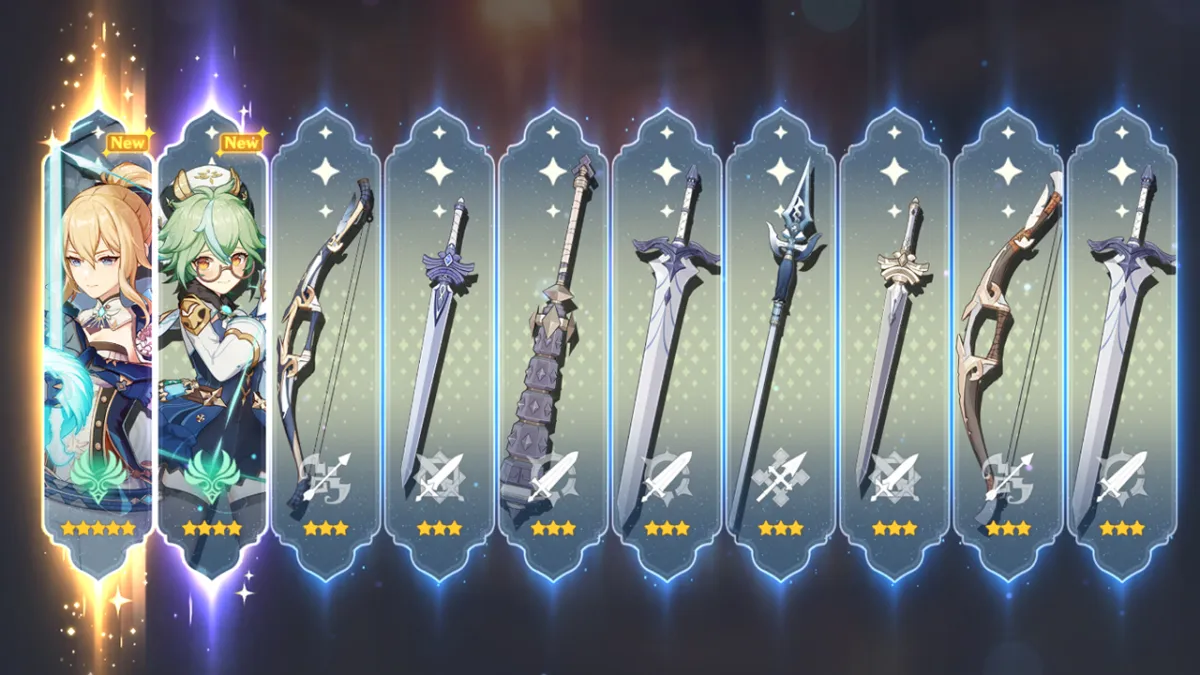





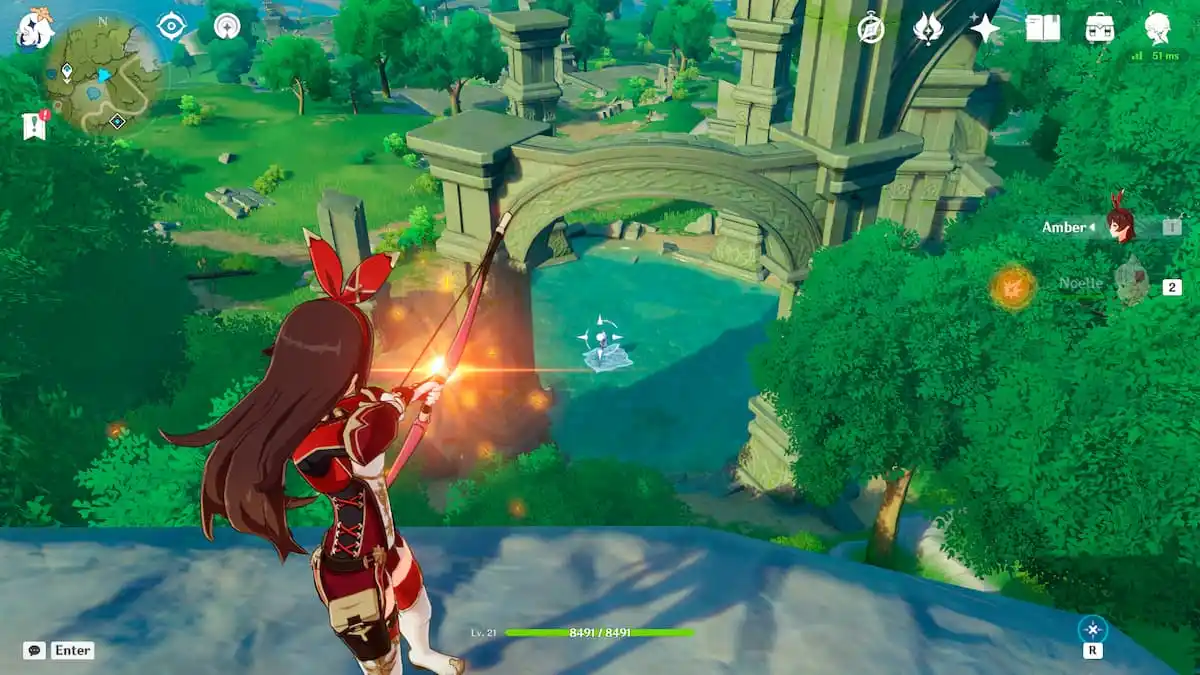


Published: Jun 13, 2023 07:45 am