We love Loop Hero! But one of our chief complaints about the game is the game speed. We mentioned this in our review of Loop Hero, and it’s only gotten more frustrating the more we played. But we have good news! There is a way to increase the game speed to past the x2 speed you can change in-game. Here is how to Increase your Game Speed in Loop Hero.
How to Increase your Game Speed in Loop Hero
Changing the game speed is simple but will require the editing of some game files.
- Find your Loop Hero game files
Open your Steam Library. Right-click on Loop Hero. Choose Properties. Click on Local Files and Browse…
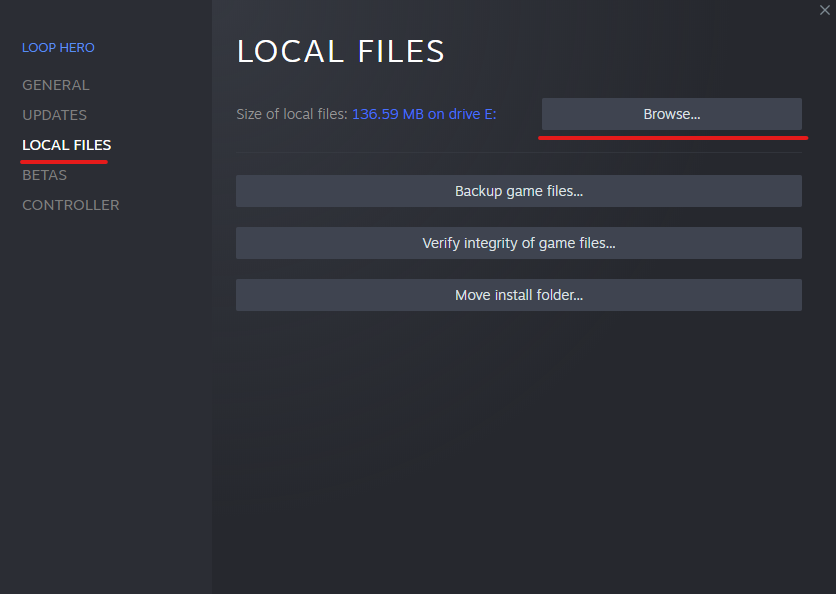
- Open the variables.ini file
If you are not comfortable with editing game files, we recommend making a backup of this file. That way, you can always go back and restore it should something get messed up. Of course, you can always repair your game files as well.
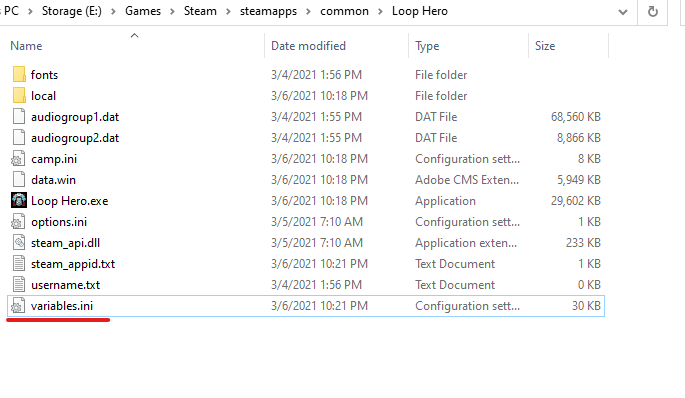
- Locate the game_speed=60 line
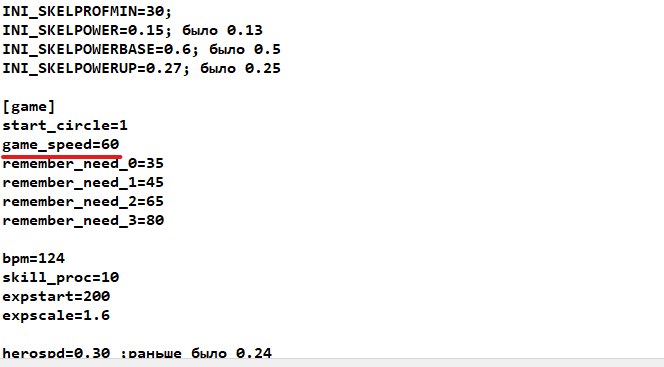
- Change the default 60 to your desired game speed.
We prefer a speed of 360, but play around with a few different figures and see what you like.
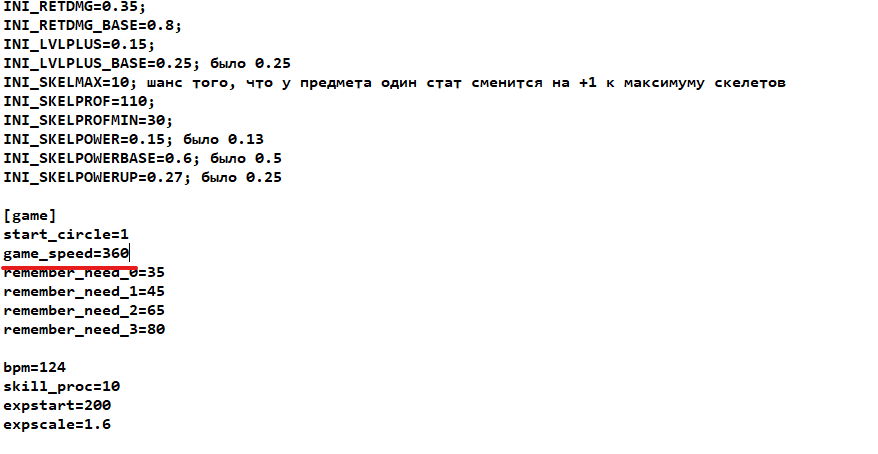
- Enable Pause after battle (optional)
With such a fast game speed, things can quickly get out of control. Because of this, we highly recommend enabling the “Automatically Pause After Battle” option in the in-game settings.
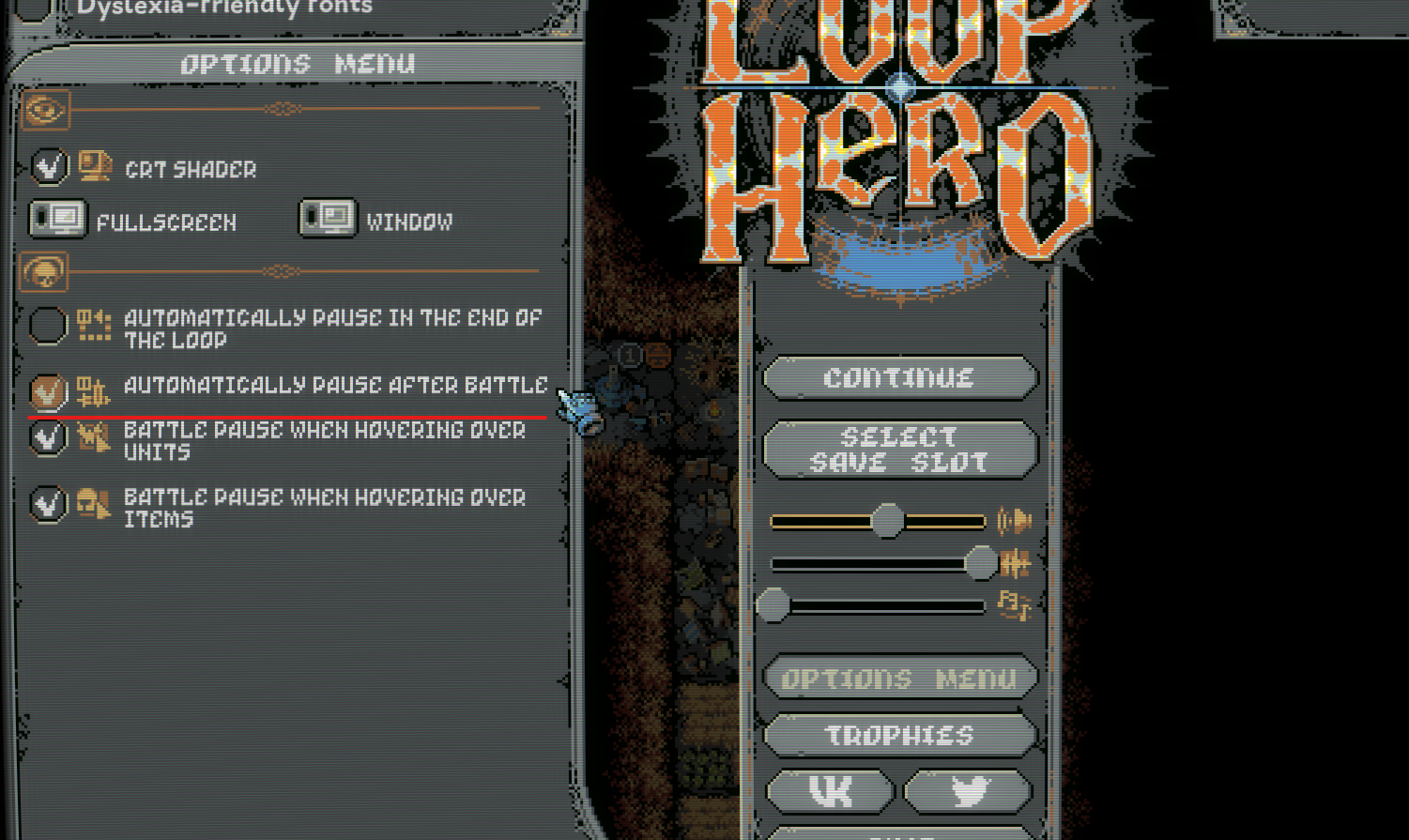
There you have it. Now you know how to increase the game speed inside Loop Hero. Of course, we only recommend modifying this setting once you have played a bit more and are comfortable with the game. Adjusting the speed setting is especially useful when you are farming resources. You can boot the game, grind some resources for an hour or two, and then keep moving along with the story.


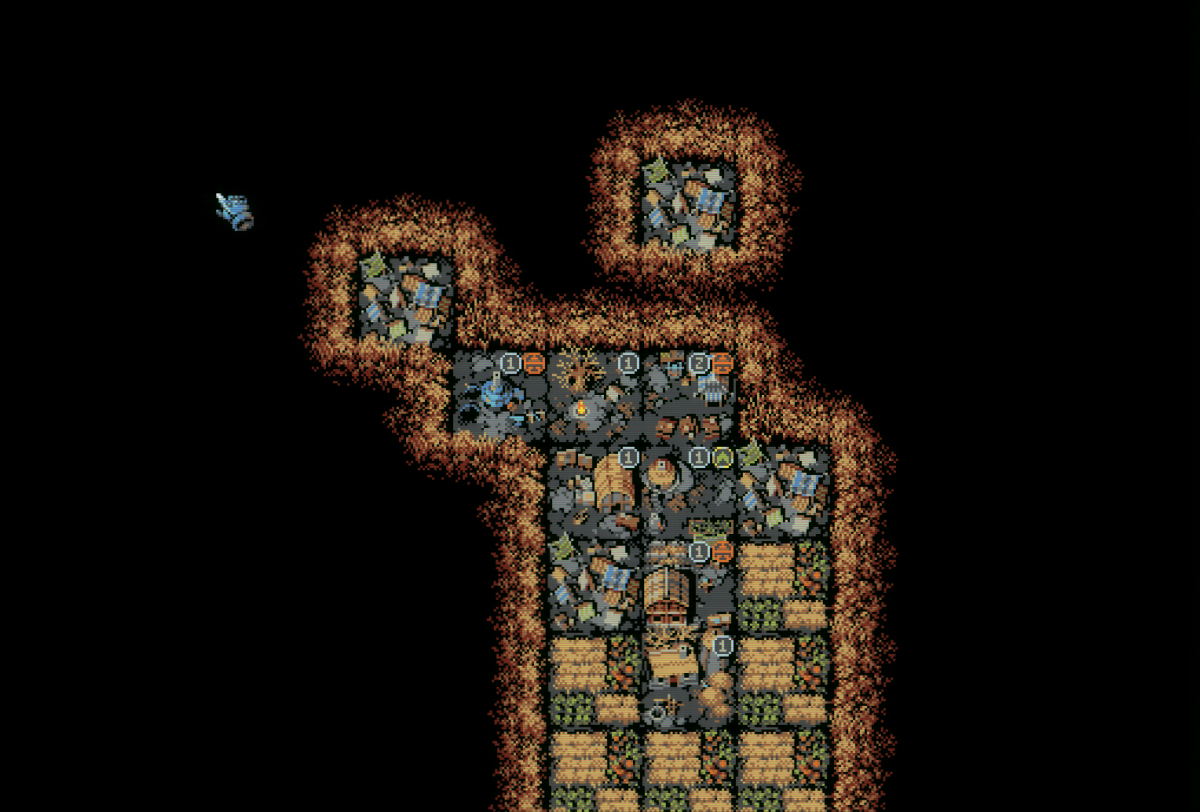


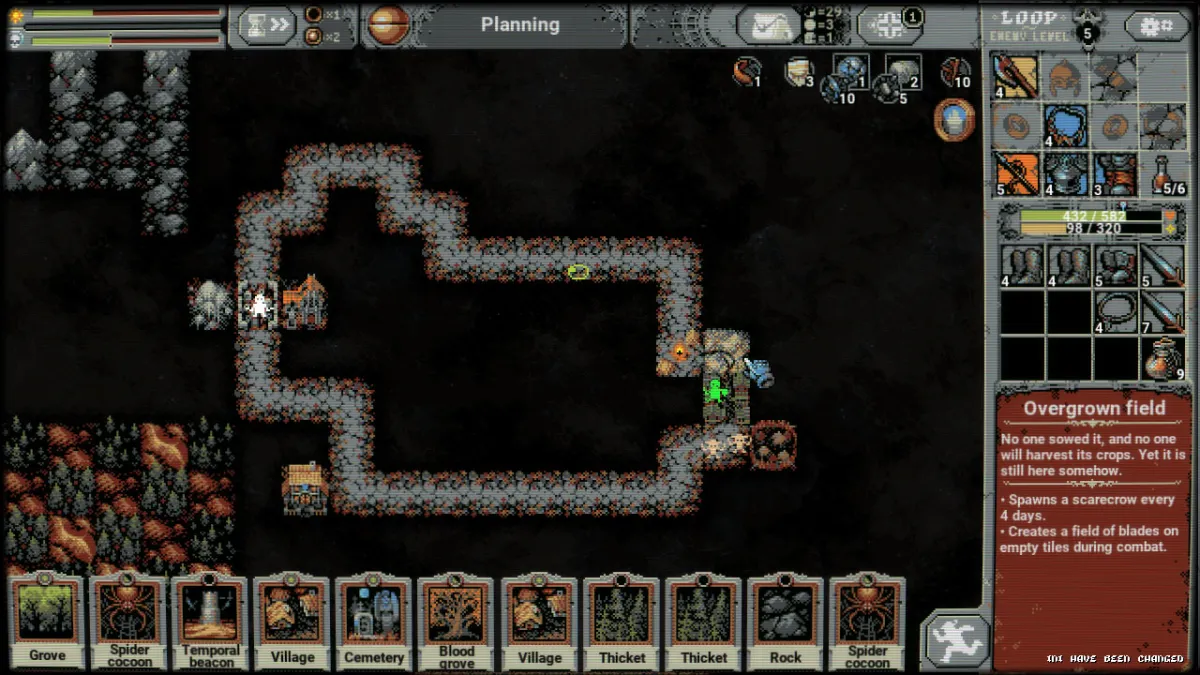
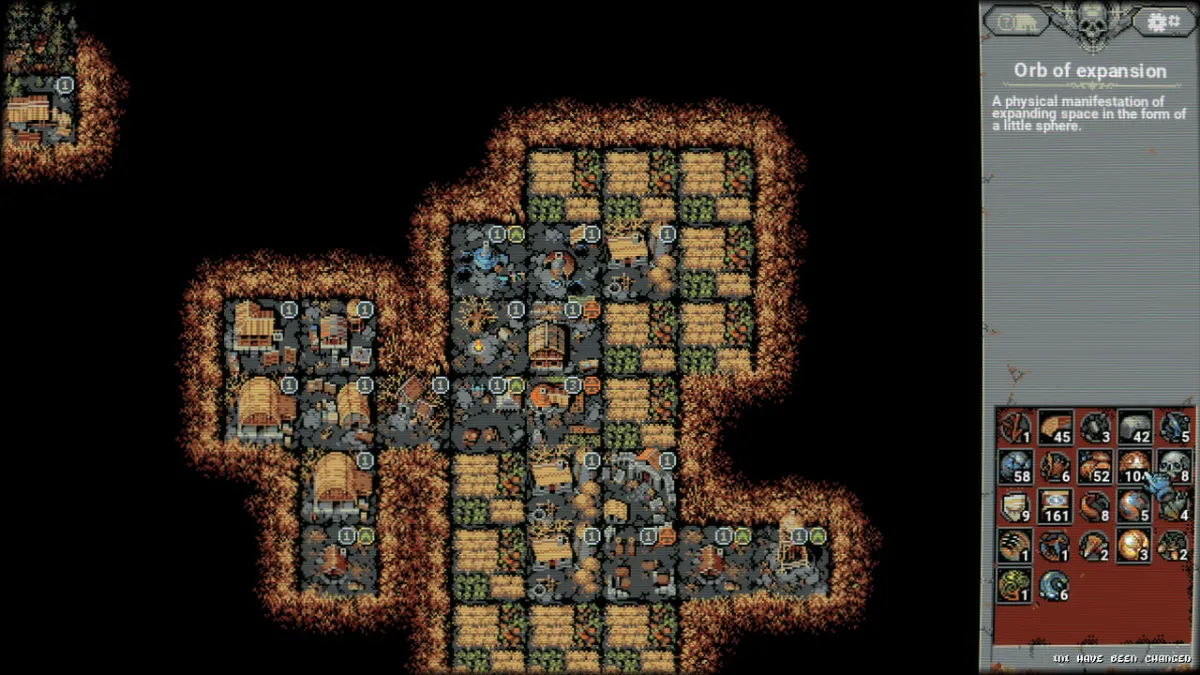
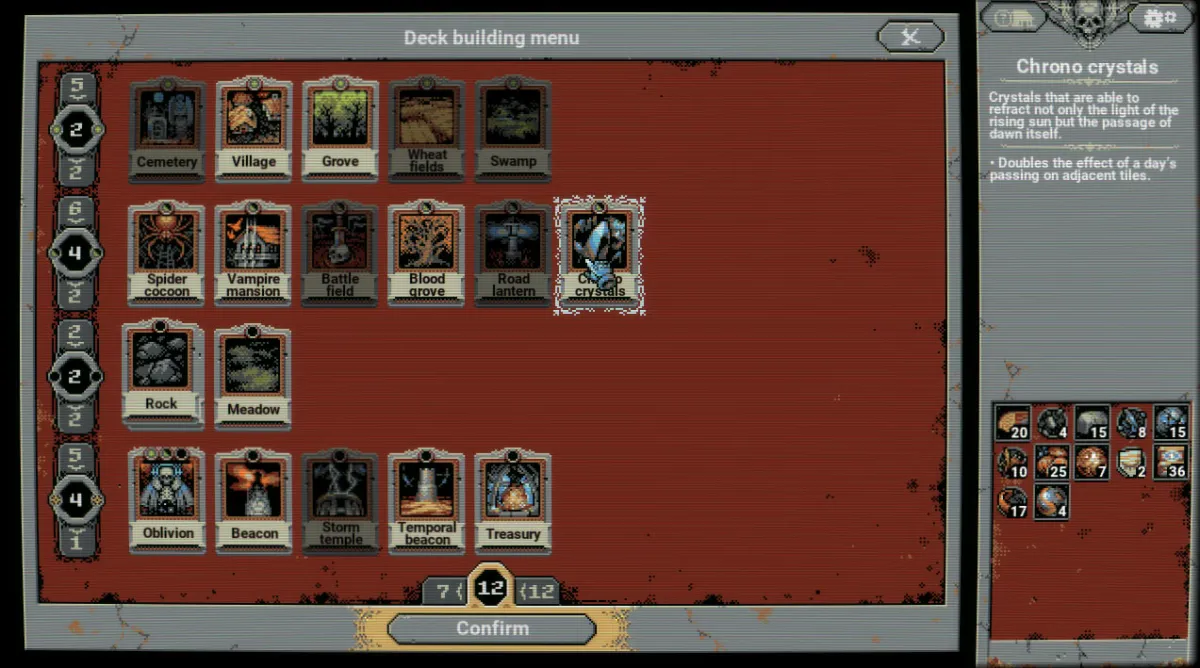

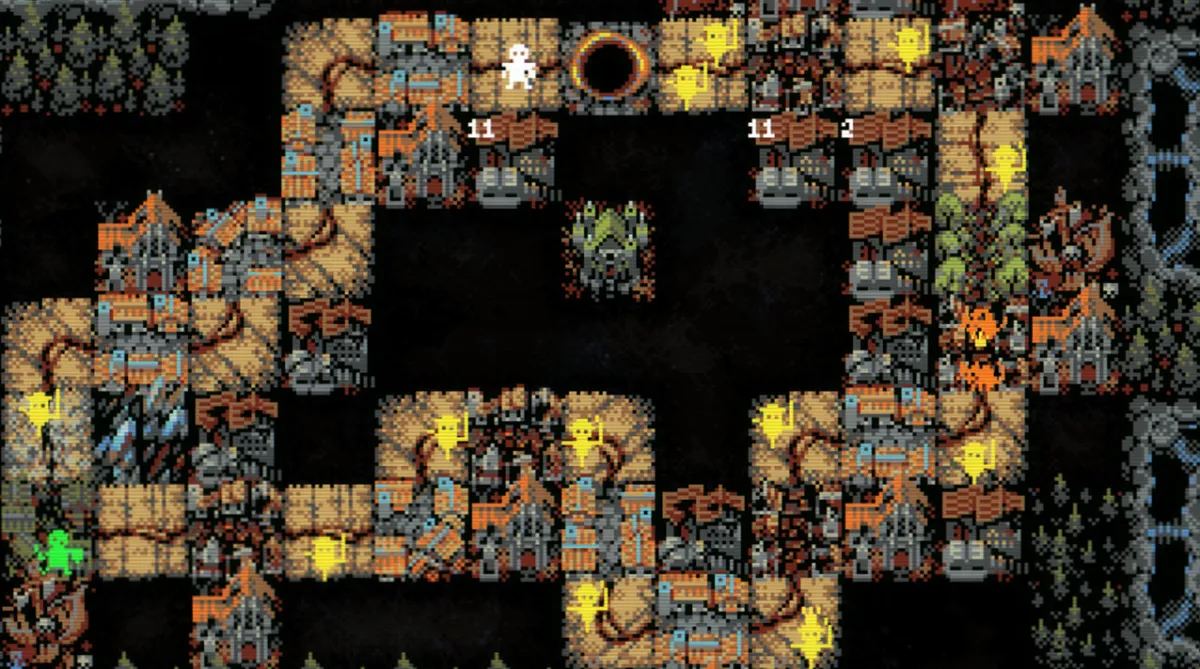
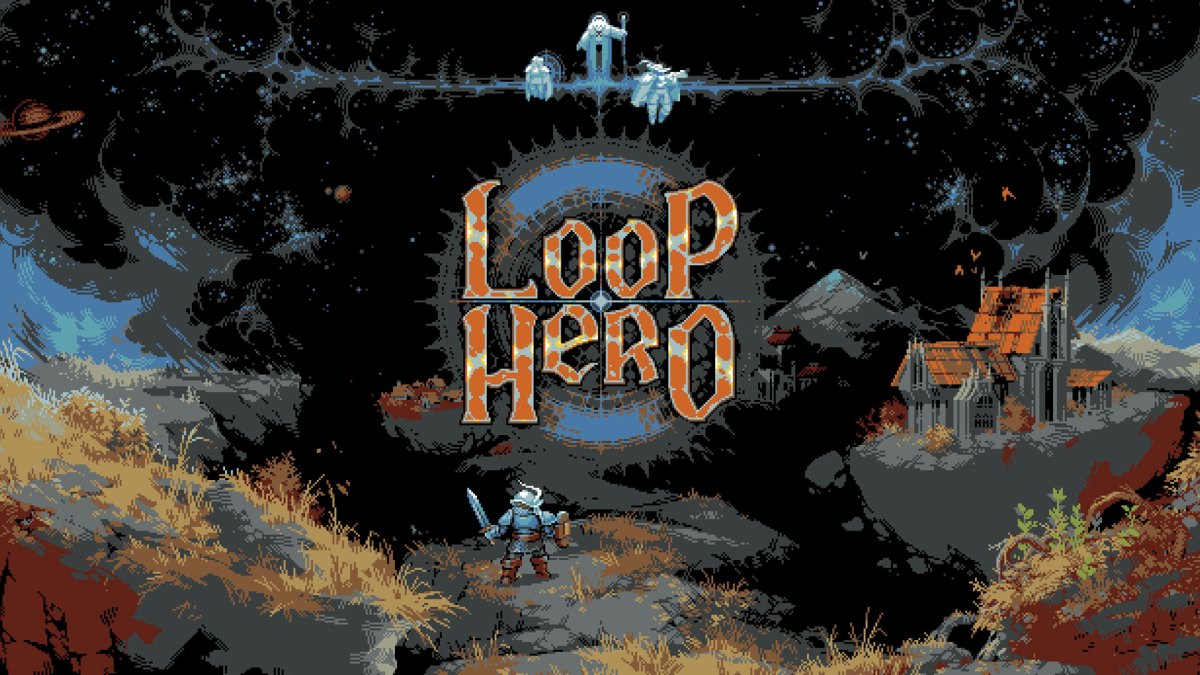

Published: Mar 7, 2021 04:08 am