I remember the good old days when you didn’t need a connection to the internet to sit back and enjoy your game. I even remember the magical years when even if you needed to connect to the internet to play some online matches, you didn’t have to pay extra. Now everything is upside down, and with the occasional error with the connection. Oh well, here is how to fix the Cannot Connect to Store error for Dead by Daylight.
How to Fix Cannot Connect to Store Error
As you might imagine, this is a connection error. Nothing new, nothing groundbreaking. Several users have been reporting this continuing issue across all the platforms that Dead by Daylight is available. Constant errors while connecting to the Store may be resolved by restarting the connection by just reconnecting to your specific accounts. Depending on your platform, this can be done in very specific ways. Take a look below to know how to fix the Cannot Connect to Store error for Dead by Daylight.
PC
- Close your Dead by Daylight game.
- Sign out of any client you use to run the game (Steam, Epic Games, Microsoft Store).
- Sign back into your client.
- Check for any updates and wait for them to install if any are available.
- Launch Dead by Daylight to verify if the game is running ok and connecting to the store.
Consoles
- Close your Dead by Daylight game.
- Sign out of the Xbox Services, PlayStation Network, or Nintendo Switch Online.
- Restart the console you own. If you run the game via a physical disc, eject it.
- Sign into your console network service. If it applies, insert your physical disc.
- Launch Dead by Daylight to verify if the game is running ok and connecting to the store.
Related: Is Dead by Daylight (DBD) Down? How To Check Server Status
If you are unable to connect to your corresponding store, be sure that both the game’s and the platform’s servers are up and running. Keep trying the steps above if they are online. If they aren’t, then all you have to do is wait. Unfortunately, it will be up to the Store’s server admins to fix their service. Good luck connecting!
Dead by Daylight is available on PlayStation 5, PlayStation 4, Xbox One, Xbox Series X/S, Nintendo Switch, Windows, Android, and iOS. Please check out Gamer Journalist on Facebook to join the discussion and keep up to date with our content. You might also like to check out our guides on Does Dead by Daylight Have an Esports Community? Answered or How to Use Teachable Perks in Dead by Daylight Mobile.



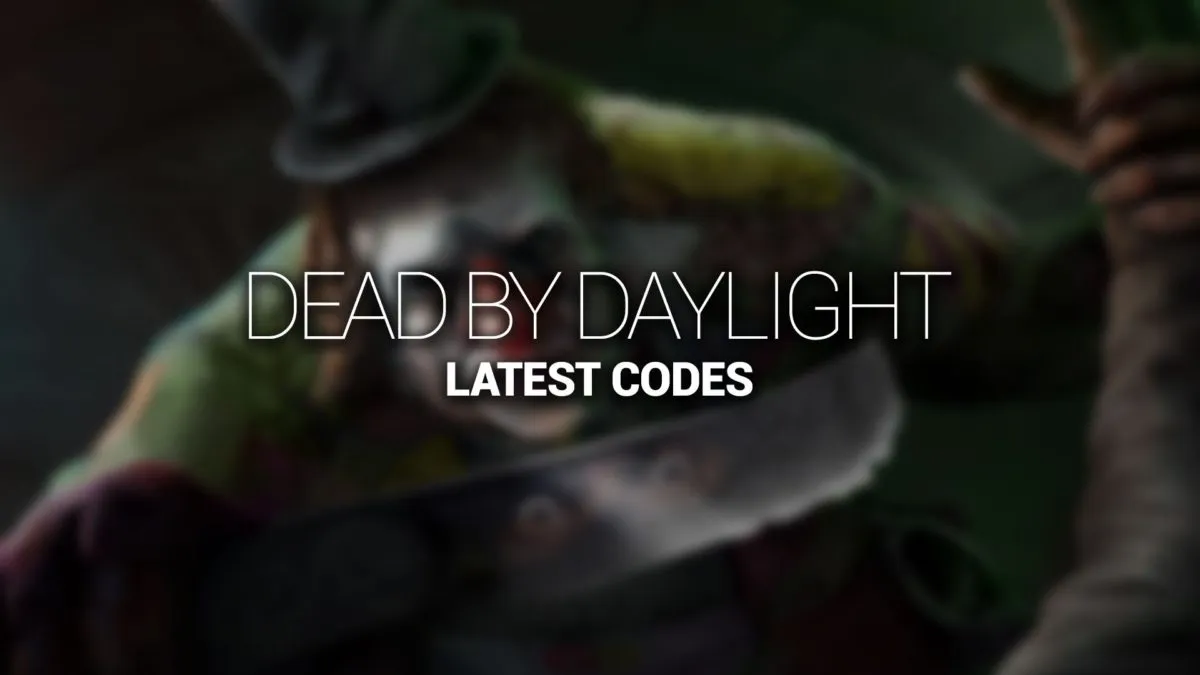


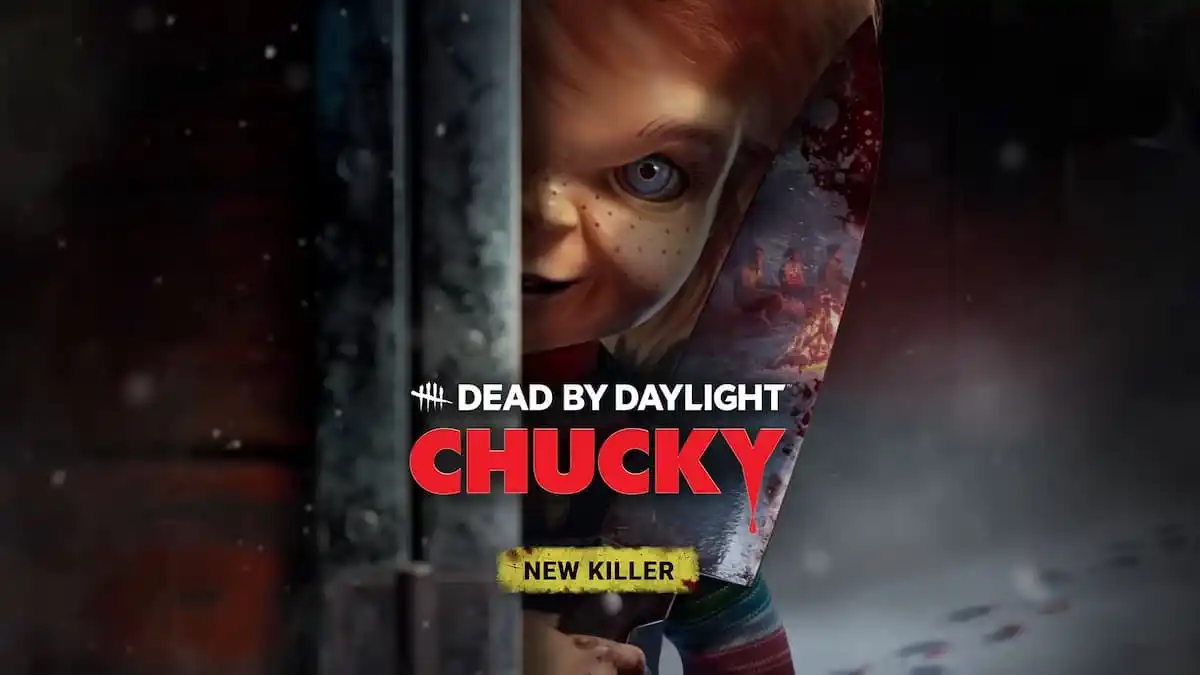
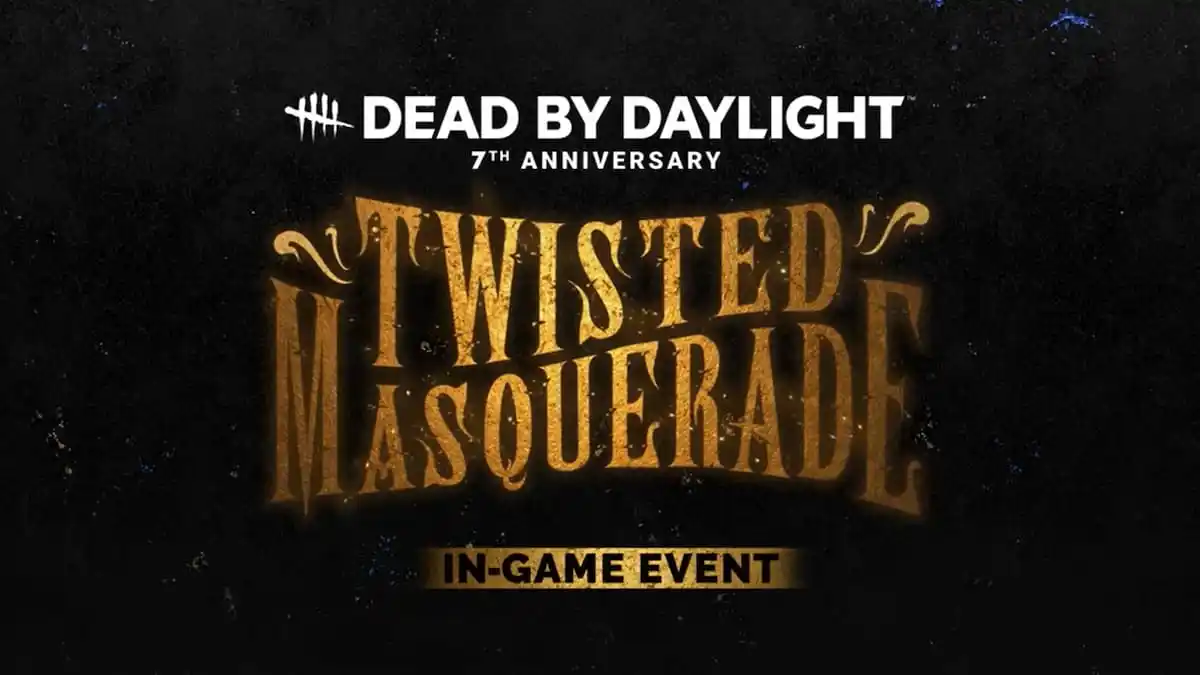

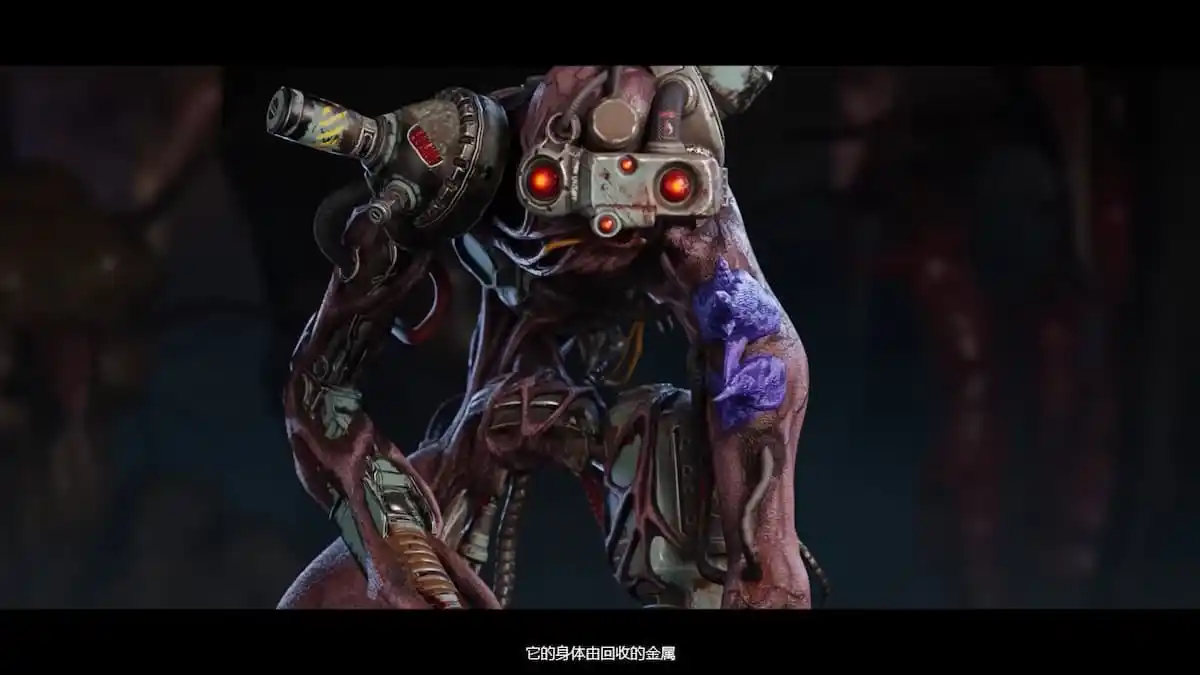

Published: Mar 8, 2023 05:34 pm