Haven’t you ever wanted to create your very own MLB stadium with custom wall heights, logos, materials, and designs? Whether you want your stadium made with stone, wood, or marble, or whether you would prefer a more traditional style stadium over a more modern design, MLB The Show 21 has it all when it comes to creating your own stadium! To help get you started, we have outlined how to create a stadium in MLB The Show 21.
How to Create a Stadium in MLB The Show 21
When it comes down to creating your own stadium, you will first need to go to the “Main Menu” and “Create a Stadium.” From there, you can select many pre-made templates for you to choose from (Easy Mode), or you will have the option to start from scratch (Pro Mode). Depending on how much time you want to put into the project and the amount you want to customize, there will be some major differences between these two modes.
Easy Mode
In “Easy Mode,” you will have the option to choose from a list of preset stadiums, where you will only have the option to tweak certain aspects of the stadium. It can be useful for those that don’t want to spend too much time customizing the stadium and would rather find the fastest way to create a usable stadium.
The idea of this mode is designed to be what it says: easy! There really isn’t a whole lot to it; you simply run through the guided options, pick what you want, and in just minutes, you will have a brand-new MLB stadium.
Follow these steps to create a stadium in Easy Mode:
- Open “Create a Stadium” in the top right corner of the main menu via Create.
- From here, you’ll be able to select a preset stadium.
- When you enter the first option, on the bottom bar, you will see “Edit Mode,” which should then be set to Easy (if it isn’t already).
- At this point, all you need to do is go through all of the available options (Stadium properties, scenery, dimensions, etc.), and set everything to your liking.
Pro Mode
Another option if you want to take things a little more seriously, and go more in-depth in the entire construction process, is “Pro Mode.”
In Pro Mode, you will be able to build the entire stadium from scratch, making it truly your own.
Follow these steps to create a stadium in Pro Mode:
- Start by entering “Create a Stadium,” and pick the stadium you would like as a starter. Alternatively, you can choose a “Blank Canvas” if you want an empty park to work with.
- From there, you’ll have a list of available options to customize every aspect of your stadium, such as:
- Stadium Properties – Select a name, location, altitude, and more (basic info).
- Select Scenery – Choose the backdrop for your stadium (Urban, rural, etc.).
- Customize Stadium Fielding – Select the type of grass, infield dirt, and mow pattern you want.
- Outfield Wall Dimensions – Select from presets (Easy) or set your own wall heights (Pro).
- Set Props – Customize pre-existing props & seating (Easy) or set your own (Pro).
If you get stuck, you can always press the “Touchpad” on PlayStation or “View” on Xbox to return to the “Create a Stadium” edit bar.




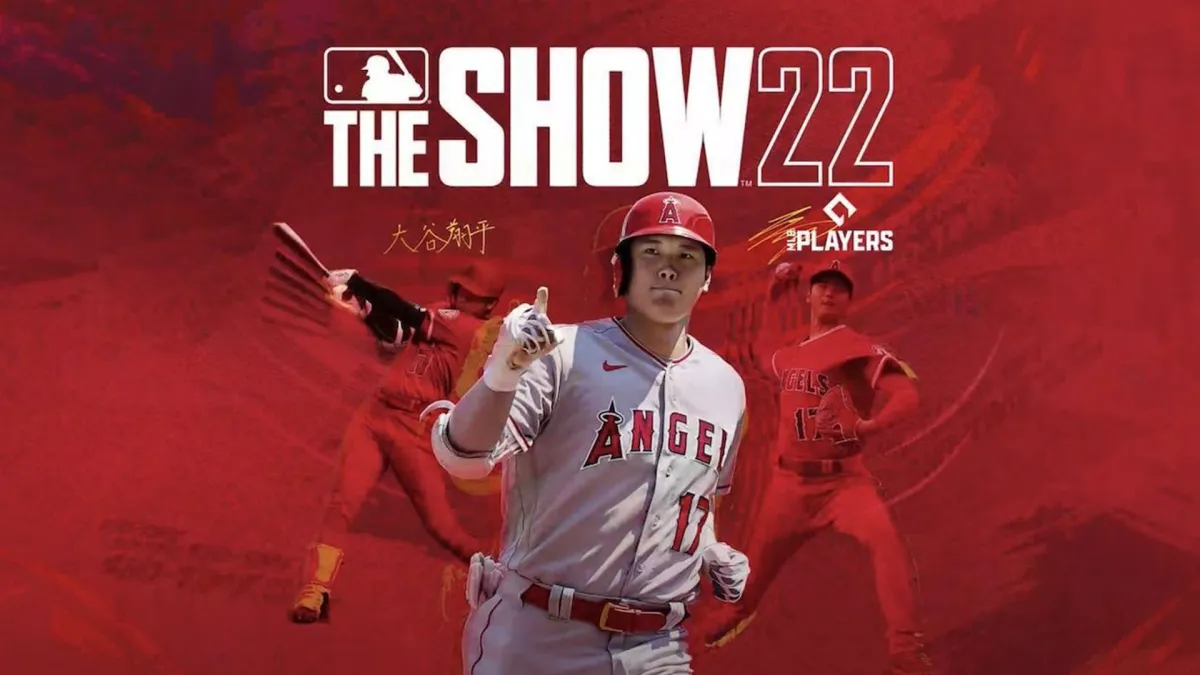

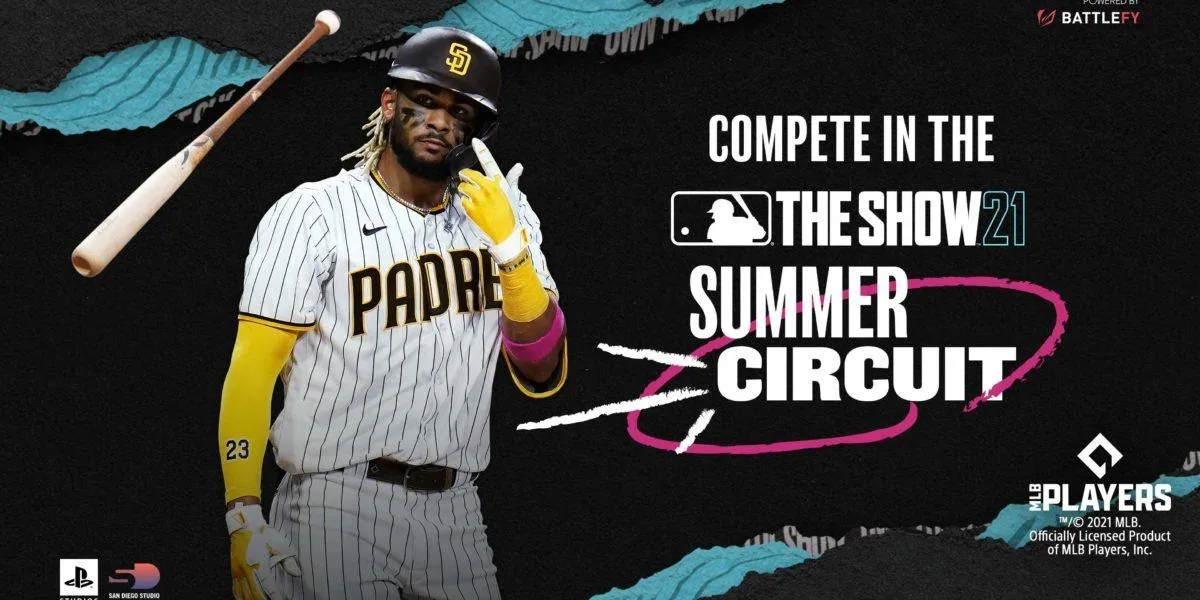





Published: Apr 29, 2021 04:10 am