I miss my old Pokémon. I transferred them to the old Pokémon Bank, but never got the chance to move them out, so supposedly, they’re still floating around up there. I miss my Starraptor and my Krookodile so much. Don’t be like me, bro; don’t leave your Pokémon in limbo. If you move them to cloud storage, then make sure you take them out for some air. Here’s how to transfer your Pokémon from Pokémon HOME to Pokémon Sword and Shield.
Pokémon HOME is Nintendo’s one-stop cloud storage service for the current generation of Pokémon games. You can store Pokémon in it from the original 3DS Pokémon Bank, as well as Pokémon GO, the Let’s Go! games, and of course, Pokémon Sword and Shield. However, only Pokémon Sword and Shield is a two-way street; any Pokémon sent from those other sources can’t be sent back. You’ll also need a paid premium plan if you want to store more than 30 Pokémon. So, with the preamble out of the way, here’s how to move Pokémon from HOME to Sword and Shield.
How to Transfer Pokémon from HOME to Sword and Shield
If you’re playing Sword and Shield on a physical cartridge, remember to stick it in your Switch before starting. If you’re playing digital, then the game just has to be installed.
Open up HOME and press the “Pokémon” button. You’ll be prompted to select a game to connect to, so select your copy of Sword/Shield. You’ll then be able to see all of your Pokémon storage boxes in the game, as well as the Pokémon that are currently in them. The Pokémon currently in your game are in boxes marked “Box,” while your Pokémon currently stored in cloud storage will be in boxes marked “HOME.”
To move a Pokémon to the game, simply select a Pokémon in one of the HOME boxes, and drag it over to one of the in-game boxes. When you’ve moved over all the Pokémon you want to move, press the + button and select “Save changes and exit.” HOME will save, and the next time you open Sword/Shield, the Pokémon you deposited should appear in the box you left them in.
Any Pokémon you’ve caught in Sword and Shield can be freely moved back and forth between the game and HOME. Remember, though, not all Pokémon can be transferred to Sword and Shield. Only Pokémon that exist in the Galar PokéDex can be deposited; any ineligible Pokémon will have a red crossout sign over them when you’re transferring.


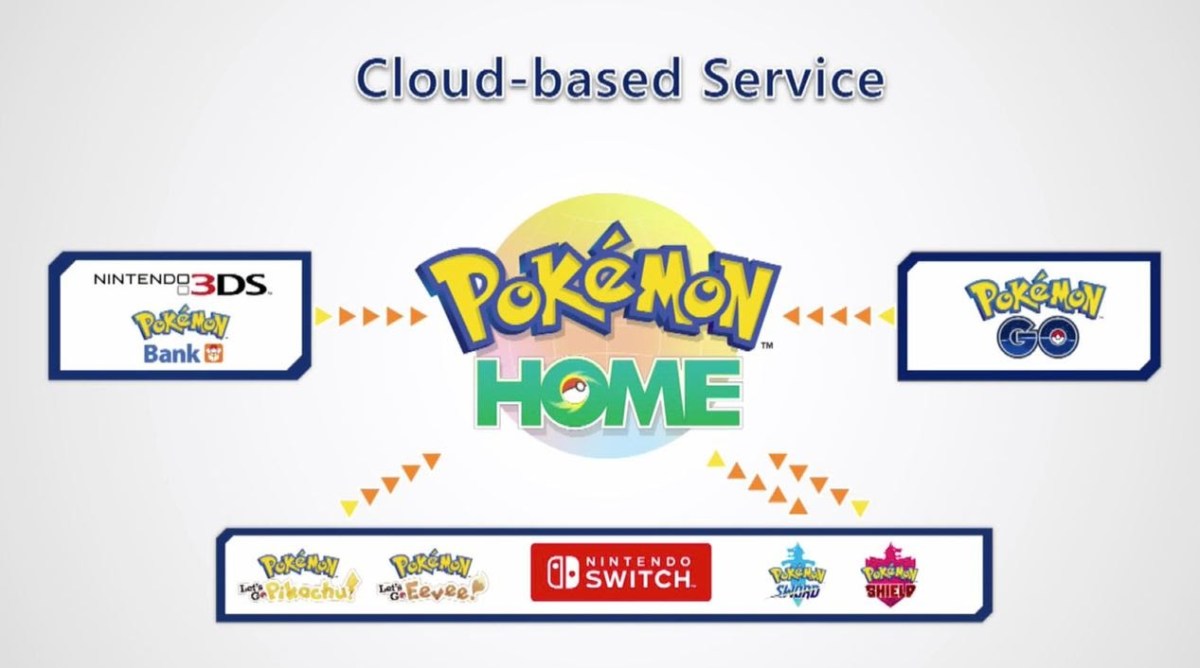


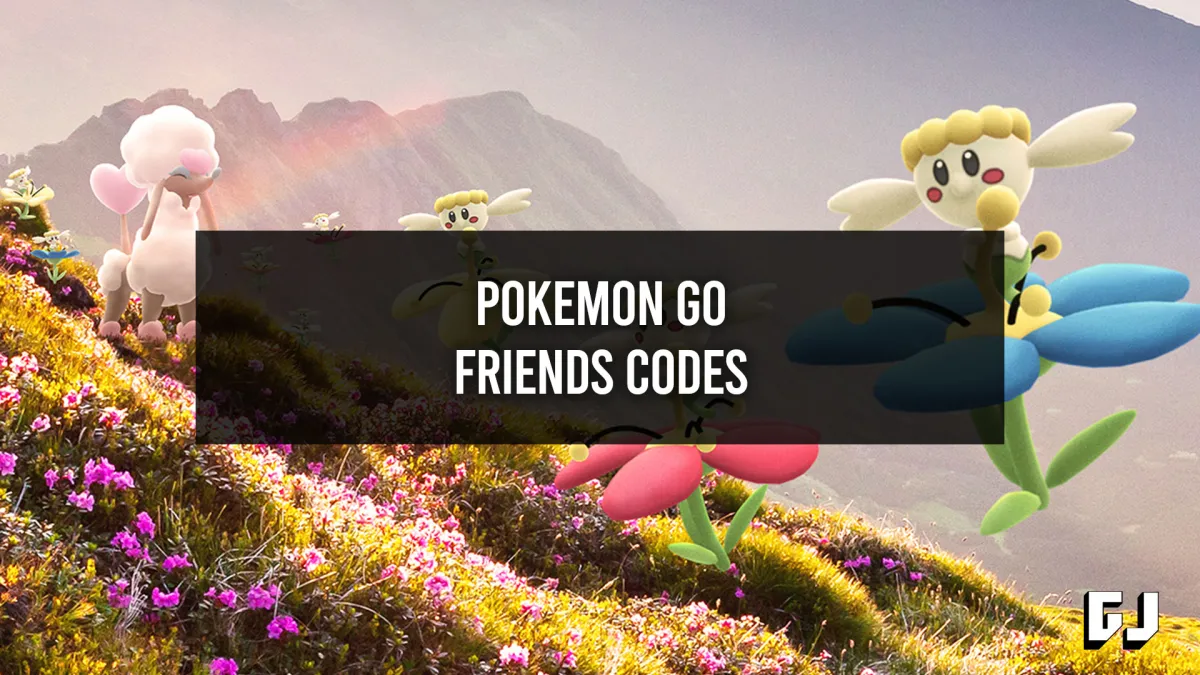
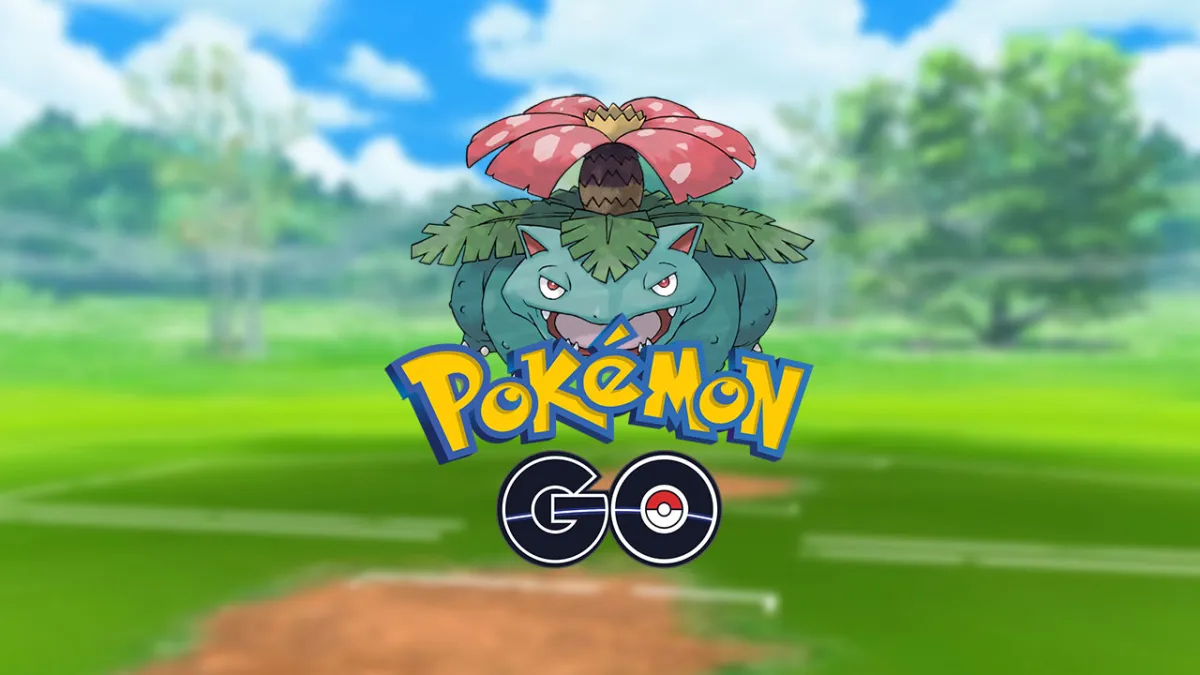



Published: Jan 12, 2021 07:58 pm