In all honesty, there really isn’t anything worse than sitting down after a long day at work, getting comfortable, and turning on Warzone 2.0 only to have it tell you that there is some kind of connection error. Times like these are a terrible way to end the day and can turn things from bad to worse.
Luckily, there are a few ways to fix or at least find resolutions to these sorts of predicaments. Today, we’re going to explain how you can find out if Warzone 2.0 is down, and how to check the server status, as well as go over some troubleshooting steps you can do on your end.
Is Warzone 2.0 Down? How to check server status
When it comes to checking on the status of the Warzone 2.0 servers and figuring out if they’re down or not, there are a few places to check.
For me, the easiest way to do so is to check on Activision’s official Support Twitter page, as it gives frequent updates on not only large server outages, but information on small issues and bugs that most or just a specific number of players might be experiencing.
Activision
Your next best bet is to check Activision’s Online Services Support page on their website. This will show what platforms are online, as well as directly link you to your specific platform if you’d like to see if it’s the platform’s own issue, and not Activision’s.
Related: All Changes Coming in Warzone 2.0: Release Date, Platforms, and Everything We Know
Downdetector
Your last gamble would be to check Downdetector. This isn’t an official word on server statuses, but it’s a great tool to have as even if Activision hasn’t reported on server issues, this will show who’s having issues currently, giving you an indication that something official should break soon.
Troubleshooting
If all else fails, it may just be an issue on your end. Here are some troubleshooting tricks you could try:
- Restarting your router/modem.
- Check your ISP (internet service provider) for any outages or slowdowns in your area.
- Restarting your gaming platform (safe mode isn’t a full restart for consoles).
- Closing the game and re-opening it.
- Clearing the game’s cache.
- Uninstalling and installing the game again.
Well, that’s everything to know about how to check if Warzone 2.0 is down, as well as how to check the server status and even fix some issues from your end. Be sure to check out some of our other great Warzone 2.0 guides as well, like “How to Unlock Weapons/Guns in DMZ for Warzone”.










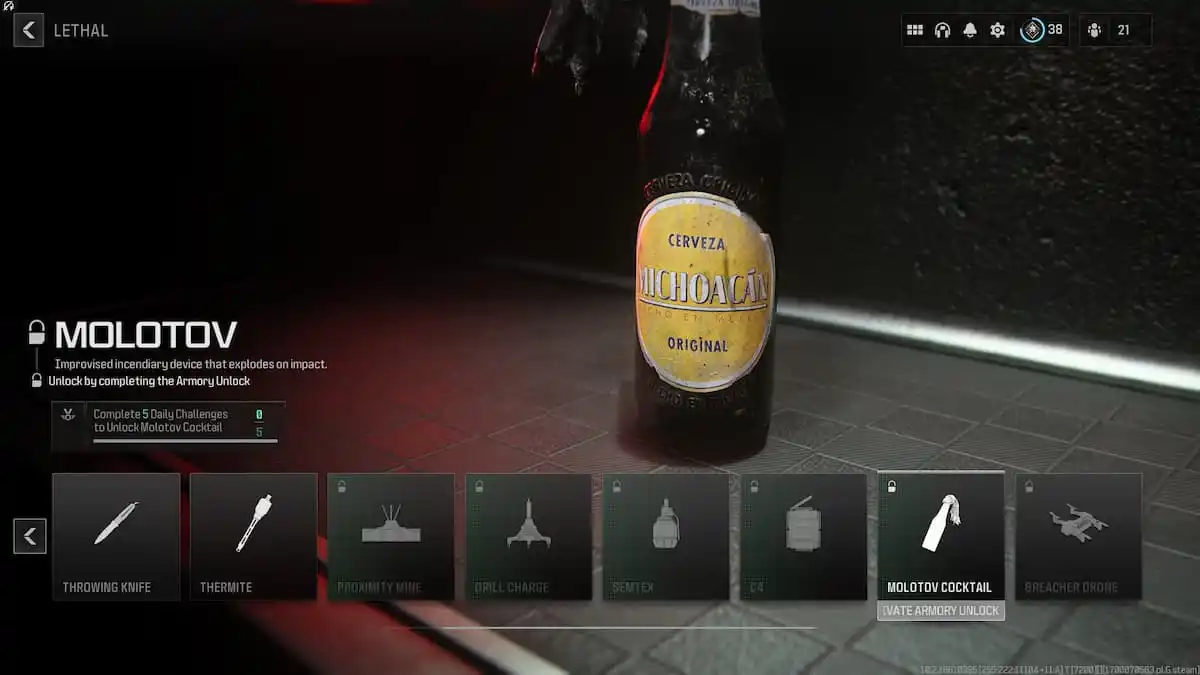
Published: Nov 16, 2022 11:52 am