Compared to a decade or two ago, it’s generally safer to use your real voice on the internet, especially through properly-vetted chatting applications like Discord. That said, for one reason or another, you may not always want to present as yourself in a voice chat. In these situations, you can apply a bit of audio-visual wizardry. Here’s how to use a voice changer on Discord.
How to Use Voice Changer on Discord
To clarify, Discord does not have native voice-changing functionality. If you want to make this happen, you’ll need to look outside the application proper. Luckily, since there’s lots of demand for such a feature, there are plenty of external programs, free and paid, that you can download and use in conjunction with Discord.
Related: How to Turn Off Overlay in Discord
For the sake of brevity, we’ll be covering how to use a voice changer on a Discord instance running on a PC, but it is also possible to do this on a Mac, an iPhone, or Android phone. All you need is a good external app. For PC, we recommend one of these free applications:
Installing and Using a Voice Changer
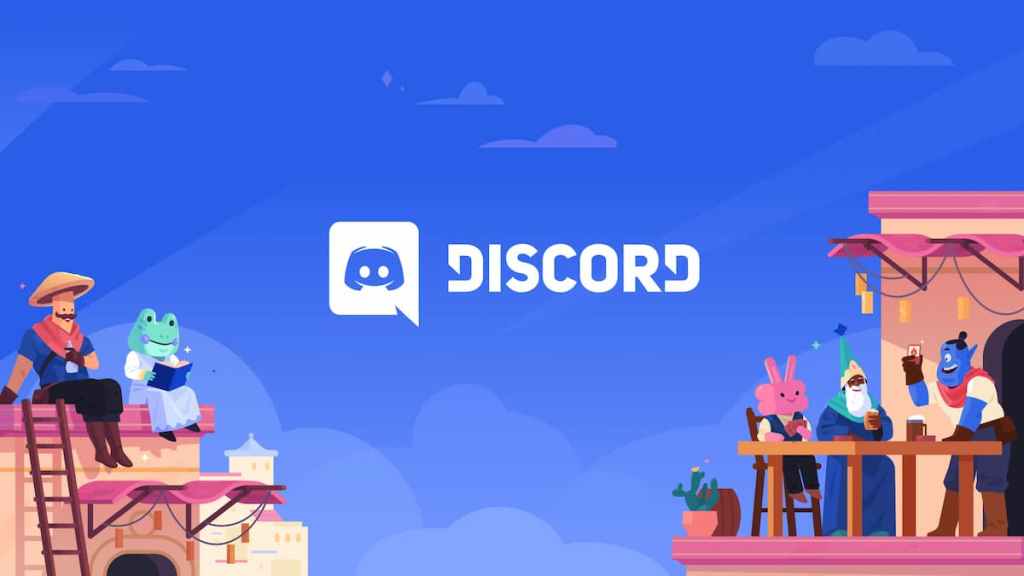
The precise means by which you activate your shiny new voice changer depends on the one you download and install. Some of them, like Clownfish, are installed on the system level; after installation, you’ll see a little icon on your system tray that you can click to activate the voice-changing effect for all audio inputs. Others, like Voicemod, function as a virtual audio device, a kind of middleman between your microphone and Discord. In this case, you’d just open your Voice & Video settings in Discord and select Voicemod as your input device.
Either way, once the voice changer is activated, you can open their respective program and start fiddling with the input. These programs feature both general effect templates, as well as advanced settings that let you tweak your pitch, vibrato, and all that other good stuff. When you’ve got your voice profile set the way you like, simply join a Discord call, and the effect will be applied over your microphone input in real-time.
Voice changer programs are a good way to maintain your privacy in Discord channels where you’d like to remain anonymous, as well as pull the occasional good-natured prank on someone. Just don’t be a catfisher, the world has enough of those already.


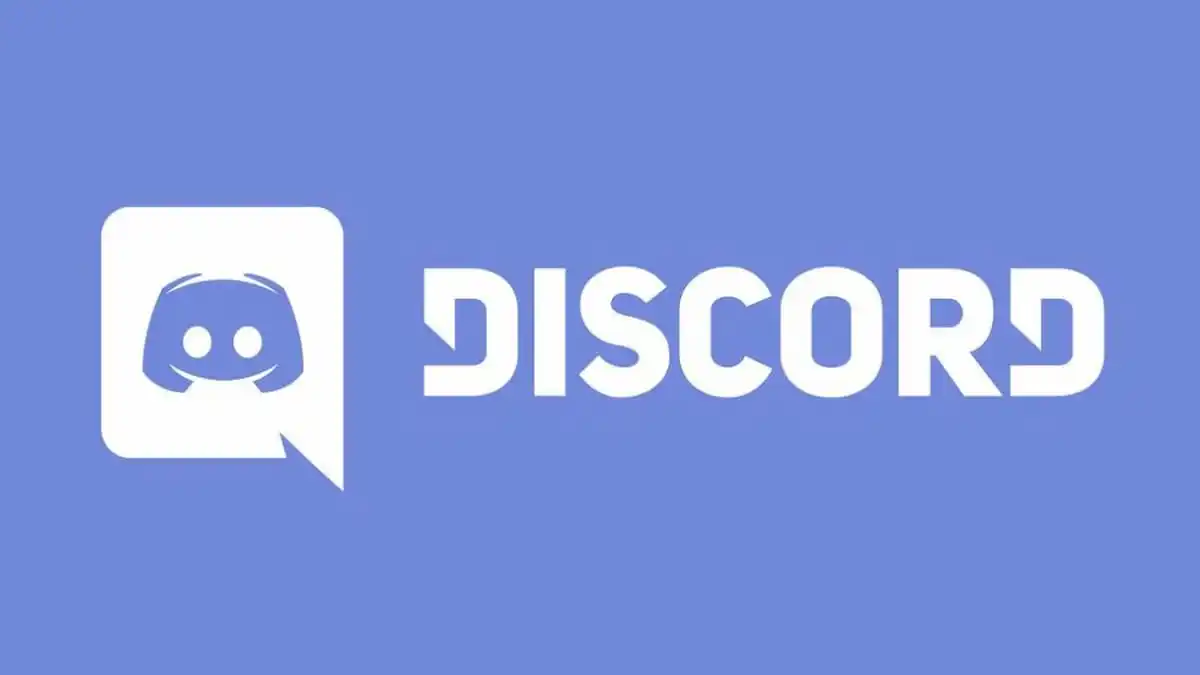
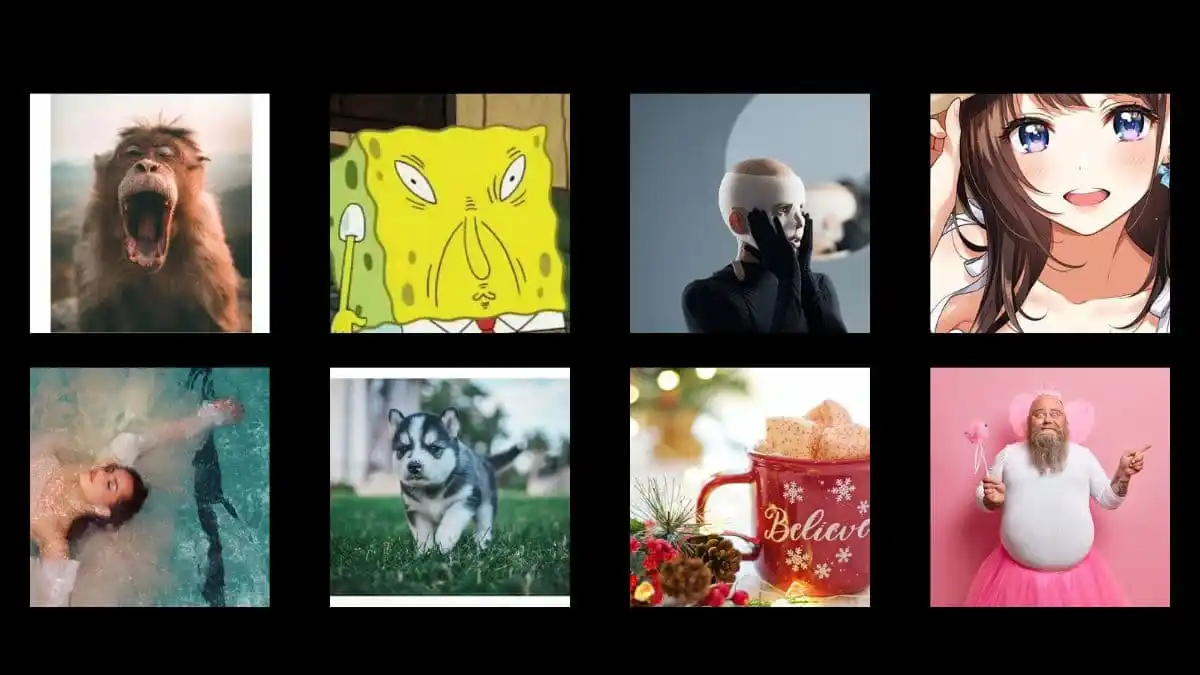
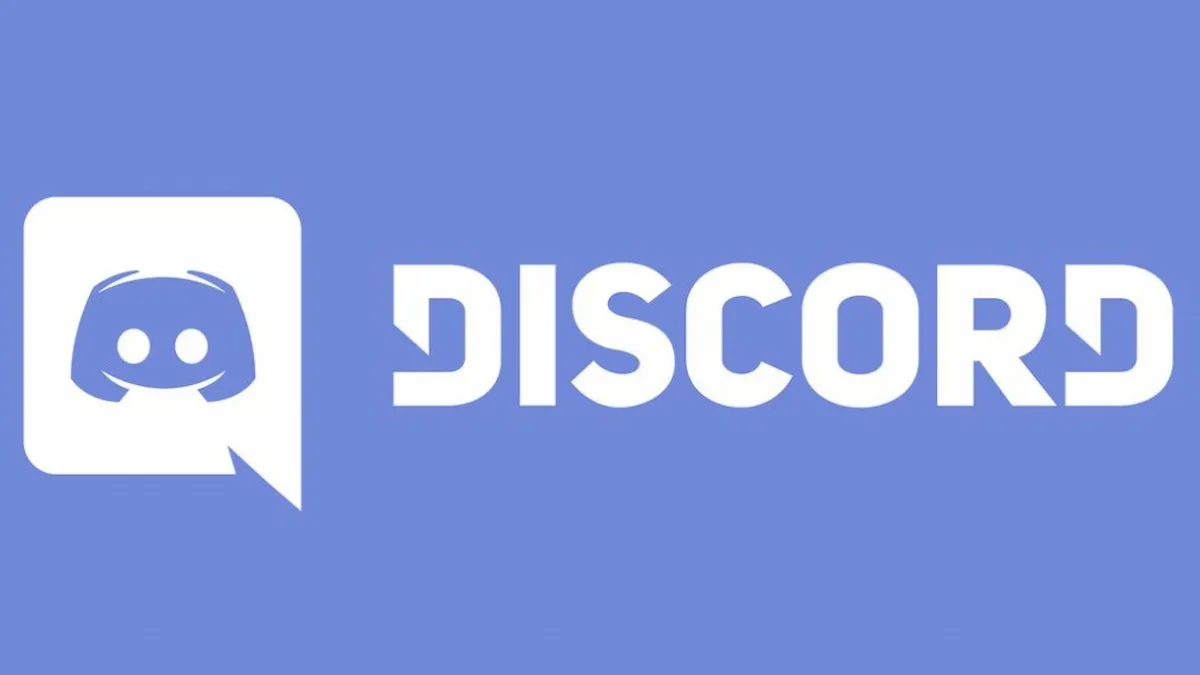
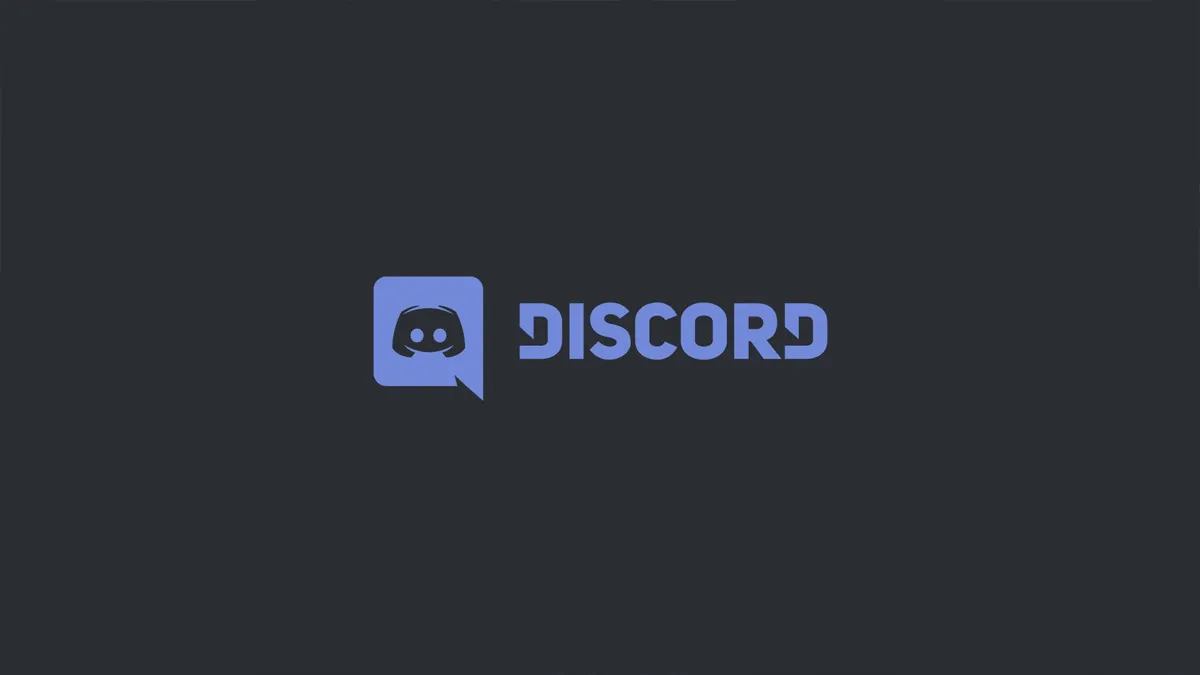
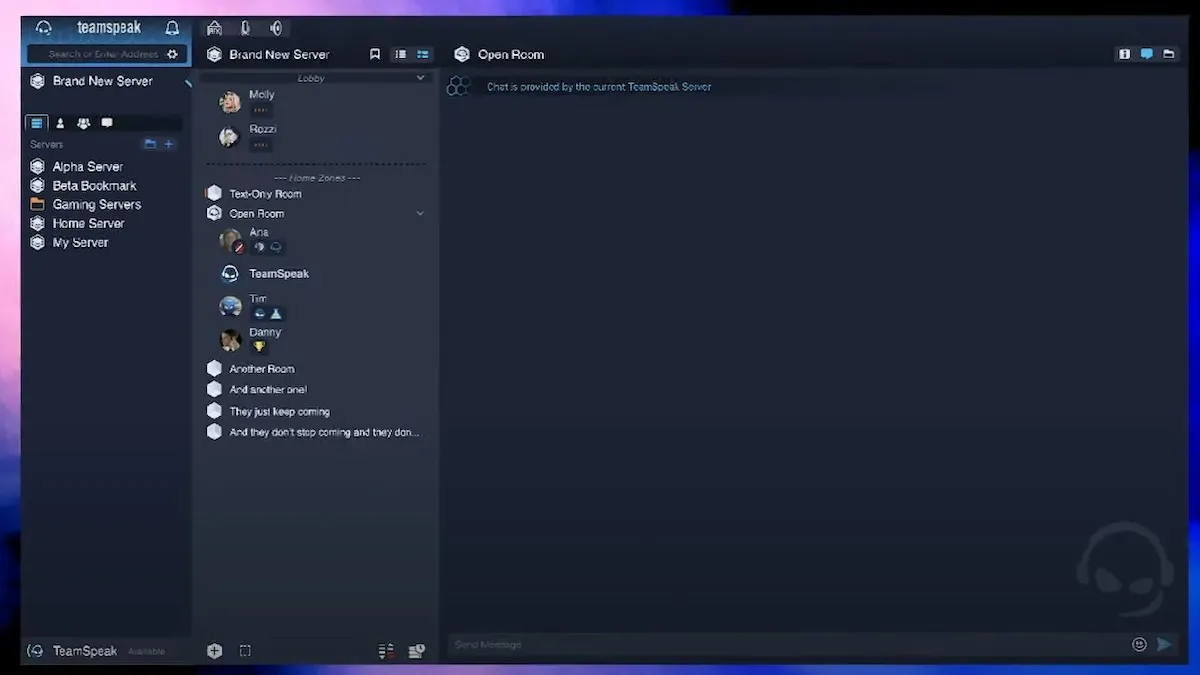
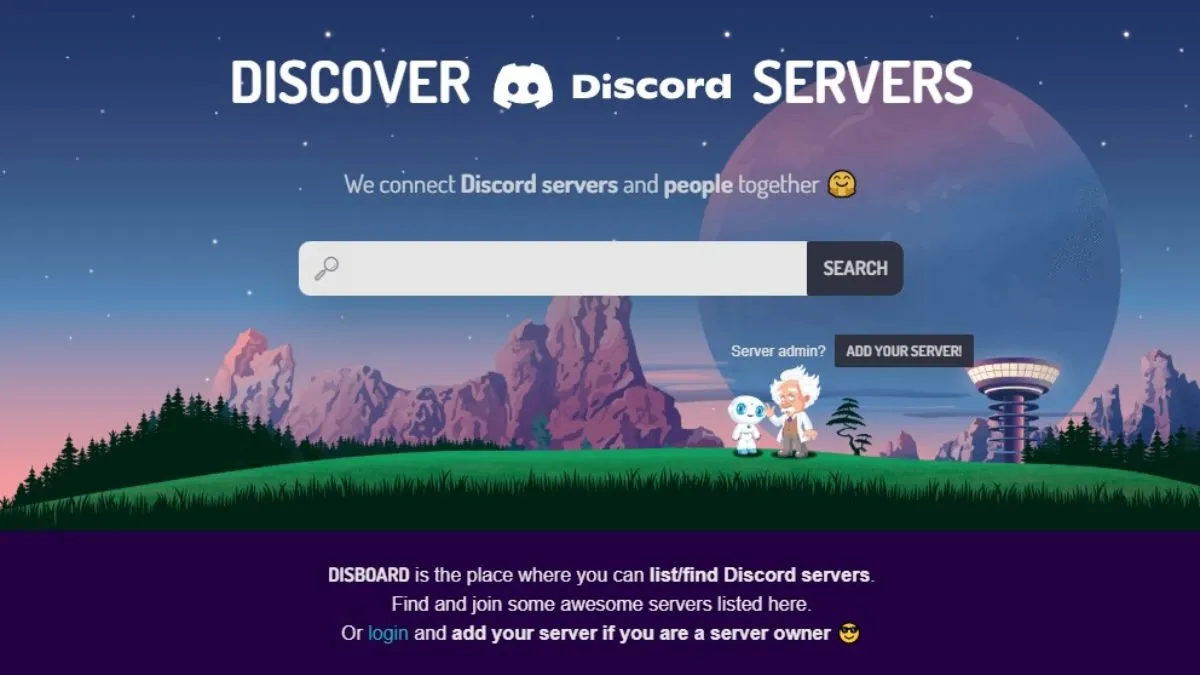



Published: Dec 9, 2022 10:21 am