Discord is the number one VoIP and instant messaging platform for gamers worldwide, and it’s jam-packed with helpful features. One such feature is the overlay, and while this may come in handy sometimes, it’s something most gamers will want to disable. This guide will show you how to disable or turn off the overlay in Discord.
How to Disable the Overlay in Discord
Here is how to turn off the overlay in Discord:
- Launch Discord and login with your credentials
- Tap on the gear icon on the bottom left of Discord to open User Settings
- Scroll down to Game Overlay under the Activity Settings section
- Turn off the Enable in-game overlay settings at the top of the menu
- Exit the settings and try launching a game
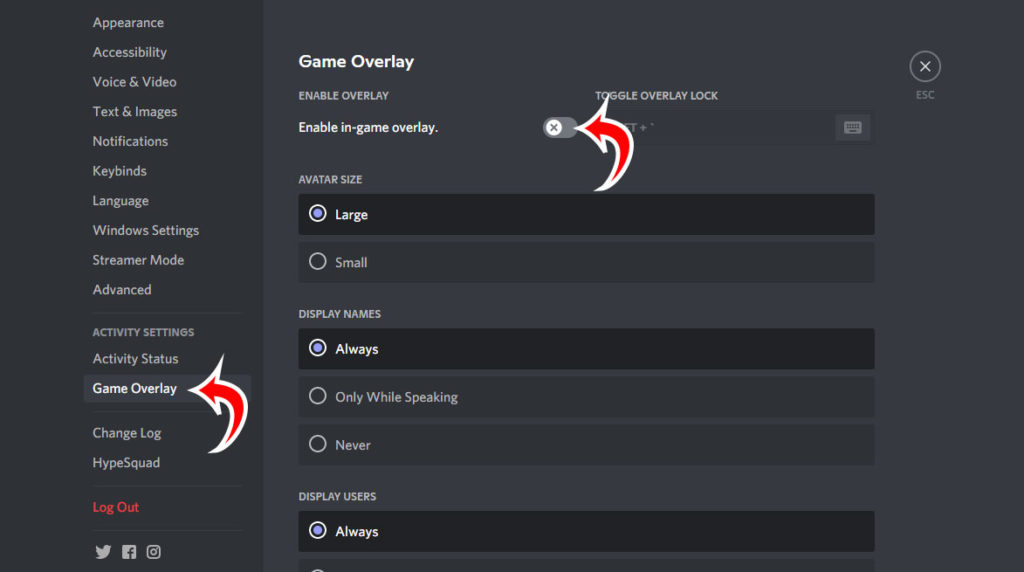
Users also can disable in-game overlays on a game-by-game basis. To do this, go back into the Game Overlay settings, and scroll down. You should see a list of games that you have recently played. Next to each game will be a slider allowing you to toggle the in-game overlay on or off for each specific game. Additionally, you can add a hotkey to toggle on and off the overlay lock. You can find this at the top of the Game Overlay settings.
That’s basically all you need to know about how to disable or turn off the overlay in Discord. The feature can come in handy if you are in voice chat with many people and need to know exactly who’s speaking. Aside from that, the overlay can sometimes cause a bit of video lag, so most gamers will prefer turning it off, and now you know how to do it.


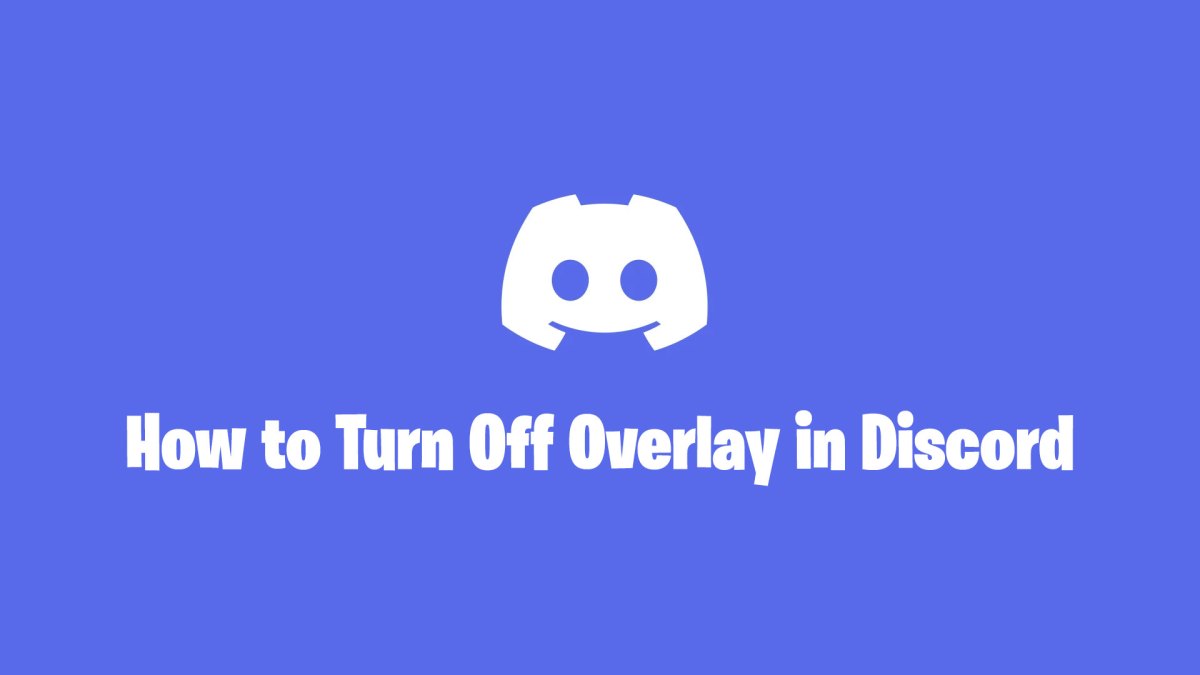

Published: Jan 6, 2022 08:29 pm