Some games, especially strategic ones, are just better played with a precision input like a mouse and keyboard or your finger on a touch screen. That said, I am also well aware of how much more comfortable it is to lean back with a controller, so even if it takes some finagling, it’s still worthwhile to pursue playing games with controllers even if you wouldn’t immediately think so. Case in point, here’s how to use a controller to play Among Us.
How to Use a Controller to Play Among Us
While the default control scheme while playing Among Us on PC or mobile is mouse and keyboard or touch screen, respectively, it’s perfectly possible to switch to a controller, at least partially. In fact, as of writing, the iOS and Android versions of Among Us were just updated with native controller support. All you have to do is pair a Bluetooth controller with your phone or tablet, and the game will automatically detect it and let you play with it. If you’re playing on PC, though, things might get a bit sticky.
The Steam version of Among Us does not have controller support. Mouse and keyboard is, after all, what the game was designed to be played with, so it’s likely a low priority for the devs. However, utilizing Steam’s controller configuration utility, you can make a partial controller profile for the game.
If you right-click on Among Us in your Steam library and click Properties, followed by the Controller tab, you can build a custom controller profile (assuming the controller you’re using is supported). Don’t worry about building a profile yourself, you can browse configs that other players have put together specifically for this game. Once you’ve set your config, you can load up the game, and it’ll read your controller input. The only problem with this is that a lot of the in-game tasks in Among Us are specifically designed to be navigated with a mouse, which means there’s no way to do them with a controller. You can do things like move, report bodies, and kill people, but for tasks and chatting, you’ll have to switch back to the mouse and keyboard. It should also go without saying that this only works with the Steam version; if you’re playing on the Epic Store or elsewhere, you’re out of luck.






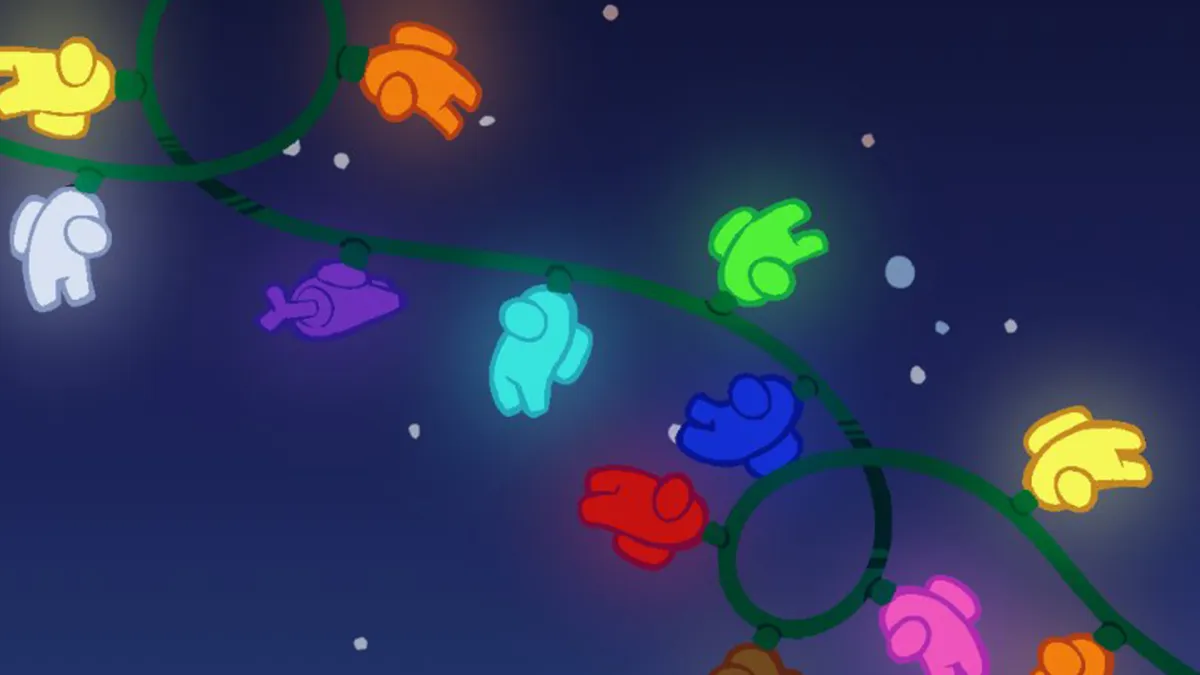
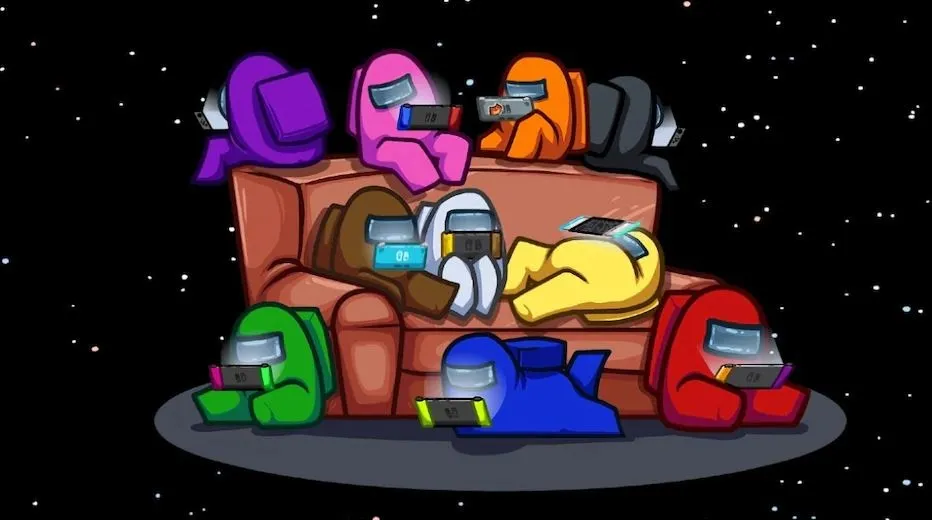

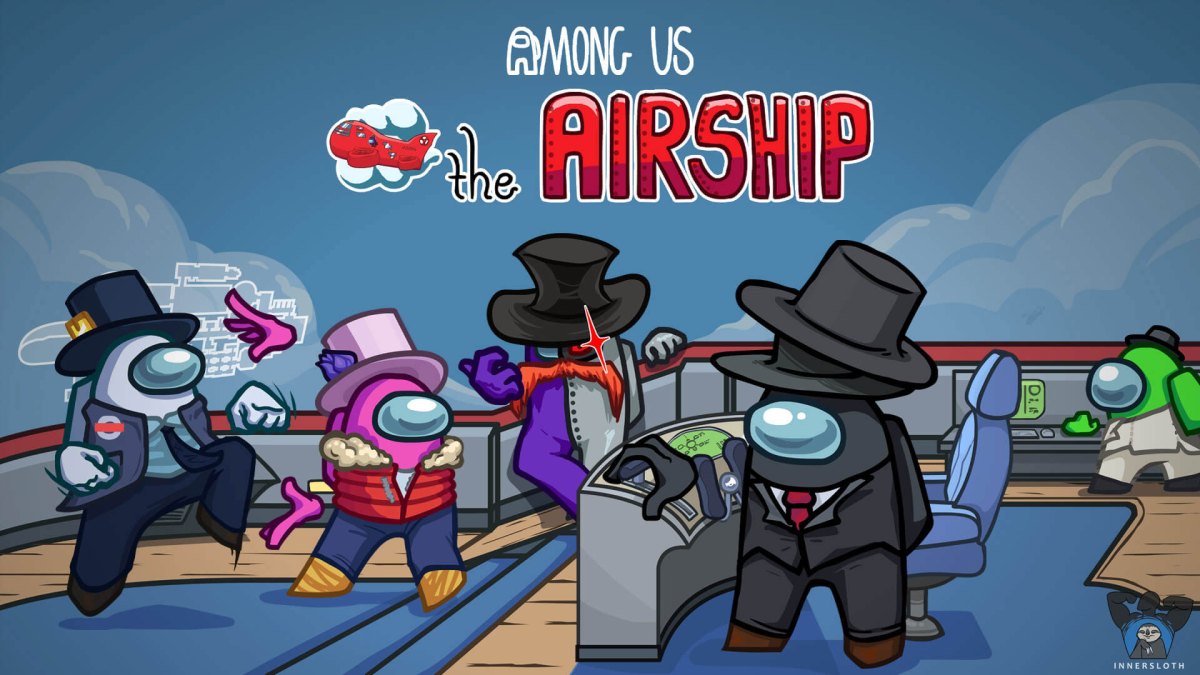


Published: Jun 16, 2021 07:41 pm