Watch Dogs: Legion is out for players on PC, PlayStation 4, and Xbox One. While many people are enjoying the game, several gamers are complaining about low FPS and performance issues. While running the game on PC, we found some settings that can resolve performance dips and lag. Here’s a few Watch Dogs: Legion low FPS fixes on PC.
We have three fixes to try for users experiencing low FPS and performance issues in Watch Dogs: Legion. After applying all three of these fixes, we nearly double the framerates and increased performance. The card we are using is a GeForce RTX 2070.
- Update Nvidia Drivers and enable Experimental mode
- Enable DLSS
- Disable BattlEye Launcher on Steam or Uplay
Update Nvidia Drivers and Enable Experimental Features
Since the game is brand new, graphics card manufacturers are still optimizing it on the driver-side. If you are using an Nvidia card, especially an RTX, we recommend updating your video card drivers. Open up your Nvidia GeForce Experience application, and click the “Drivers” tab. Do a scan for updates, and update your drivers if possible.
Next, we recommend running Watch Dogs: Legion and checking if there is any improvement. If the game is still running poorly, we have another thing you can try in your video card settings.
Open up GeForce Experience again, and head to the Drivers tab. Click the gear icon and open up the General menu. Under the About section, you should see an option to “Enable experimental features.” You can try enabling this at your own risk, which will likely download and update some beta drivers that could improve performance.
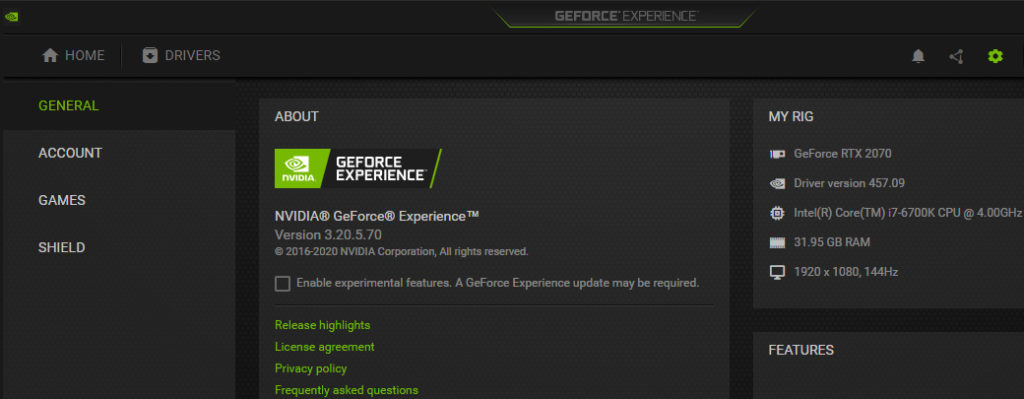
Turn on DLSS
A quick way to get a massive boost in FPS is by enabling DLSS. As a forewarning, this may cause issues if you run a 2000 series Nvidia Card, so be ready to revert the changes if it causes any hiccups. The option is only available for RTX card owners.
Try boosting your resolution and enabling DLSS. Deep Learning Super Sampling is an Nvidia RTX technology that uses AI to increase frame rates and generate high-quality images. Here’s how to enable DLSS in Watch Dogs: Legion:
- Open up the menu and go to Video
- Navigate to the Quality tab
- Scroll down and enable DLSS under Advanced
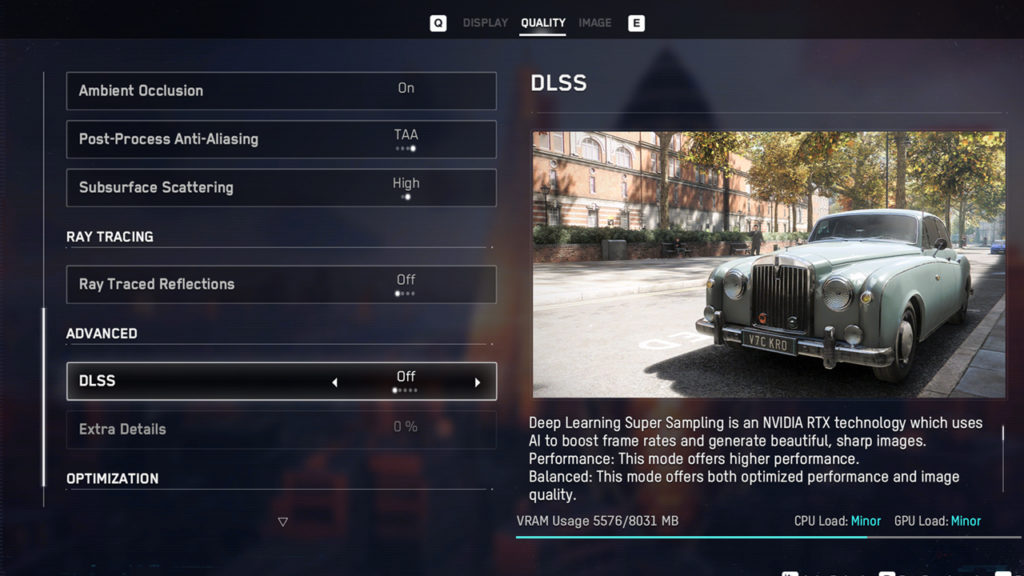
Disable BattlEye
Watch Dogs: Legions utilizes BattlEye as their anti-cheat program, and it comes bundled with the game. If you’re on Uplay or Steam, you can easily disable this from running. Due to the game being singleplayer right now, you should have no issues disabling this feature temporarily.
For Uplay users, follow these steps to disable BattlEye:
- Navigate to the Games tab and find Watch Dogs: Legion
- Click Watch Dogs: Legion and Properties on the left menu
- Under Game Launch Arguments, enter [-BattlEyeLauncher]
For Steam users, follow these steps to disable BattlEye:
- Open your library and find Watch Dogs: Legion
- Right-click on the game and select Properties
- From the General tab, select Launch Options
- Enter -BattlEyeLauncher









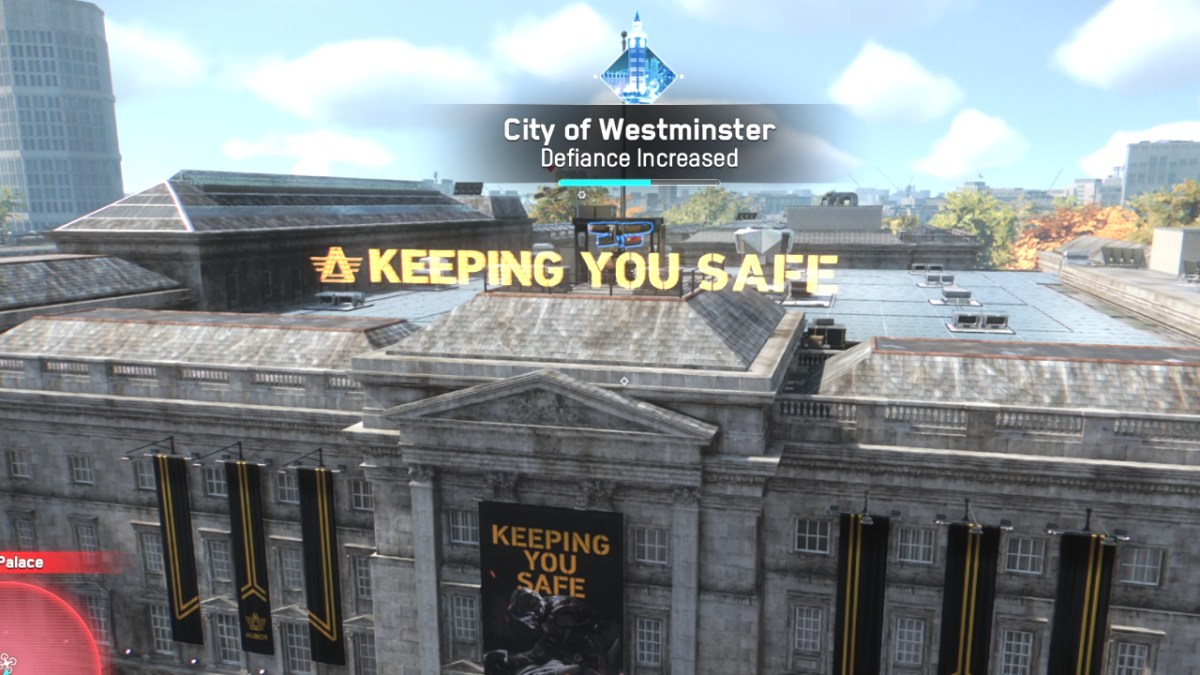


Published: Oct 29, 2020 04:53 pm