Is there anything worse than trying to play a new game, or your favorite game, only to discover severe and crippling input lag? Unfortunately, since Cyberpunk 2077: Phantom Liberty and Update 2.0 was released, many within the community now suffer this fate. Instead of enjoying their time in Night City, they’re scouring the internet for a fix. Let us help! Here is how to reduce input lag in Cyberpunk 2077: Phantom Liberty!
How to Reduce Your Input Lag in Cyberpunk 2077
When using a controller, which is where much of the input lag stems from, navigate through the Cyberpunk 2077 game settings until you find the First-Person Camera (Controller). Then, turn on Advanced Options and lower both Horizontal and Vertical Turning. You want both at 0.
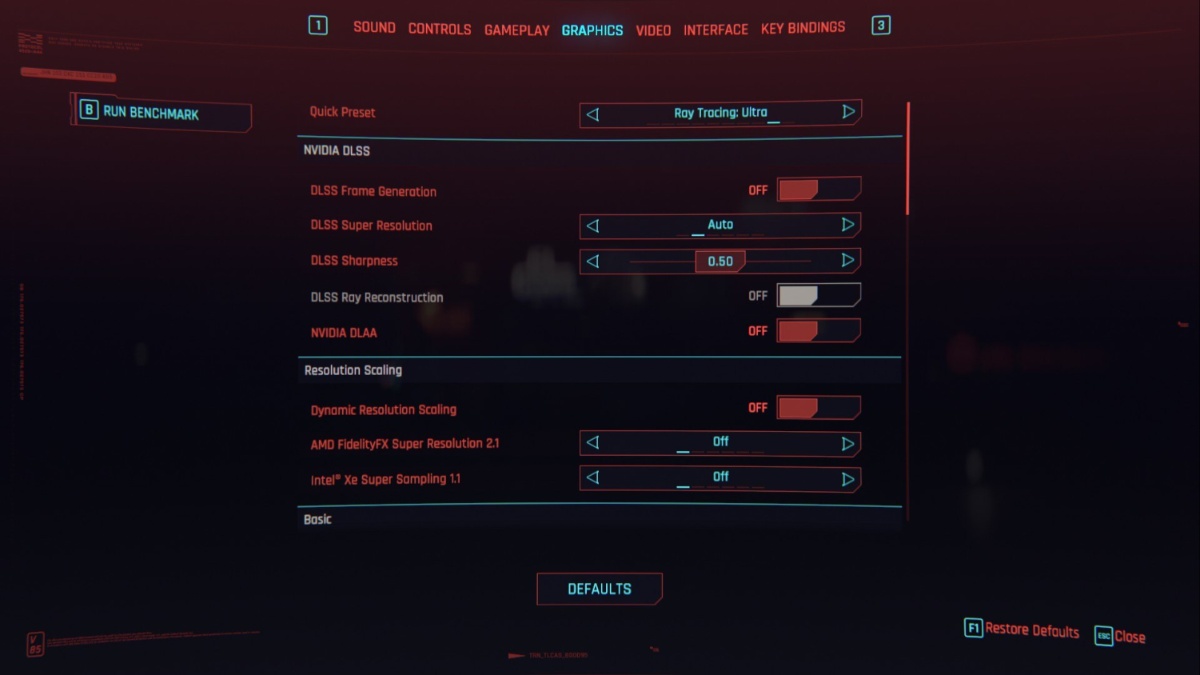
Next, head on over to the Video Settings. You’re looking for V-Sync, and when you find it, shut it off completely. Lastly, scroll down to Graphics and turn Resolution Scaling and Static FidelityFX CAS. You should alter these to suit your specs. And lastly, ensure your game is running at full screen, not windowed full screen.
The key is to gain frames, not lose them. When you lose frames, you suffer from more severe input lag.
Related: How is V Alive in Cyberpunk 2077: Phantom Liberty?
How to Reduce Input Lag on Mouse + Keyboard
If you’re a diehard fan of the mouse and keyboard, we certainly can’t blame you, but there’s only one fix to reduce input lag in Cyberpunk 2077: Phantom Liberty when using a mouse. For that:
- Open your computer’s start menu.
- Search “Mouse Settings.”
- Select “Additional Mouse Options.”
- Disable “Enhance Pointer Precision.”
That’s the best possible fix to reduce input lag when using a mouse!
If you’re just diving into Cyberpunk 2077, then follow along with Gamer Journalist for additional guides on the game, like How to Get Quickhackers in Cyberpunk 2077 2.0!











Published: Sep 27, 2023 01:15 pm