It turns out that Escape From Tarkov sets the refresh rate to 60hz or lower by default. For hardcore gamers, this is immediately noticeable and can be a bit of a nuisance to deal with. Luckily, there is an easy fix to increase your in-game refresh rate for Escape From Tarkov.
How to Increase Refresh Rate in Escape From Tarkov
If you have a gaming monitor capable of going up to 144hz or higher, you can follow these steps to find out how to get 144hz in Escape from Tarkov. If you don’t have a gaming monitor capable of a high refresh rate, you may want to follow the steps anyway because some people have reported their default was set even lower than 60.
Head over to your Escape from Tarkov folder, look for a file called local.ini, and open it up with a notepad. In here you’ll see a refresh rate setting which will likely be set at 60hz. You can change this value to match the refresh rate of your monitor.
The line you want to look for is: “RefreshRate”: 60, (note that this value may be set to anything, like 23, 49, 50, 60, etc…)
If for instance you have a monitor capable of doing 144hz, change the value in the file to 144 and hit save.
Important: right click the local.ini file and go to properties to set it to read only, otherwise the game will just overwrite the new value with whatever it was before you changed it.
That’s it. Enjoy a smoother and more enjoyable Escape From Tarkov gaming experience with this.






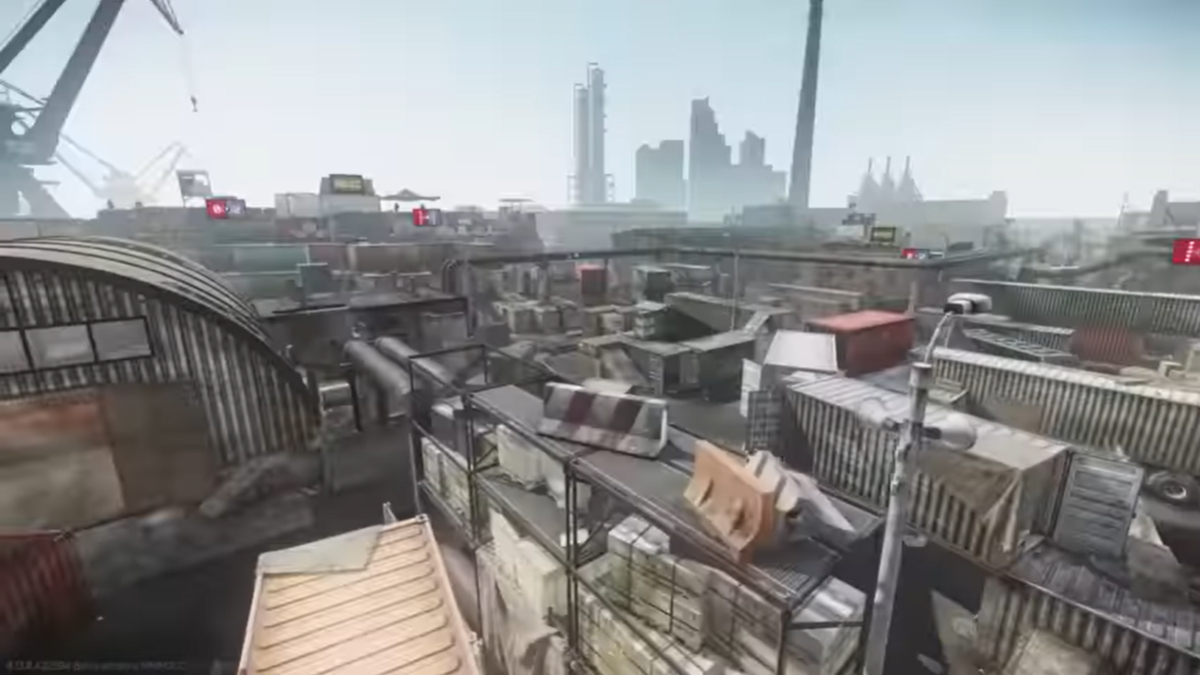

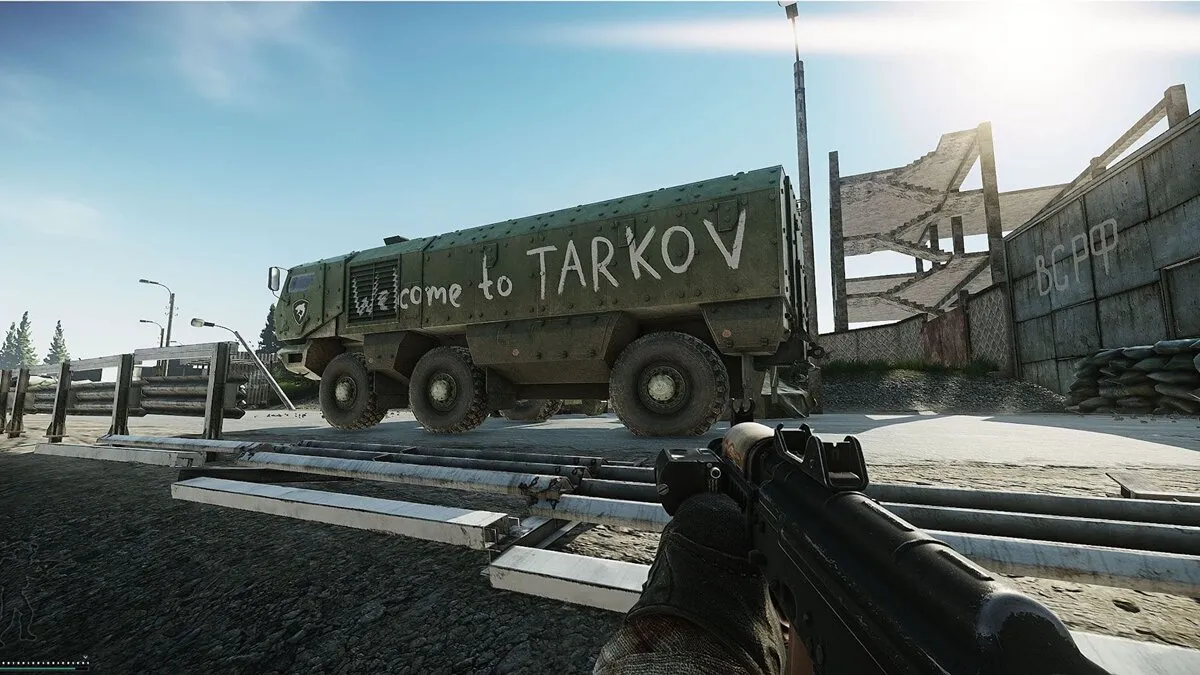


Published: Jan 9, 2020 07:25 pm