Competitive multiplayer games like Apex Legends can be quite taxing on the eyes and hands. You need to have impeccable kinetic vision and reflexes to see everything that’s coming at you the moment it happens. Of course, it’d probably be easier to see that stuff clearly if you could get a steady framerate.
Here’s how to increase FPS on Apex Legends.
How to Increase FPS on Apex Legends
First and foremost, we need to determine that your computer has the chops to actually run Apex Legends. If your computer’s specs are below the minimum recommendation, it will be much harder to get a steady framerate, at least without sacrificing a lot of fidelity and quality elsewhere.
Here are Apex Legends’ minimum and recommended PC specs, courtesy of the game’s Steam store page:
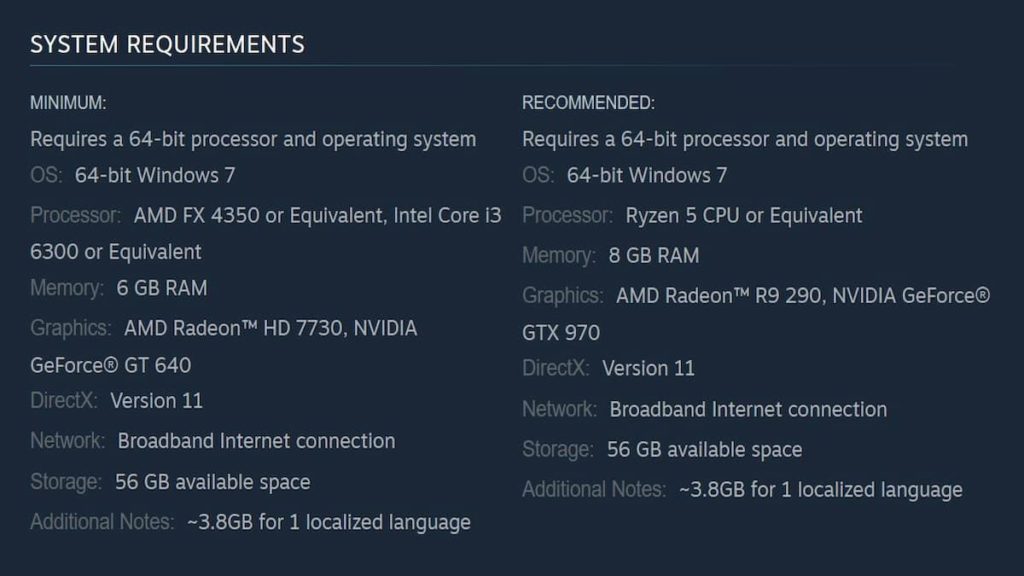
If your computer’s specs are below the recommended, but still above the minimum, that gives us plenty of room to improve things internally.
Video and Performance Settings
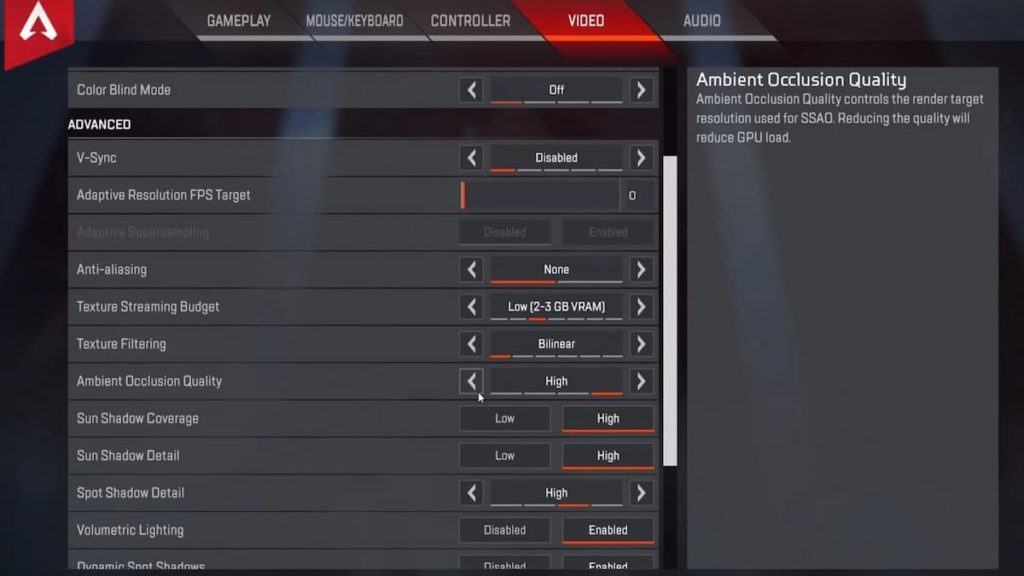
To get to Apex Legends’ video settings, just launch the game from Steam or Origin and open up the settings. You’ll see the Video tab at the top of the screen, so just click over to that.
Here are a few video tricks you can use to improve your FPS in Apex Legends:
- Display: Set the game to display in Fullscreen rather than Windowed or Borderless. The less stuff your computer has to render in the background, the better.
- Aspect Ratio and Resolution: Set these to your monitor’s native settings. Those are the settings your monitor and computer are optimized to run at. For most middle-end monitors, this is 1920×1080 and 16:9.
- Field of View: The Field of View, or FOV, determines how much of the game space you can see at once. Higher FOV shows more of your surroundings, but this also requires your computer to render more of the world, which increases the strain. If you don’t mind reducing your visibility, try lowering your FOV a bit.
- Advanced Settings: If you don’t mind reduced graphical quality, you can turn pretty much all of this stuff off. VSync, NVIDIA Reflex, Texture Streaming Budget, whatever; either turn ’em off or set ’em to low. Start from the bottom and work your way up to see what your rig can withstand.
In addition to the in-game settings, be mindful of where your computer’s resources are being allocated. Make sure to close other apps like web browsers while you’re playing Apex, ensure your computer isn’t downloading anything big like system updates, and make sure the drivers for your graphics card are all up to date.
If you’re still having difficulty getting a decent framerate, your computer’s parts may simply be insufficient. It stinks, but hey, it’s a good excuse to build a new computer.












Published: May 9, 2022 11:40 am