Black Ops Cold War is tons of fun, but you may be running into some lag issues during your gameplay. Countless guides are detailing different settings to change to optimize your framerate in Black Ops Cold War. There’s one setting that will drastically improve your FPS in Black Ops Cold War, though. Here’s how to fix low framerates on PS5 in Black Ops Cold War.
Overall, Cold War runs pretty well on the PlayStation 5 with default settings, especially in the campaign. However, things get a little laggy on more intensive modes like Zombies and high-limit multiplayer Mosh Pit and Firing Team games.
How to fix low framerates on PS5 in Black Ops Cold War
To boost your framerates in Black Ops Cold War on PS5, change the following settings:
- Go into Graphics settings and disable Ray Tracing
- Change your PS5 settings to Performance Mode
Disable Ray Tracing
The most noticeable FPS increase comes from turning off Ray Tracing, a setting that changes the game’s visual fidelity. Turning this setting off will not only give you a nice framerate boost, but it could also resolve any crashing issues you may be experiencing. Many players are reporting frequent crashes when playing Cold War on PS5.
Use Performance Mode
Performance Mode is a setting inside the PlayStation 5 system itself, rather than a game-level option like Ray Tracing. To enable Performance Mode, close Cold War and go into your PlayStation 5 settings by going to the Gear Icon on the top right. Scroll down to Saved Data and Game/App Settings, and then scroll down to Game Presets.
From the Game Presets tab, choose Performance Mode or Resolutions Mode and select Performance Mode. Changing to this setting is another way to increase framerates, giving you a competitive edge in reaction-based games like Black Ops Cold War. Using Performance Modes also unlocks the ability to run the game at 120 HZ refresh rate.
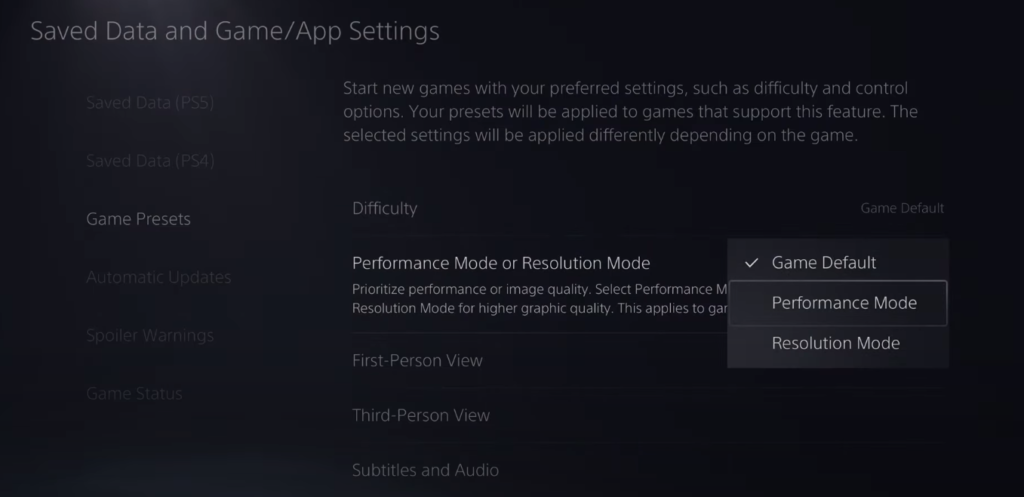
While the process is a bit confusing to enable, it definitely helps out a lot. Perhaps this will become easier in the future as games become more optimized for specific consoles like the PS5.







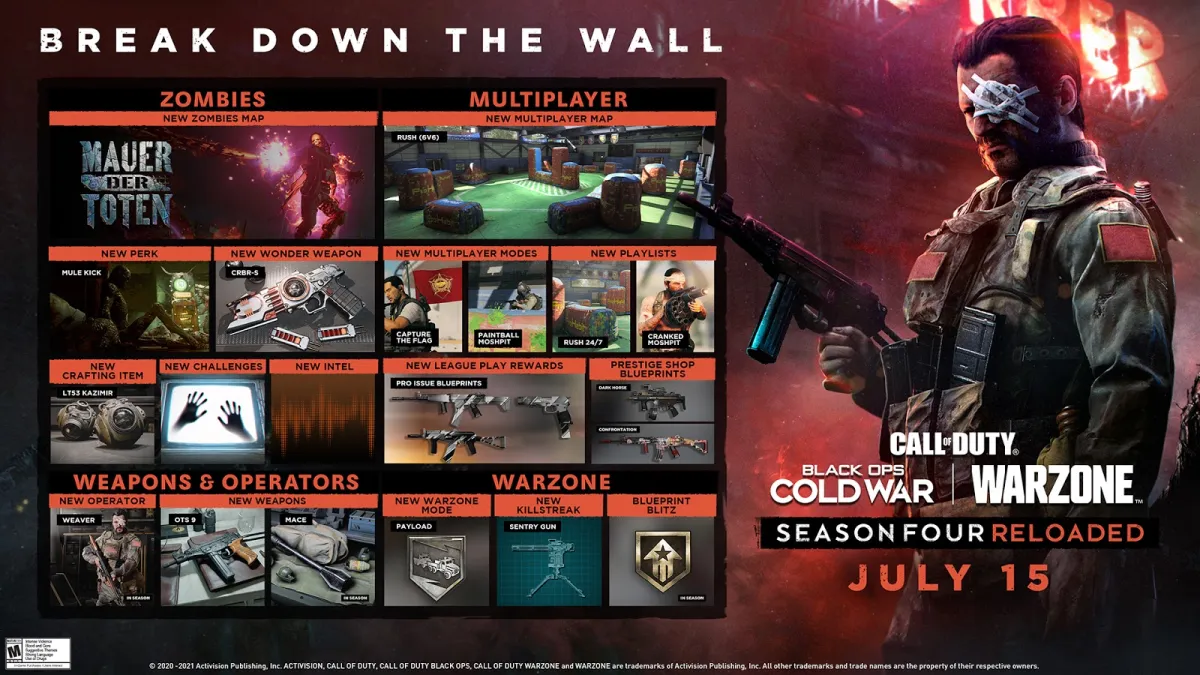




Published: Nov 23, 2020 10:56 pm