In any type of videogame you play there are bound to have errors. There’s no such thing as a perfect game. Some games could have extremely bad lag, amusing glitches, or just crash entirely. Starfield isn’t perfect and there are problems players have come across that have to do with your graphics driver.
You’ll be prompted with an error that will prevent you from starting up the game. Any situation that prevents you from playing will ultimately drive you mad. We’re going to teach you how to fix your graphics card drivers and how to update your settings so you can play Starfield peacefully.
Related: How to Find Temples in Starfield
How to Update Your Drivers to Play Starfield
There are a number of reasons that can cause the “Graphics Driver Out of Date” error message and prevent you from playing Starfield. You might need to update the graphics drivers, there could be updates that Windows needs to do, there’s a problem with your game files, or you need to tweak your settings. If you haven’t updated Windows or your graphics card, here’s what you can do to fix it:
- For Windows (Open settings, click Update & Security, click Windows Update, click Check for Updates).
- For graphics card (Update graphic card drivers from either AMD, Intel, or NVIDIA).
- For game cards (Check properties of Starfield by right-clicking in your Steam library, click Local Files, click Verify Integrity of Game Files).
- Make sure you disable Overclocking Settings for your graphics card (this can be solved by updating your graphic card drives as well).
If your game is still not working, you might want to check into your computer’s system requirements. There are some games out there that require enough storage space for the game or be able to see the graphics effortlessly. Make sure your graphics card is capable of handling the graphics, check to see if you have enough storage on your computer, and see if your processor can keep up with the game.
What are the System requirements to run Starfield?
If you’re not sure how much computer power you need to handle a game such as Starfield, you’re in luck. Every game comes with system requirements that will tell you exactly what you need in order to properly play the game. For Starfield, here are the system requirements that are recommended. Always remember, even if you have the base game requirements, it doesn’t hurt to upgrade your tech so you won’t run into any lag problems in the future.
Starfield minimum system requirements
- OS: Windows 10 version 21H1 (10.0.19043)
- Processor: AMD Ryzen 5 2600X, Intel Core i7-6800K
- Memory: 16 GB RAM
- Graphics: AMD Radeon RX 5700, NVIDIA GeForce 1070 Ti
- DirectX: Version 12
- Storage: 125 GB available space
- Additional notes: SSD Required
If you’re looking for more tips and tricks you can use while playing Starfield please check out Gamer Journalist on Facebook to join the discussion and keep up to date with our content. You may also want to check out How to Fix Starfield Early Access Not Working or How to turn on DLSS in Starfield.


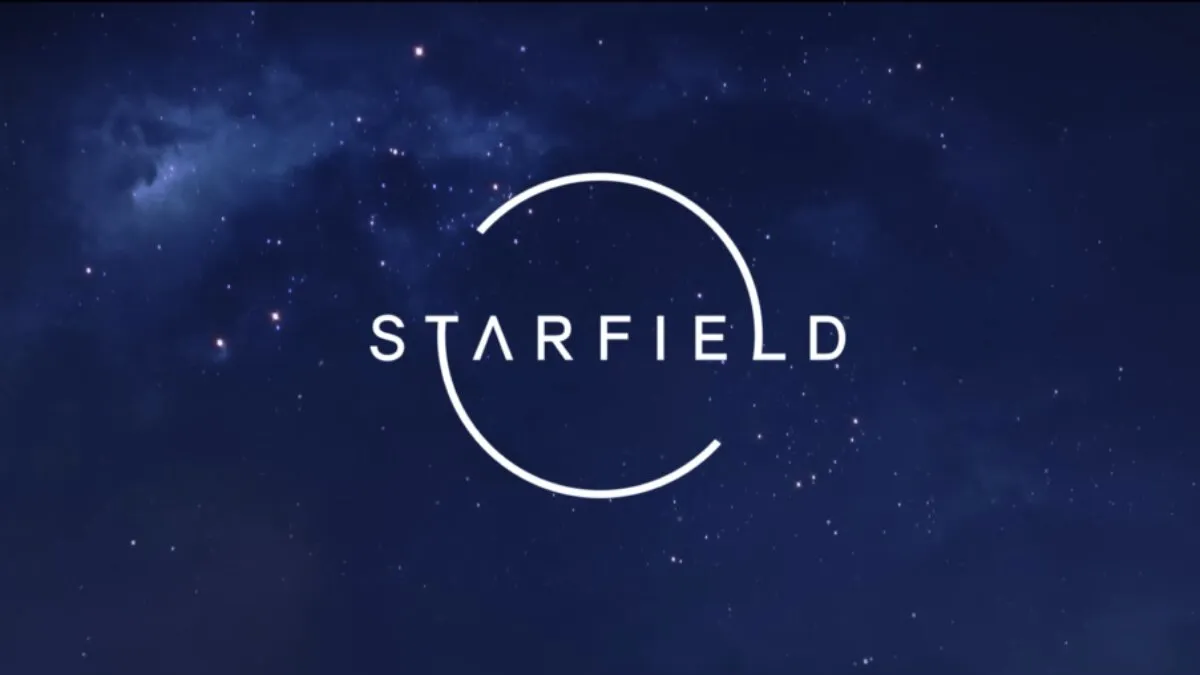








Published: Sep 7, 2023 06:14 pm