We all know how instant messaging applications become a core part of our everyday lives. Discord is one such application which has gained its popularity not only amongst gamers, but other proactive hobbyists. Having strong connections through Discord means staying in touch with the application during your day.
While it’s an easy-to-use application through your mobile or computer devices, schools or workplaces restrict accessing it. In this guide, we will go over a few different ways of using Discord at your workplace or school.
Related: How to Play Fall Guys at School?
How to download Discord Unblocked To Use At School Or Work
There are a few different ways you can use Discord at your workplace or school. This will ensure you never miss what’s happening in your gaming groups or other social circles.
Access Discord Using VPN
If you haven’t already used, we strongly recommend using a VPN (Virtual Private Network) service. Depending on the security of your school or workplace, they can track your IP Address and identity through it. They can also block access to certain websites and services.
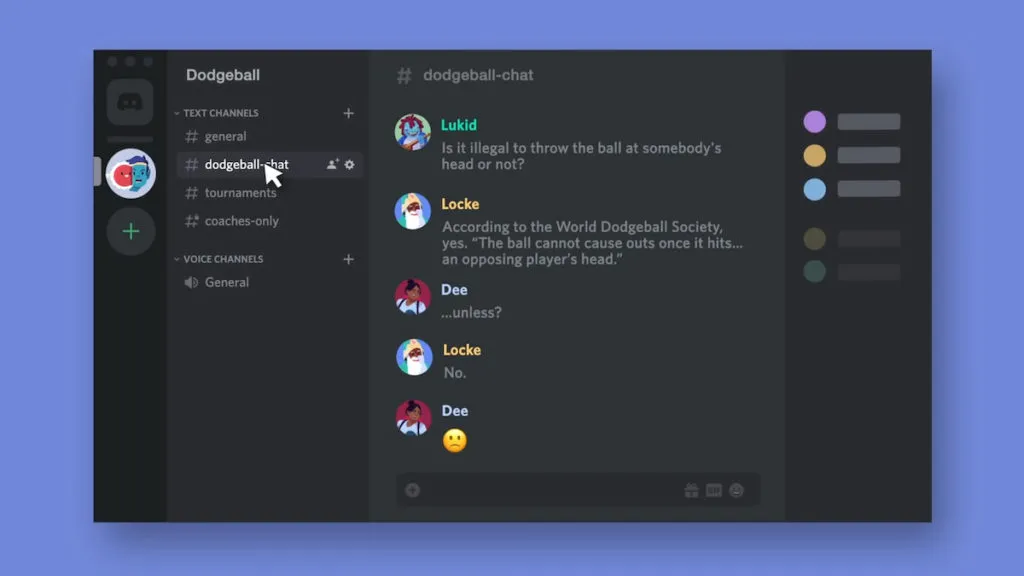
A VPN can bypass everything. It will mask your identity and IP. It will also change your location and the server to help you access any blocked services instantly. You can use any VPN, including ExpressVPN, NordVPN, etc. If the popular VPNs are blocked, try using the less popular ones.
Web Proxy
Web Proxy is similar to VPN, but don’t change your location. It will mask your IP and help you browse anonymously. You can use proxy websites like Hidester, which is great for surfing. Just go to one such site and the Discord website URL. You don’t have to download the application, just use the web interface to chat.
Remote Applications
This is the extreme case scenario. If none of the above methods work for you, this is the final solution. Open the Discord app on your home’s computer or device. Setup a remote access system like Google Chrome Desktop or TeamViewer with your school or workplace’s laptop or device. Now you can access the application when you are at school through the remote desktop setup.
If you don’t get to keep the school or workplace device with you at home, you will need someone’s help to connect. Ask someone to connect your remote desktop application using the ID.
If you want to play Roblox at your school, here is a guide on How to Play Roblox at School using Maths Spot.


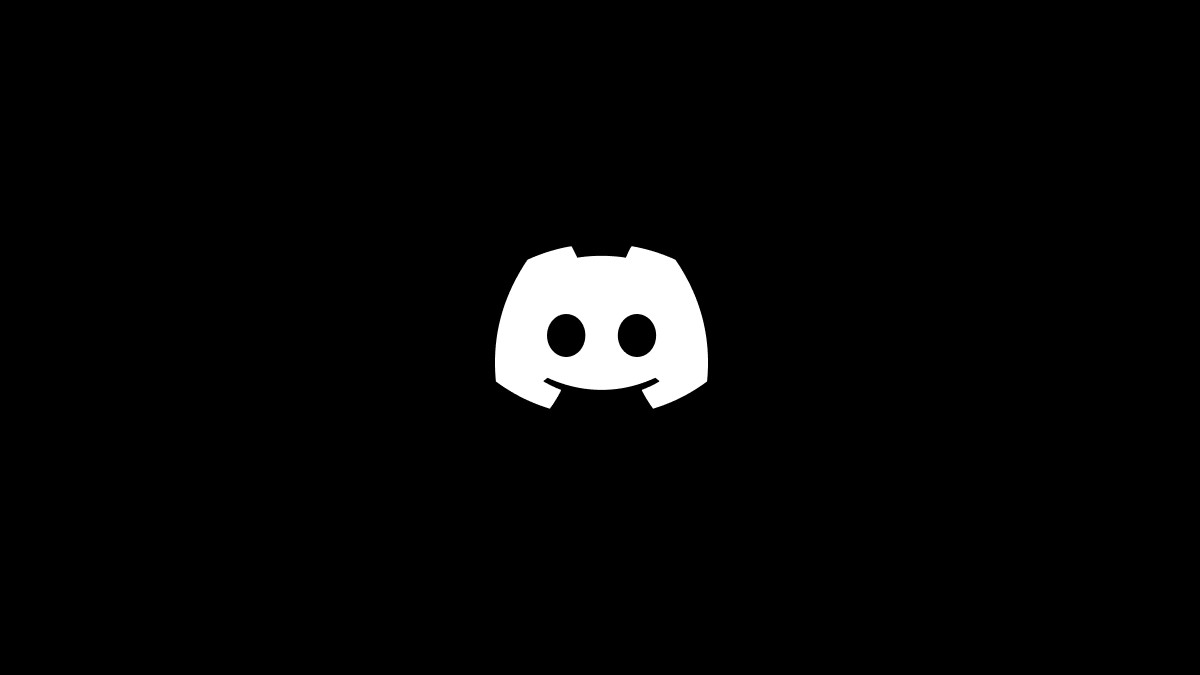
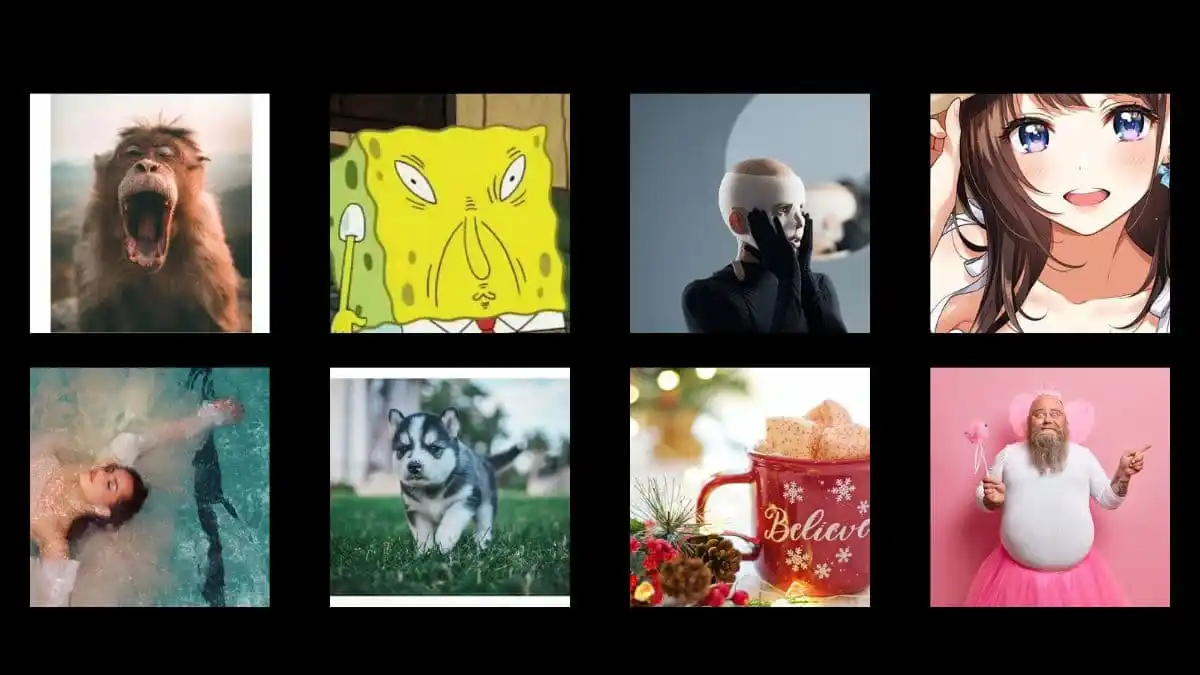
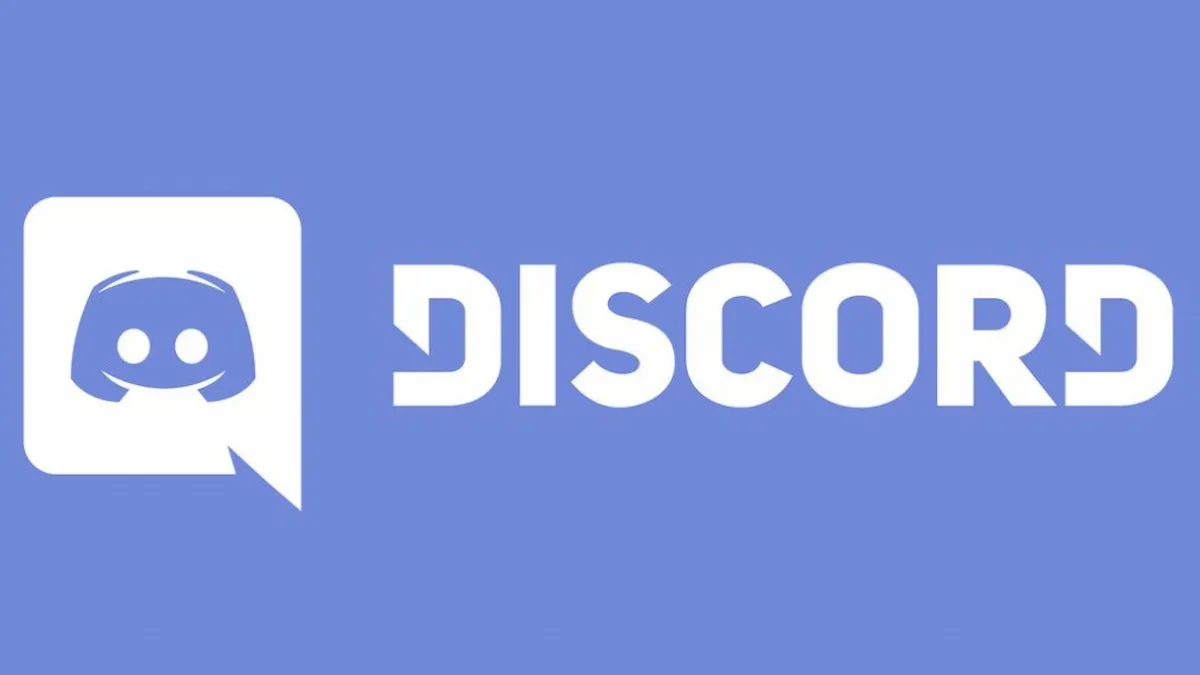
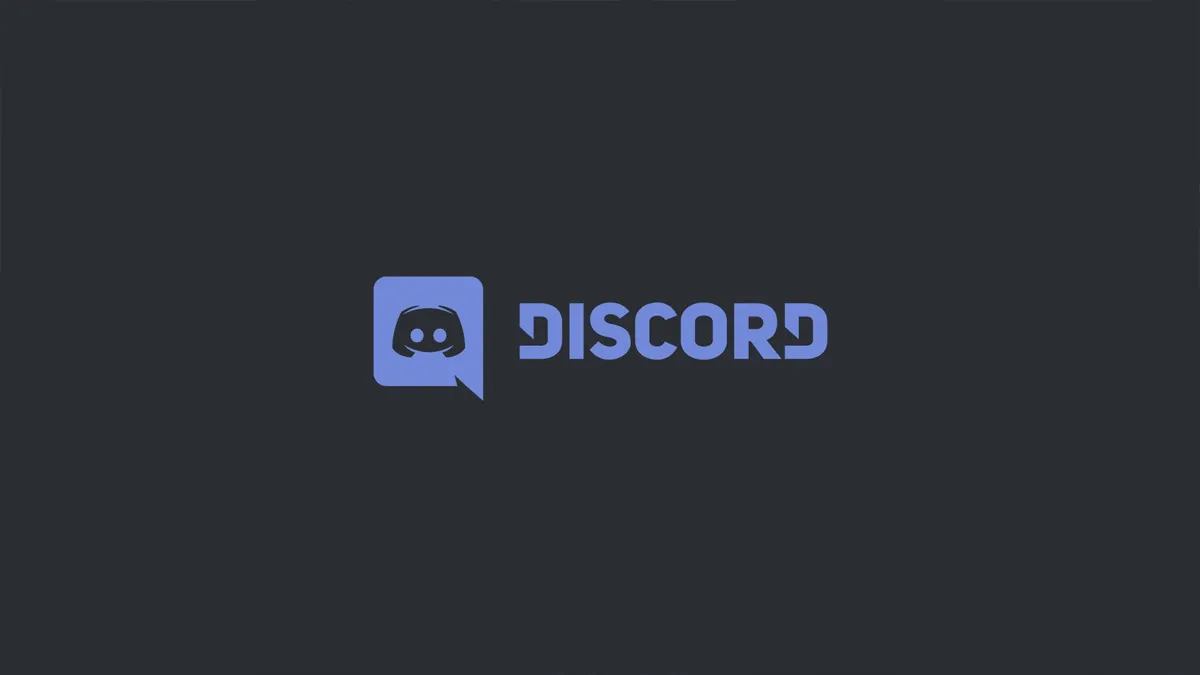
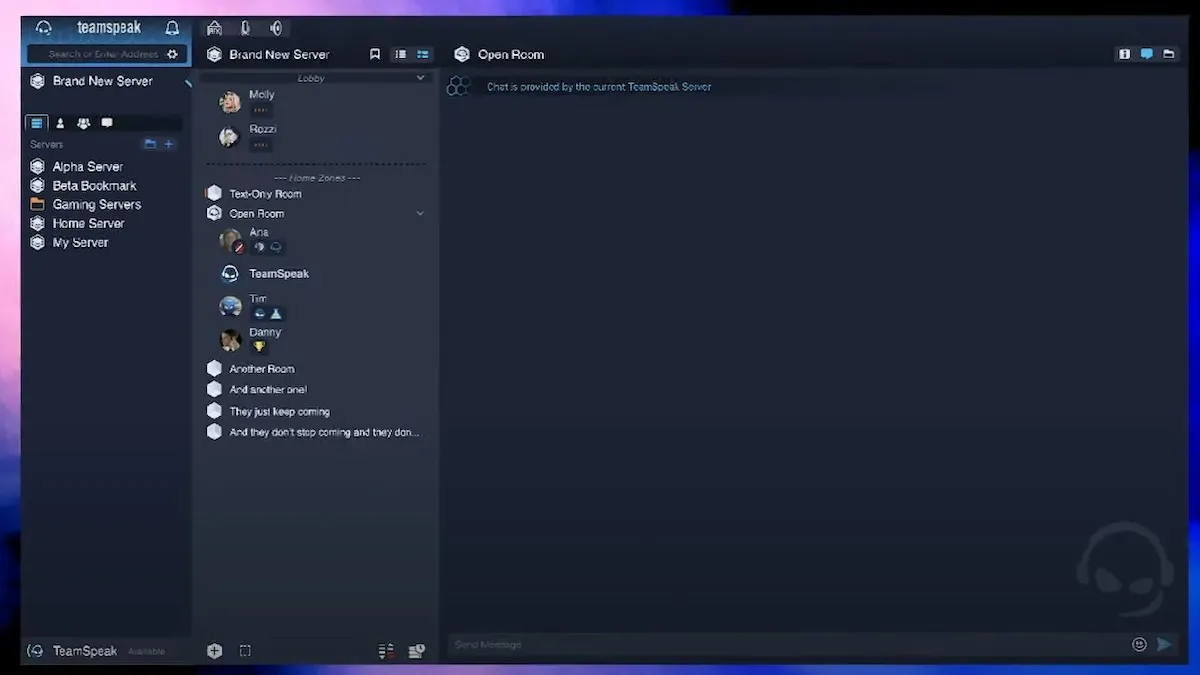
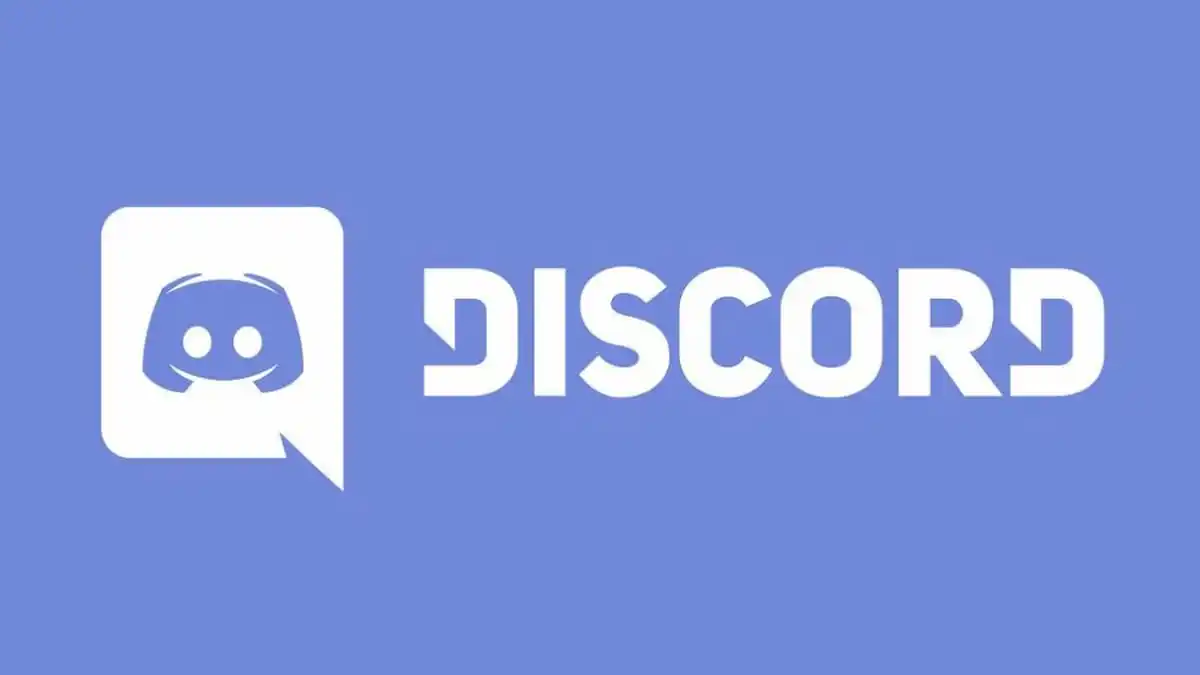
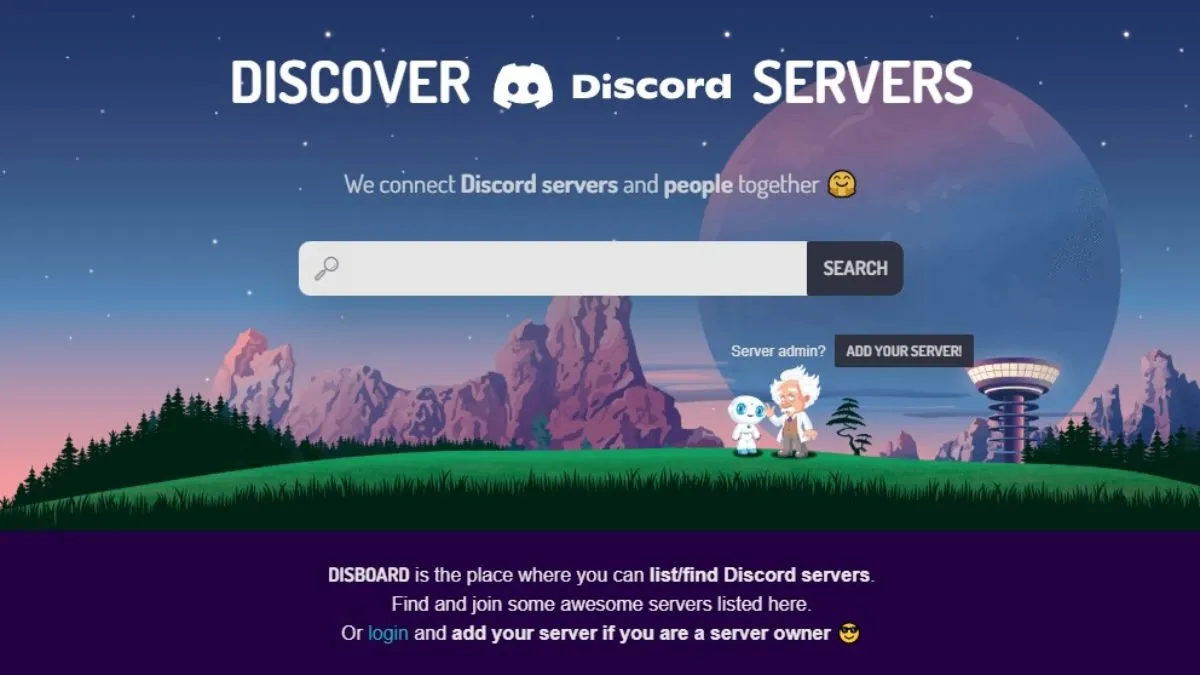

Published: Oct 7, 2022 09:58 pm