The new first-person factory building game from Coffee Stain Studios, Satisfactory, was released on Steam this week. It’s still Early Access, but lots of new players are trying it out for the first time. As you progress through the game, you might have some questions about doing things. One common problem is figuring out how to bind items to your Hotbar in Satisfactory.
How to Bind Items to Hotbar in Satisfactory
Players get a default Hotbar with ten available slots. You can add any items you want to this Hotbar, but it’s not immediately obvious how to do this. The process is actually quite simple, though.
To bind items to your Hotbar, simply press Q to bring up the construction menu. Next, hover over the item you want to put in your bar and hit the number key you want to put it in. The thing should now pop up on the Hotbar in the appropriate slot.
Now, all you need to do to build that item is press the number key. Binding keys effectively cuts out the step of opening up your construction menu and finding the item. Get used to using hotkeys for conveyor belts, splitters and merges, and other materials you use a lot.
Multiple Hotbars in Satisfactory
You can also add up to ten different hotbars, which means you can designate different hotbars for different things. All you need to do is hold the control key and scroll through them. For example, you can have one bar for ramps, one bar for detailing, one bar for conveyor belts, etc…







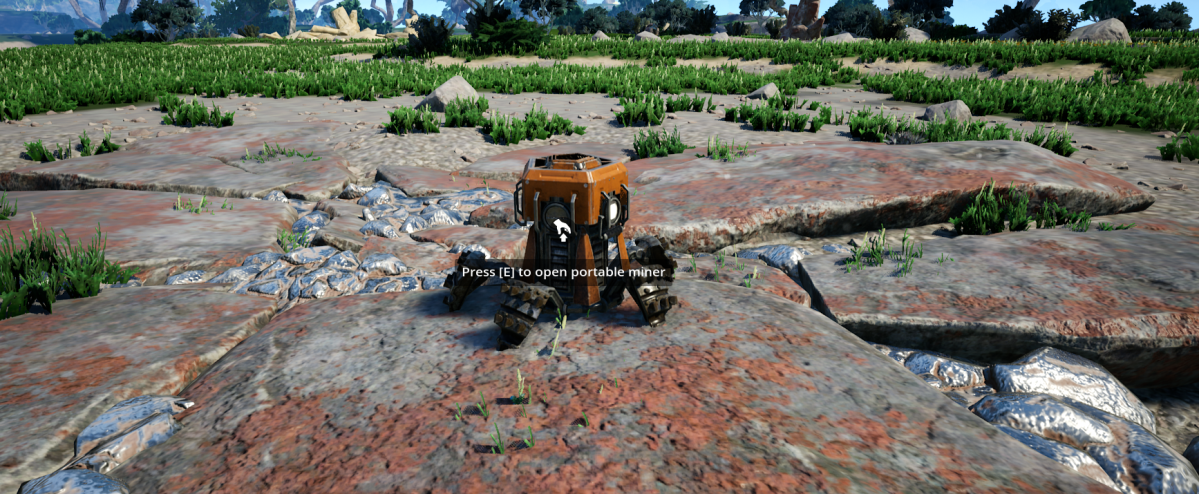

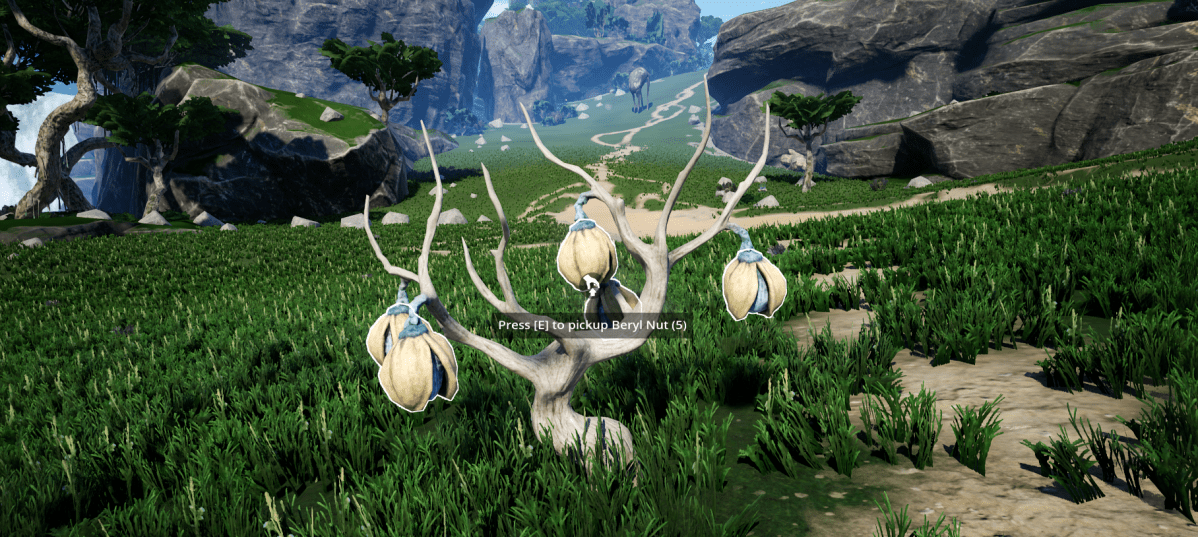


Published: Jun 9, 2020 04:07 pm