Most modern games give you a few options for how you want to display them. Typically you can run them full screen by default, but you usually have the opportunity to run them in Borderless FullScreen or Borderless Window. However, out of the box, Dyson Sphere Program doesn’t give you the option to run a borderless window through the standard settings. Fear not, we have a solution. Here is how to set Borderless Window in Dyson Sphere Program.
How to Set Borderless Window in Dyson Sphere Program
Getting borderless window to work in Dyson Sphere Program is pretty straightforward.
- Open your Steam Game Library
- Right-click on Dyson Sphere Program in Steam and Go To Properties
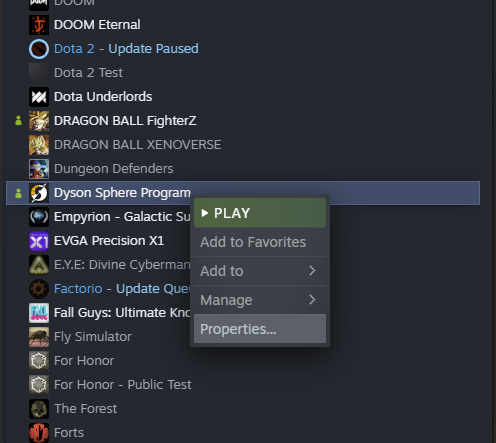
- In the General option under Launch Options type -popupwindow
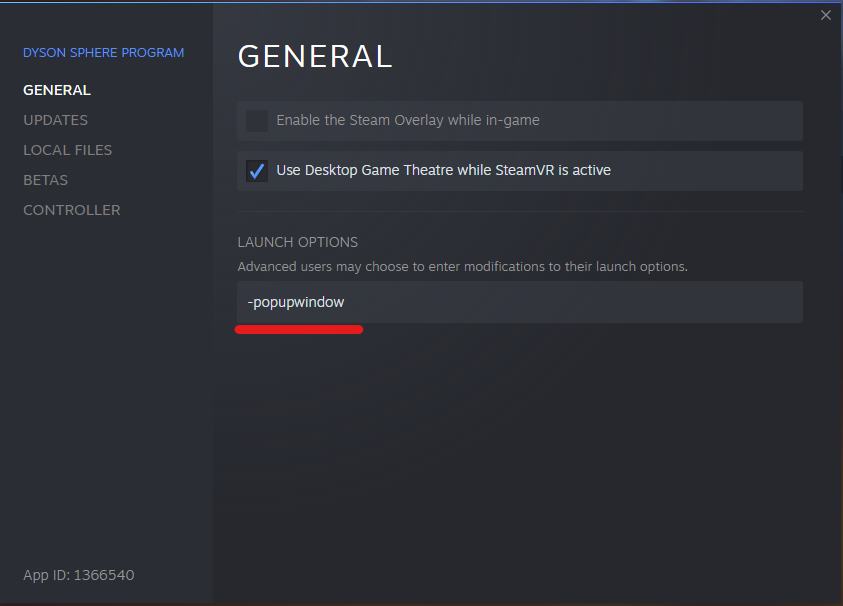
- Launch Dyson Sphere Program
That’s all there is to it. Your game should now launch in a borderless window in the resolution specified in the settings.
Why Use Borderless Window?
There are a few reasons to use the borderless setting in a game instead of the traditional full screen. The primary reason is more efficiently clicking out of the game screen. This bypasses the need to have to Alt-Tab out of your game to click into a different window. Of course, this use case is primarily for users with multiple monitors.
Borderless Window is also useful for players with ultra-wide monitors. If you’re rocking an ultra-wide monitor but don’t like your games spanning the entire distance of your screen. A good option is to set it to borderless window, so you have space on the sides for your other programs.
We hope this quick guide worked for you. Please check back for more guides and tips for Dyson Sphere Program.


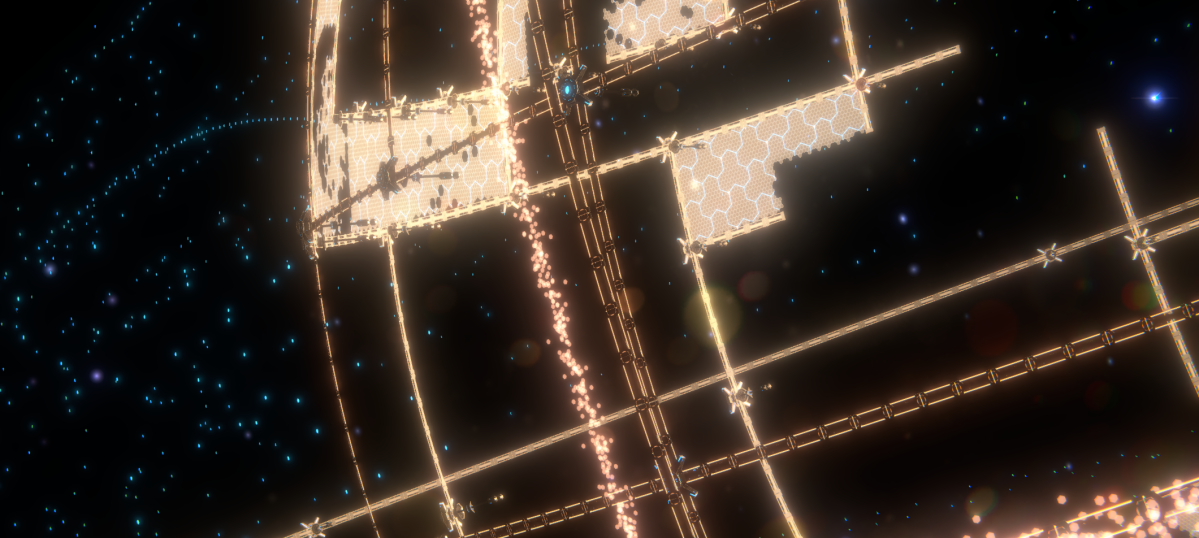
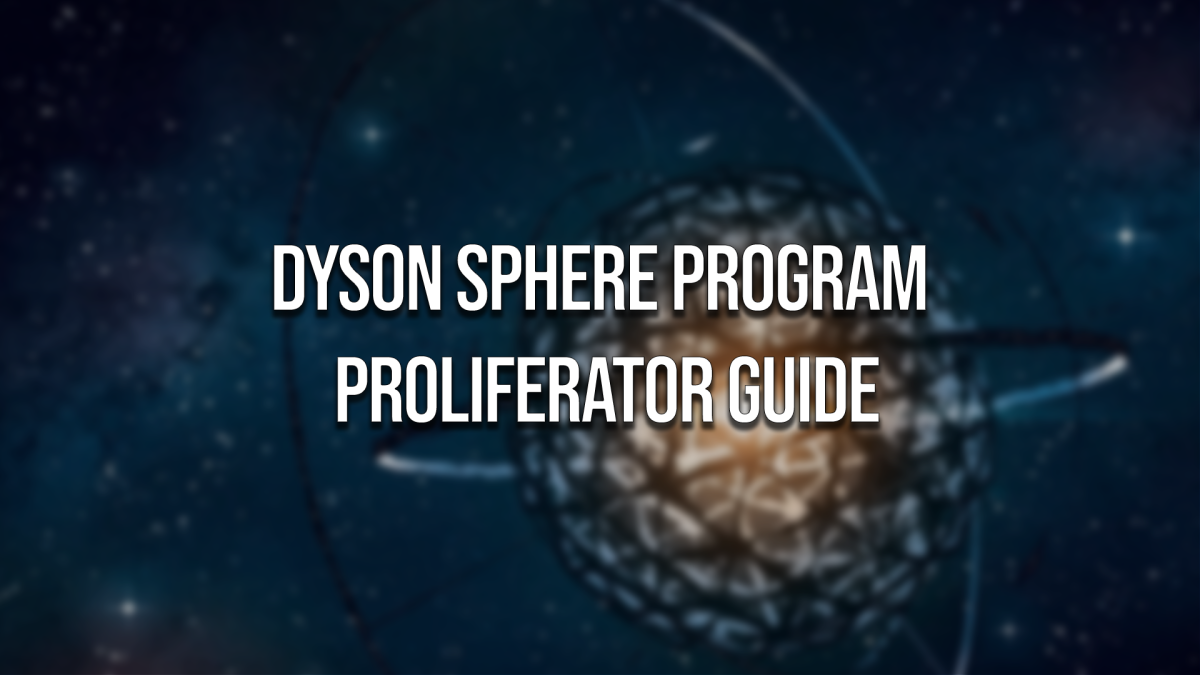

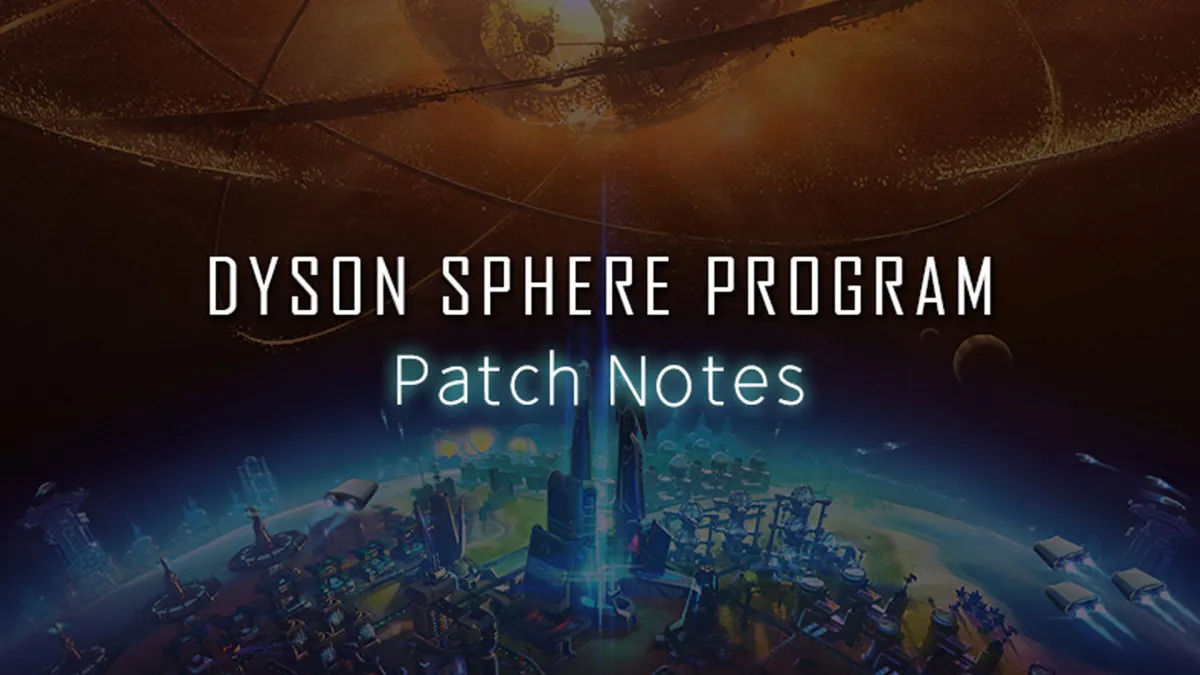





Published: Jan 30, 2021 04:32 am