Speaking as someone who’s played their fair share of Left 4 Dead with randos, I can say with confidence that it’s a much better game when played with people you know and trust, as opposed to a gaggle of screaming children. As Left 4 Dead’s spiritual successor, the same is true for Back 4 Blood, and since the devs have some time and fan input under their belts, they’ve made it much easier to link up with friends across other platforms. Here’s how to add friends from other platforms in Back 4 Blood.
Despite being in an open beta state at the moment, Back 4 Blood supports not only full cross-play, but cross-generational play. The game can be played on PlayStation 4, PlayStation 5, Xbox One, Xbox Series X/S, and PC via Steam, the Epic Store, and the Microsoft Store. In a step up from other games with cross-play functionality, not only can you play with anyone on any platform, but you can even add them as friends, even if they’re not on the same platform as you.
How to Add Friends from Other Platforms in Back 4 Blood
Adding players from other platforms as friends is the same as adding them when they’re on the same platform. When you first start up the game, you’ll be prompted to create a unique username, even if you already have a username associated with the online service you’re using.
On the social tab in the Fort Hope hub, press the Add Friends button. This’ll bring up a search bar where you can enter a username and search for them (which, of course, means you’ll need to ask your friend for their name if you don’t have it already). The search results will show all accounts with that name as well as the platform they’re playing on; just click on the name, and they’ll be added to your in-game friends list.
The only potential hiccup here is that Back 4 Blood doesn’t currently have cross-progression, so if your friend is playing on more than one platform, you may see multiple instances of their username in the search results. Make sure to add the one with the platform that they’re actively using.







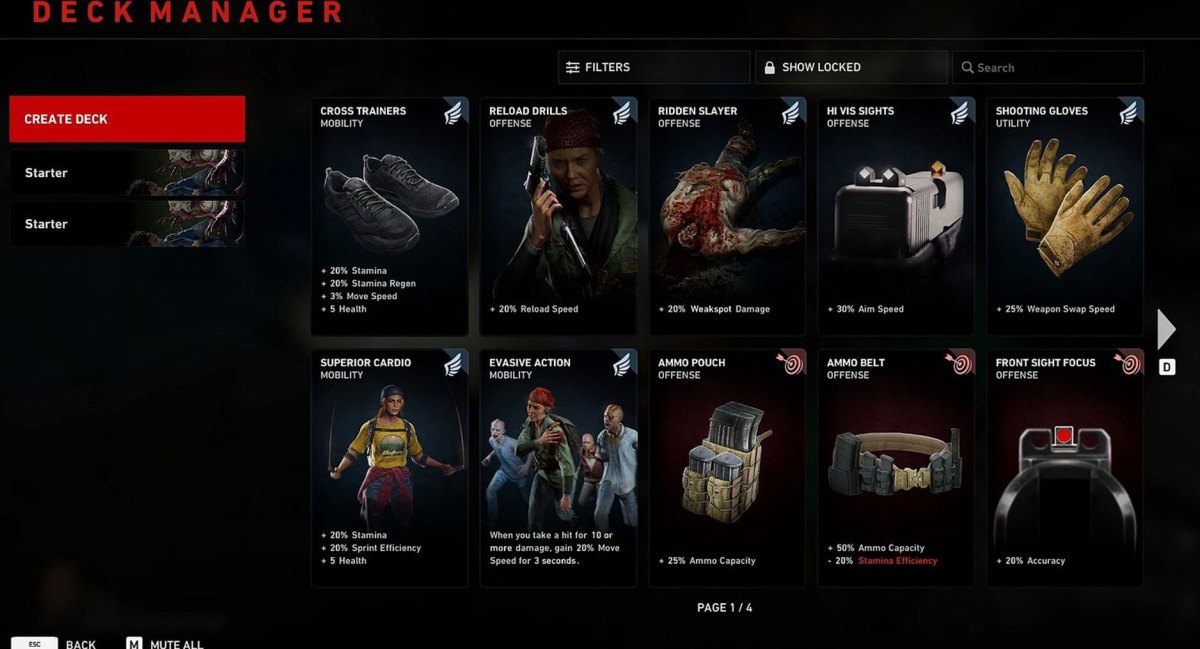

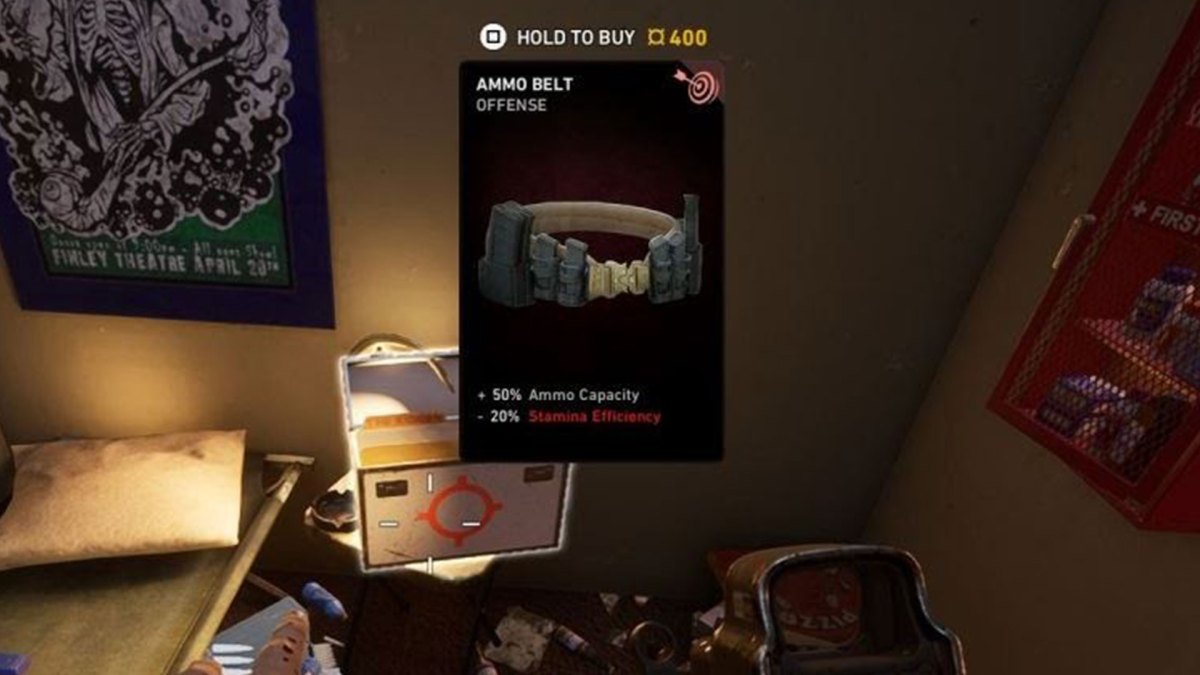


Published: Aug 8, 2021 07:37 pm