NBA 2K21 has many gameplay modes, with options to upload custom images directly to the game. It will most likely be for popular game modes like MyTeam, MyLeague, or Pro-Am. Here’s how to upload images to NBA 2K21 in a few simple steps. Before diving in, you might want to make sure you have access to a PC to make this process easier. However, it is possible on a mobile device if you have a photo editing app.
How to Upload Images to NBA 2K21
- Visit the official NBA 2K website.
- Select the option to upload images and sign in.
- Choose the image type.
- Prepare your image.
- Select the image to upload.
- Upload the image to NBA 2K21.
Visit the official NBA 2K website
Start by heading to the official NBA 2K website here. When you’re on the site, you will see three options: Upload Images to NBA 2K21, Game Server Status, and Unlock Exclusive Nike Sneakers.
Select the option to Upload Images
Click on the first option to upload an image to NBA 2K21. You’ll then have to sign in to whatever platform you’re playing on (PlayStation, Xbox, Steam, or Nintendo).
Choose the Image Type
You’ll see three different types of files for you to upload: Team Logo (1024×1024), Arena Logo (512×256), and Scorer’s Table (512×128). For the Team Logo, the image size must be a 1:1 ratio (square). The Arena Logo is a 2:1, meaning that the width is twice as long as the height. And the Scorer’s Table is 4:1, meaning that the width of the image is four times longer than the height.
Select your image from the Photo Library
Once you figure out which image type you want to go with, select it, and you’ll see these options: Photo Library, Take a Photo/Video, or Browse. If you already have the image that you want to upload ready, then all you need to do is make sure that it fits the dimensions, and upload the image directly from your Photo Library.
Prepare your image
You may need to use an editing tool to crop out backgrounds or adjust an image’s dimensions before uploading. Resize images using built-in apps for Windows or Mac or third-party apps for mobile devices.
Select the image to upload
After clicking on the Photo Library option, it will take you directly to all of your images, where you should see your saved file. Once you have edited and chosen the picture you want from your Photo Library, you will then see the image pop up in the “Preview” section on the Image Uploader page. You’ll then have to agree and submit the terms and conditions of uploading the image. Once you’ve got past this step, you will have officially uploaded an image to NBA 2K21!
Upload the image to a game mode
After uploading the image to your account, you can import the image to any game mode you play, aside from Pro-Am. Unfortunately, for Pro-Am, you will have to be at least a Gold in Amateur to unlock this feature. But for any other game mode, you can go to the Team Editing section, where you would typically go to edit the team jerseys, court, sounds, etc. When you go to select community uploads, you will also have the option to choose from My Designs, which is where you will find your image.
Note that you only have 50 total images you can download, and while this may seem restrictive at first, there’s a good chance that you will never need to upload more than 50 images. In a few quick steps, you can upload any image you want directly to NBA 2K21!



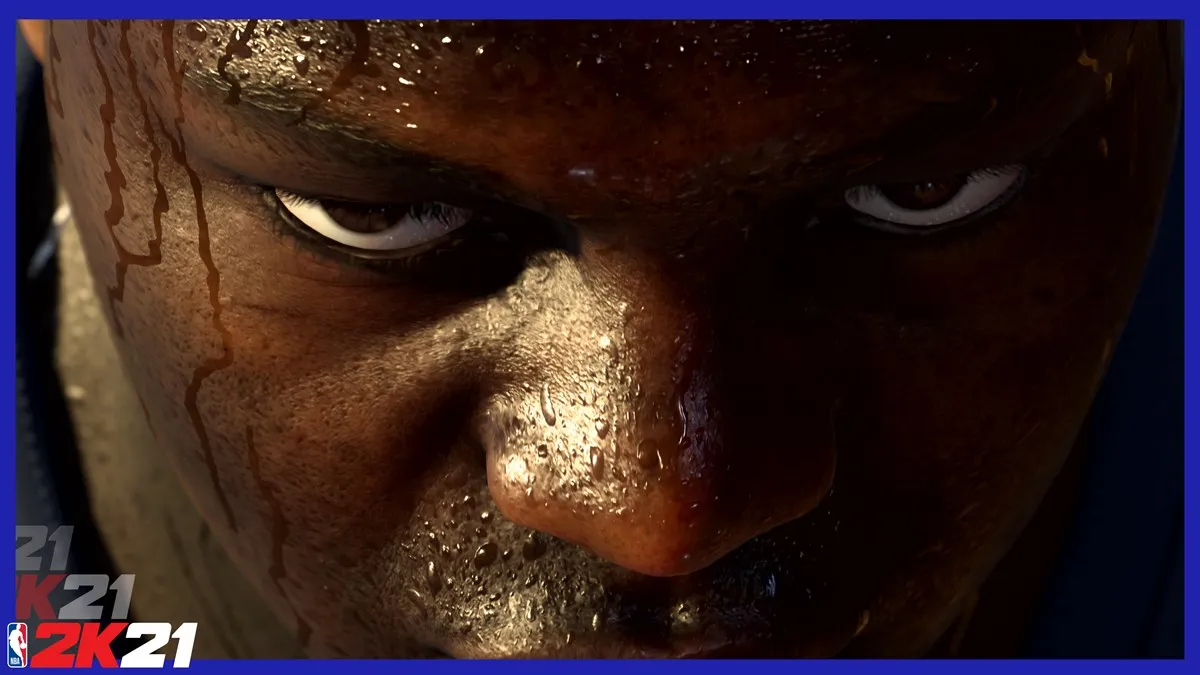








Published: Apr 13, 2021 08:54 pm