As cool as the idea of augmented reality games like Pokémon GO and The Witcher: Monster Slayer is, the limitations of the real world versus the game world present some unique complications. For one thing, by design, they’re not really games that you can play in your own living room, unless your living room is the size of a medieval battlements. If you can’t leave the house for whatever reason, that can make it more difficult to play the game in a satisfactory way. Luckily, The Witcher: Monster Slayer has a fix for this. Here’s how to change your quest location in The Witcher: Monster Slayer.
When you pick up a quest in The Witcher: Monster Slayer, its placement on the map (and by extension, its location in the real world) is set at random. While you don’t have to be right on top of the quest marker to complete the quest, this can still present a problem: if the quest appears in a place you can’t physically get to, or on restricted, private property, then there’s no way for you to complete it, at least not without endangering yourself or committing a real-life crime. It’s for this reason that the game has a built-in system for relocating quests.
How to Change your Quest Location in The Witcher: Monster Slayer
Firstly, you can’t relocate a quest if you’re actually within its proximity. If you’re right on the cusp of its proximity, move away from it. You don’t have to go too far, just a few feet from the edge of the quest’s radius should be fine.
Once you’re far enough away, tap the up-pointing arrow on the bottom-center of the screen to open your menu, then tap on your Journal to get your quest list. Tap on the quest you want to move and press the Relocate button. If the button is greyed out, it means you’re still too close to the quest.
When you press the button, the quest will move somewhere else within your immediate area. You can relocate quests as many times as you like, so if it pops up in another dangerous spot, just move it again.



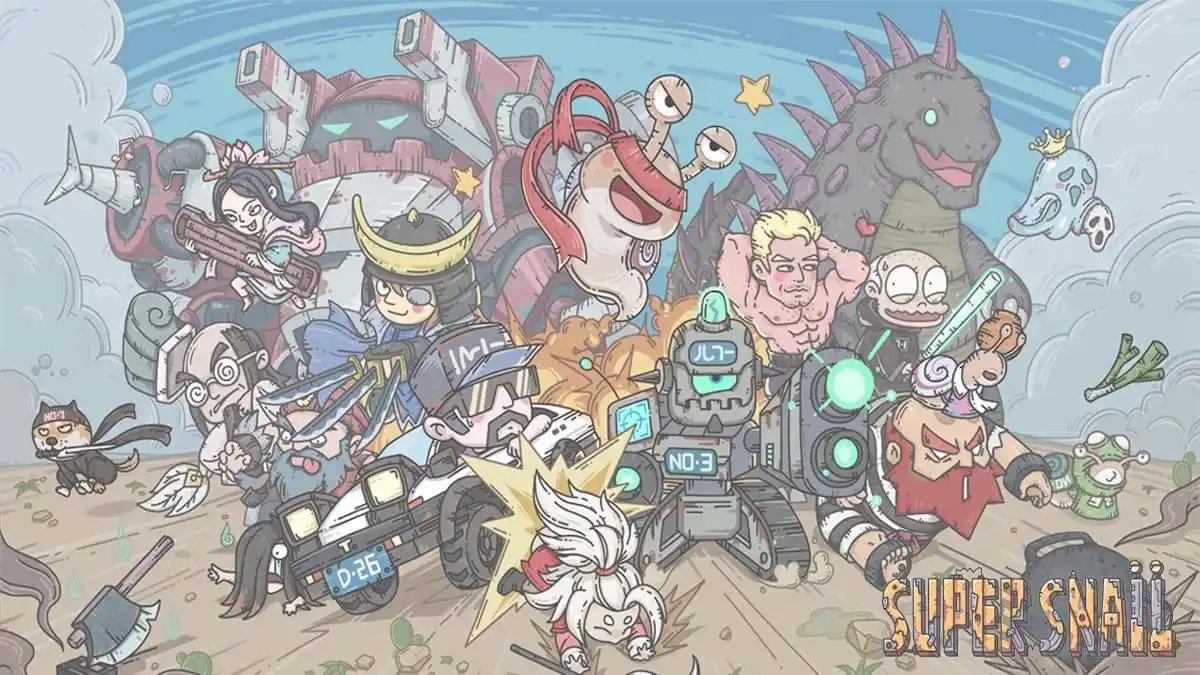




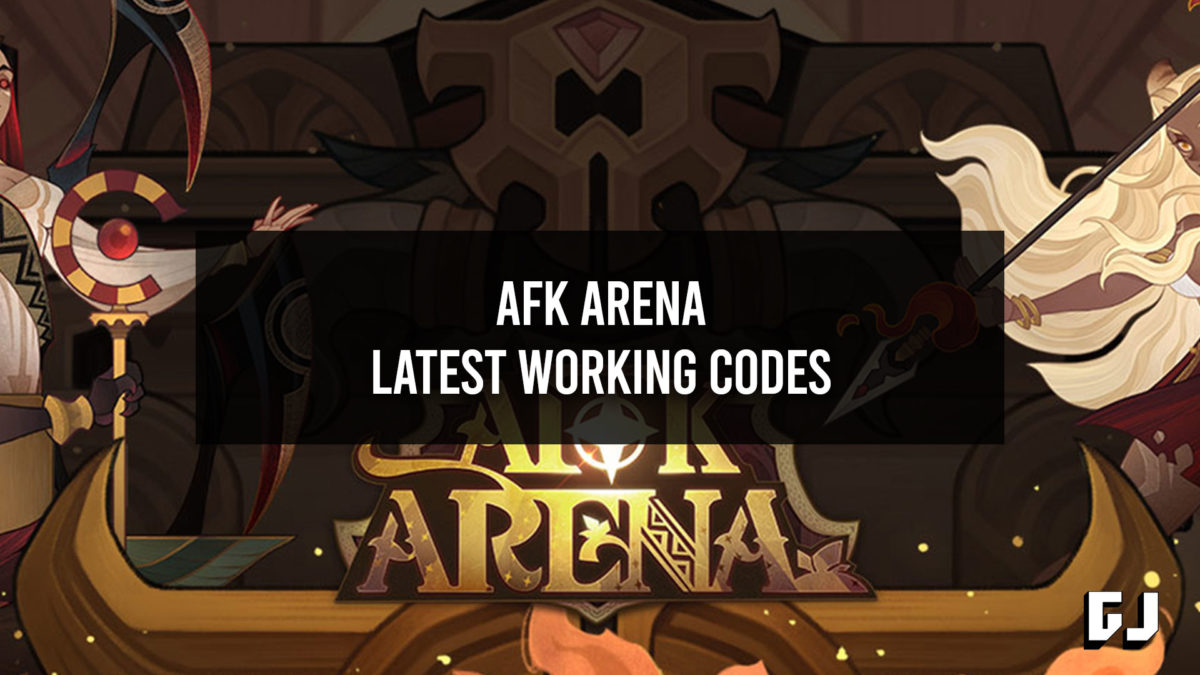



Published: Aug 9, 2021 07:03 pm