Unique cosmetic items are a cornerstone of any good multiplayer ecosystem. After all, everyone wants to look fancy and unique, with their favorite colors and designs plastered all over their player character. While most online games will simply offer cosmetics of their own design, Roblox goes the extra mile and allows you to create avatar clothing designs of your very own. Here’s how to make clothes on Roblox.
You can make clothes for your own avatar or, if you’re an enterprising sort, sell your clothing designs in Roblox’s in-game store. There are two general subsets of avatar clothing: t-shirts, and shirt-pants combos. A t-shirt is literally just an image slapped on the front of your avatar’s torso. Just grab an image, preferably around 512×512, and upload it onto Roblox. Easy, but not very interesting.
How to make clothes on Roblox
Time needed: 30 minutes
The process to make clothes in Roblox is straightforward. You will need to use the pre-designed template, make a design in any photo editing software, and also have 10 Robux in your account if you plan to upload your design.
- Go to the Roblox website and log into your account
Go to the official Roblox website and log in. Make sure you sign into your primary account, and you may want to ensure you have at least 10 Robux if you wish to upload the clothing you create.
- Tap on the Create button on the top navigation bar
After logging in, click on the Create button on the top navigation bar. This will bring you to an experience creations page.
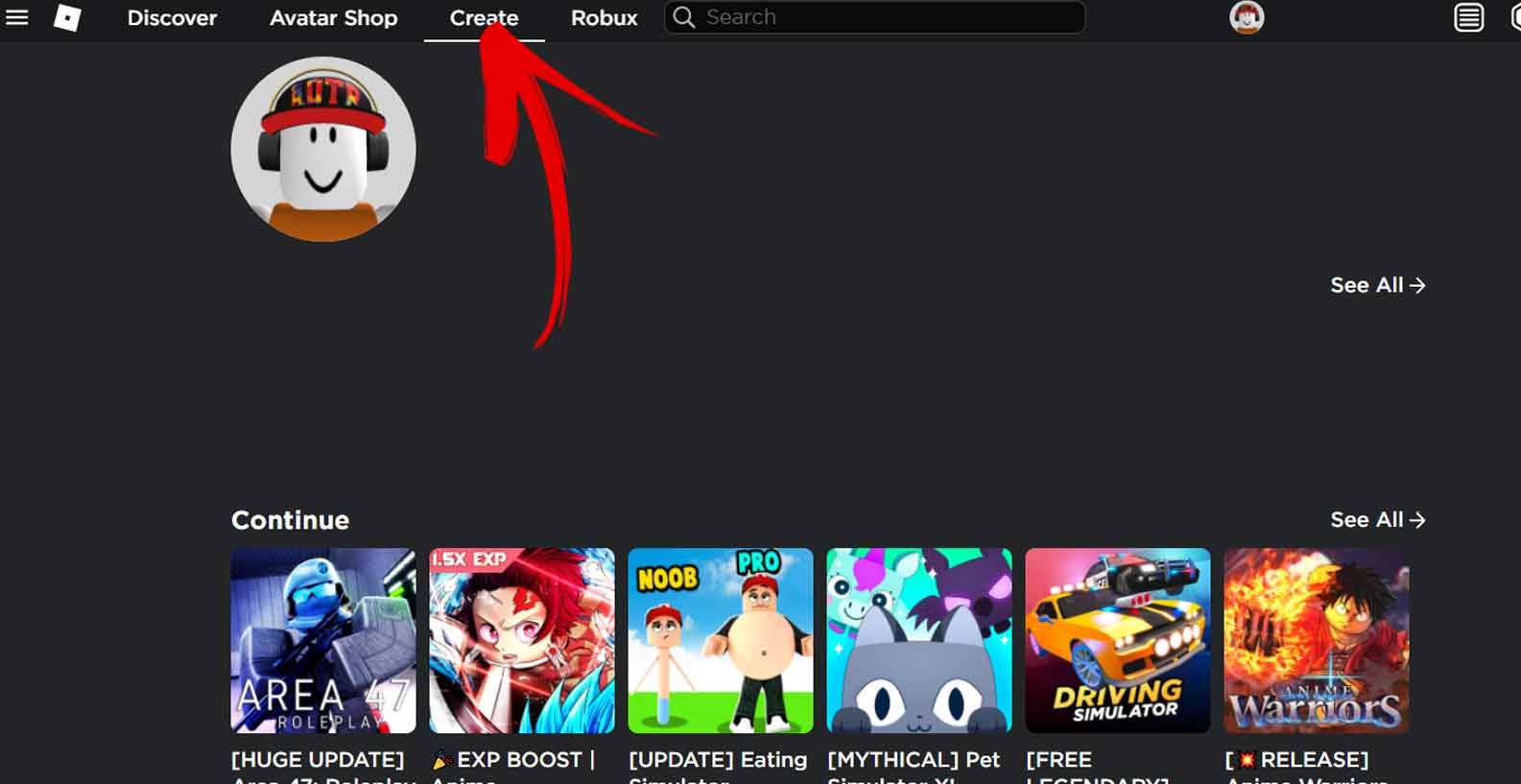
- Click on the Manage my experiences button
Tap on the link in the center of the screen that says, “manage my experiences.”
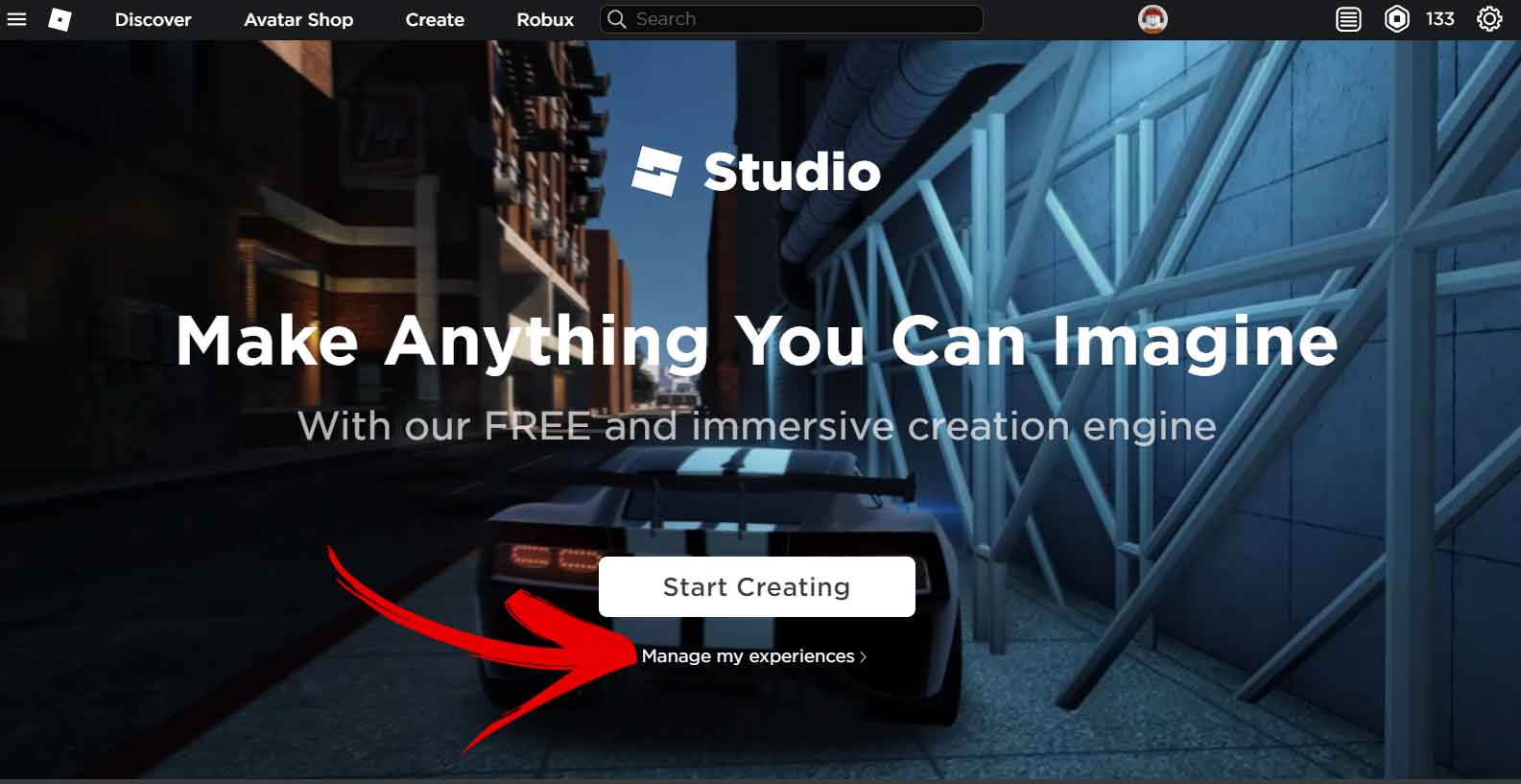
- Under the My Creations menu, select a piece of clothing like shirts or t-shirts
From the left menu, click on a piece of clothing. In this example, we click on the shirts button.
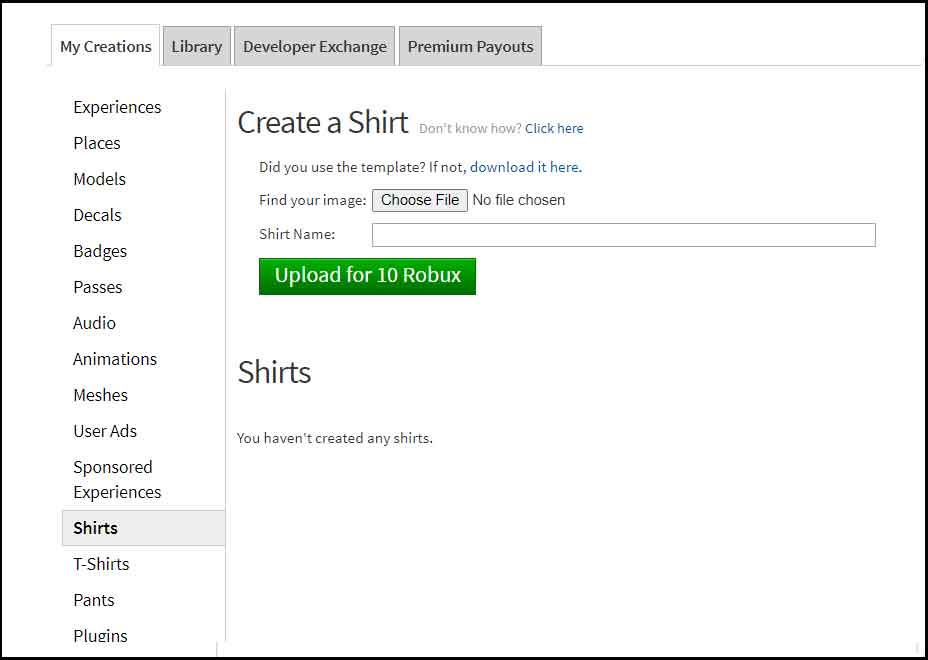
- Download the template
Full shirt and pants combos are where things get interesting. Instead of just a single image, full outfits are composed of multiple images wrapped around the avatar in a particular pattern. To make a design, you need to download the clothing template and draw your images on top of each square. Here is the Roblox Shirt template and the Pants template links to help you get started. You can right-click on the images and save them to your desktop for the next step.
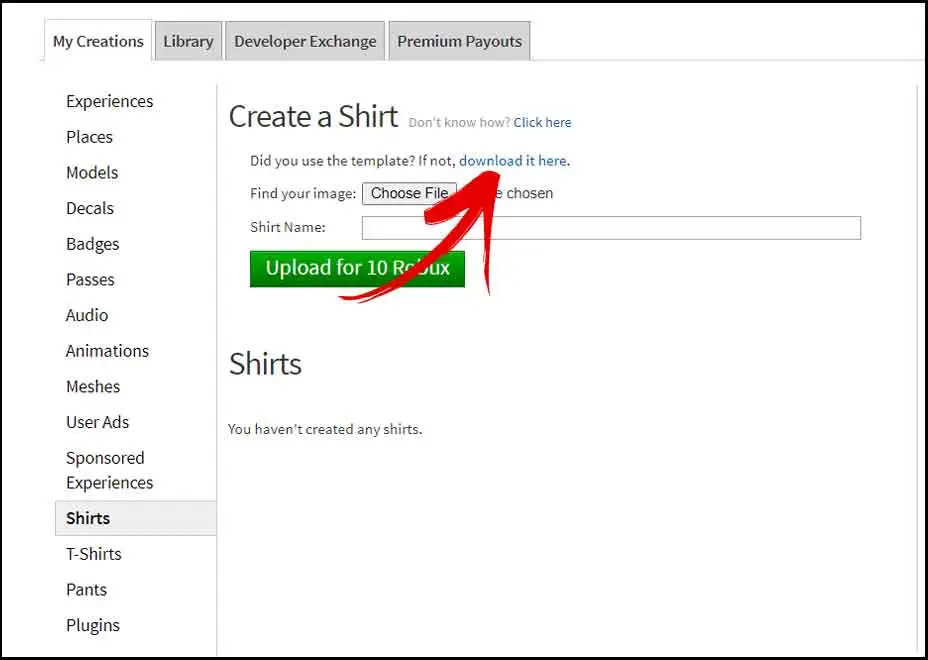
- Use editing software to design your clothing
You can design your clothes in any art program, such as PhotoShop, Gimp, Paint.NET, Pixlr, or whatever else. Open the template in the art software of your choice. Each section of the templates are wrapped around the character model, marked by the dotted lines in the boxes. If you need help with the dimensions, see the clothing dimensions section down below. Save your image to your computer when you are done.
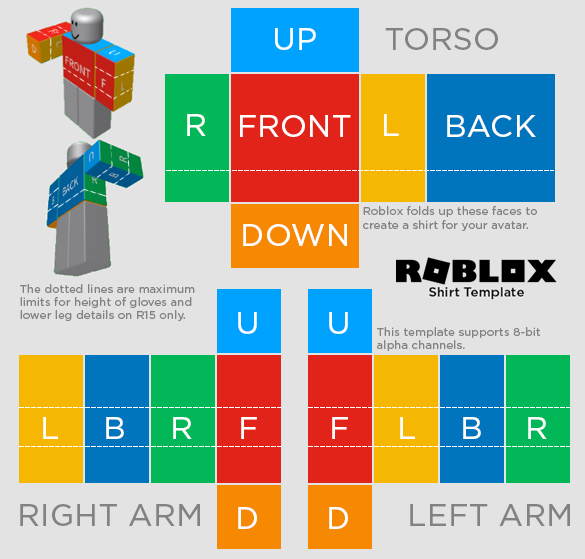
- Upload your creation to Roblox
Once your design is done, you can upload it to Roblox and wear it around, though you’ll have to pay a small fee of 10 Robux. To upload a design, just visit the Create page, click on the button in the sidebar for whatever kind of clothes you made, and upload your completed template. Give it a name, and you’re done. You can also list it on the in-game store for other players to buy and wear, though this also costs a small fee.
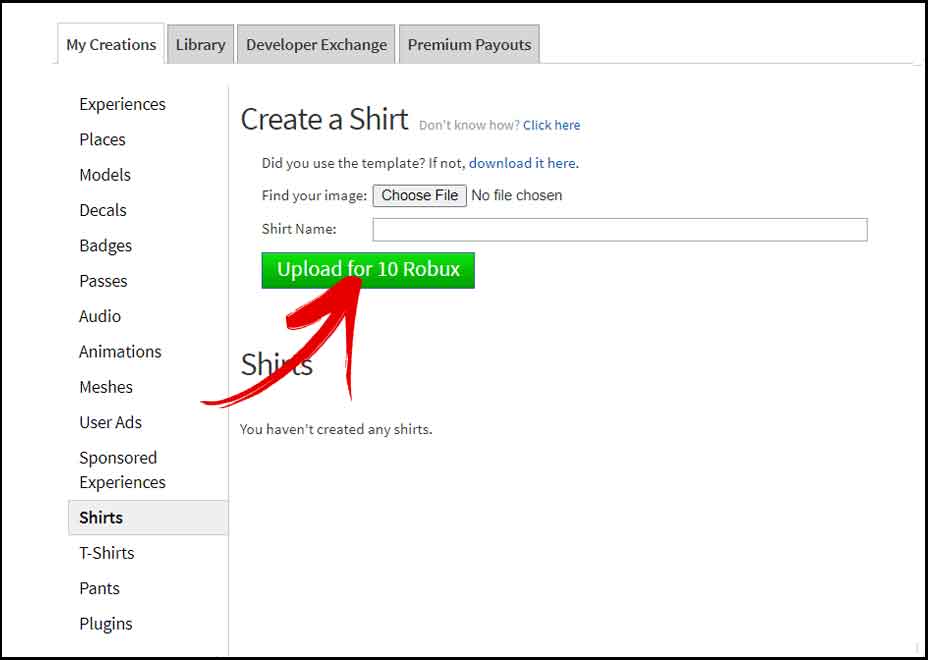
Roblox Clothing Dimensions
Roblox recommends these dimensions for these boxes:
- Front and back of torso: 128 × 128
- Sides of torso and sides of arms and legs: 64 × 128
- Top and bottom of torso: 128 × 64
- Top and bottom of arms and legs: 64 × 64
If you want to check out some Roblox free items, you can get a huge list of clothing options for your avatar. Roblox promo codes are also released from time to time, allowing users to grab exclusive free clothing for a limited time!








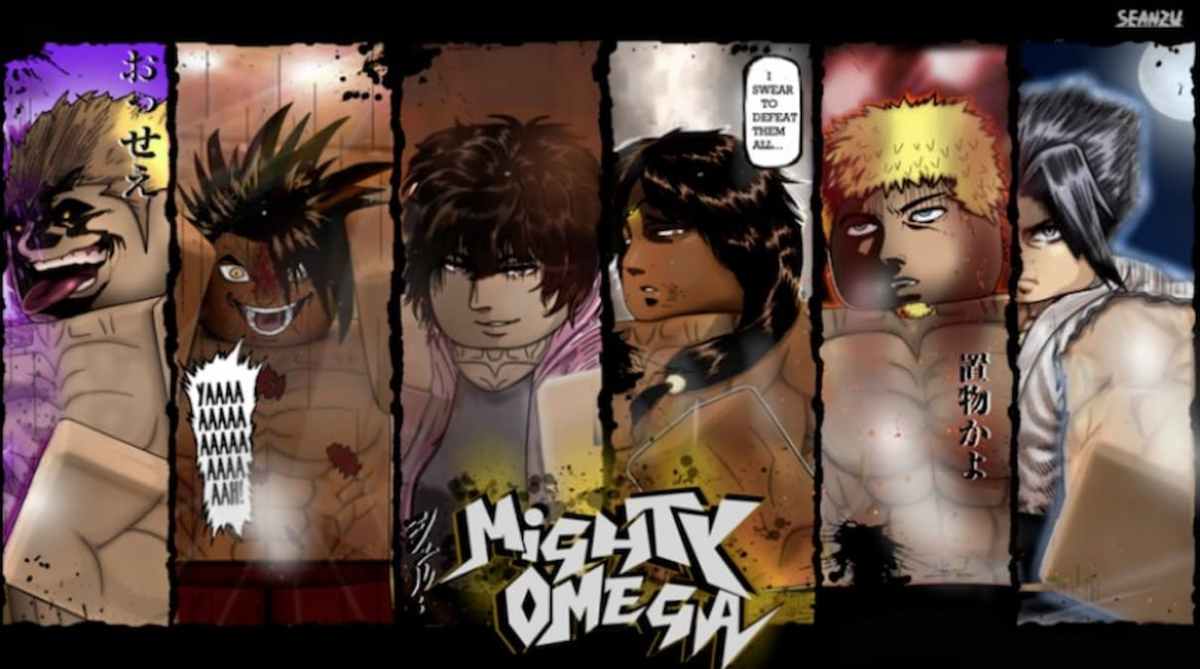



Published: Aug 15, 2021 08:53 pm