Every gamer knows that the default settings that come with video games out of the box are never optimal. There are always many settings you’ll want to tweak to get the game to your liking and remain competitive. Things are no different in the new MOBA from Nintendo known as Pokémon UNITE. If you’re looking to play at the highest level possible, you may want to consider using these best settings and controls for Pokémon UNITE.
Before we dive into the best settings and controls for Pokémon UNITE, we think it’s important to note that not everyone may agree with these settings. After all, a lot of what’s best comes down to personal preference. There are certainly some settings in this list, though, that everyone will agree are must-have features.
Also, if you are new to this MOBA, you may want to check out our guides for Pokémon UNITE ranks and medals. These guides will help you learn the basics of matchmaking and ranked play and how the system works.
Best Settings for Pokémon UNITE
- Opponent Lock-On Priority: Lowest Remaining HP (Percent)
- Attack Controls: Advanced Controls
- Automatic Basic Attacks: Off
- Boosted Attack Gauge: On
- Lock-On Icon: On
- In-Motion Pursuit Mode: Off
- Scoring Controls: Press Button
- Camera Follows Moves: On
- Move Aim Follows Movement Direction: On
- Move Aim Snaps to Nearby Targets: Off
- Camera Sensitivity: High
- Aim Assist Settings: Assist Off
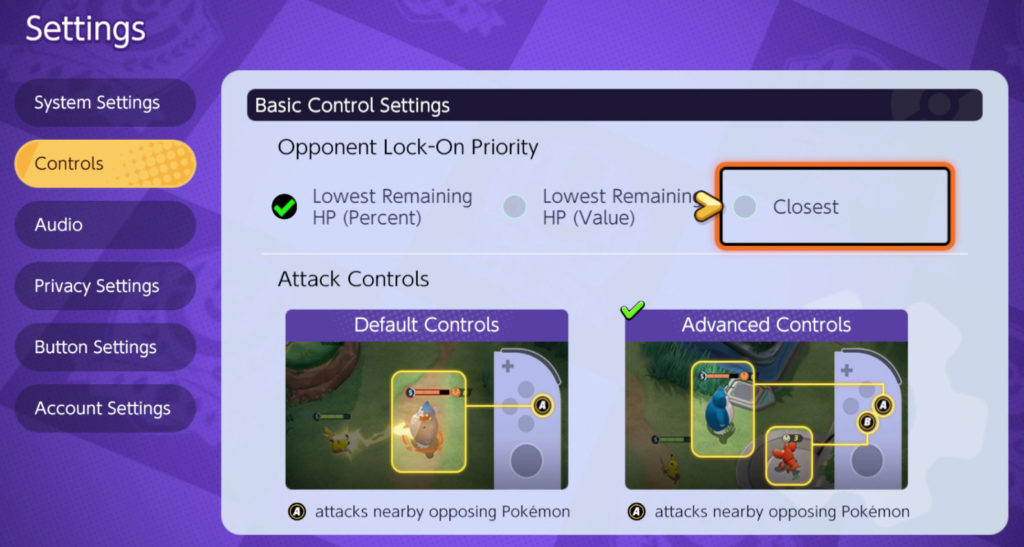
Attack Controls
The most important setting to pay attention to in the Controls menu is Attack Controls. You will most definitely want to change this to Advanced Controls. The setting allows you to use A to attack nearby Pokémon players and B to attack nearby Wild Pokémon. It is essential because you will encounter many situations where engagements occur near jungle spawns. You don’t want to waste any attacks on wild Pokémon, and this will allow you to optimize your damage.
Automatic Attacks
Another important setting is Automatic Basic Attacks. For players familiar with MOBA games, you already know the importance of last-hitting. To effectively steal enemy wild Pokémon, you will likely want to turn this setting off so you can control when you attack, rather than automatically attacking constantly.
Attack Gauge
Next, every Pokémon performs a special attack on their third attack. Rather than have to keep track of your attack count mentally, you can turn on Boosted Attack Gauge to help you with this. Turning the setting on enables a counter that lets you know when your special attack is coming up.
In-Motion Pursuit
In-Motion Pursuit is a function that allows the game to move your Pokémon automatically toward an enemy to attack them. It tends to do more harm than good, so we recommend turning this off and learning your ability range instead. Relying on this setting can cause bad happens, cause input delay, and get you into some bad positions.
Scoring Controls
Scoring Controls give you the option to either have to hold down the button or simply press the button to score a goal in Pokémon UNITE. Changing this to the press button option allows you to spam it, so that’s the obvious choice here.
Camera Follows Moves
Turning on the Camera Follows Moves provides some better visibility when performing long-range moves like Venusaurs ultimate, for instance. While you should be using L to look around the map, this automatically helps a bit when casting those long-range abilities.
Move Aim Follows Movement Direction
The Move Aim Follows Movement Direction option makes it so dashing skills go in the same direction as your movement. If you turn this setting off, you may find situations where your character dashes into opposing enemies, causing you to die unnecessarily. For that reason, we recommend turning this setting on.
Move Aim Snaps to Nearby Targets
The Move Aim Snaps to Nearby Targets setting depends a bit on your personal preference. It can be good because if you want to use a targeting move to disengage rather than jump into a fight, turning this off will allow you to do that. However, turning this on can also allow you to target and jump onto an enemy with a move quickly. There are some scenarios where this can be either good or bad, so use your preference for this one.
Camera Sensitivity
Make sure to turn your Camera Sensitivity all the way up for both Minimap Hidden and Minimap Shown. Looking around the map as quickly as possible is a considerable advantage, especially in MOBA games like Pokémon UNITE.
Aim Assist
Aim Assist in Pokémon UNITE is a reasonably customizable feature. If you turn it on, there are many sliders you can adjust for angles and distance. The setting will essentially provide subtle aim assistance to your moves and attacks. However, manually aiming your moves will allow for a higher skill cap and more precise aim, so we recommend turning Aim Assist off if you plan to be a competitive player. But again, if you prefer using this setting and like how it feels, you can certainly use it.
Best Button Settings in Pokémon UNITE
- Move 1: ZR
- Move 2: ZL
- Unite Move: R
- View Map: L
- Attack: A
- Cancel: B
- Score: X
- Battle Items: Y
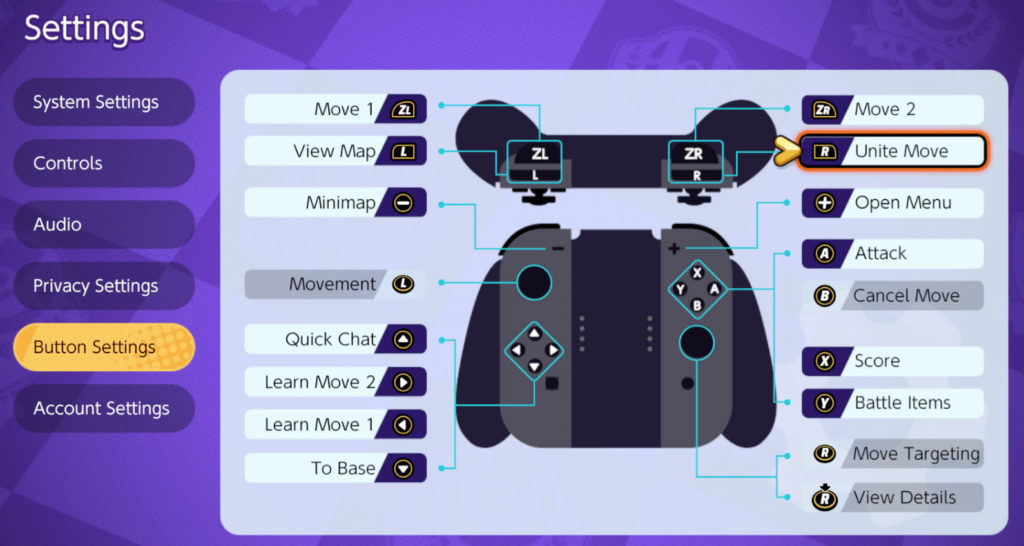
Providing the best button settings in Pokémon UNITE is tricky because it comes down to personal preference. However, one thing to consider is changing Move 1 and Move 2 to ZL and ZR and putting the UNITE move on R. Having the moves as the trigger buttons makes the gameplay a bit more comfortable, according to many players.












Published: Jul 26, 2021 04:57 pm