Mobile gaming has come to a point where there are too many games to try—there isn’t enough time in the day. Mobile devices are also more accessible than ever in this day and age, which explains why over two billion mobile gamers exist worldwide. That’s also why game developers are focusing on creating unique gaming experiences exclusive to mobile devices. Over three-quarters of those gamers are on Android, so a common question is how to play Android games on PC.
There are various reasons you may want to play Android games on a PC. Believe it or not, many top competitive players in mobile shooting games are actually using a PC with a mouse and keyboard. It’s just easier to aim that way. Aside from the competitive advantages, mobile games are also somewhat limited to your screen size. Not to mention, newer mobile games are demanding on hardware. Some people have older phones that may not be capable of running specific titles. The list goes on, but no matter your reasoning, it is possible to emulate an Android environment and play mobile games on a PC.
How to play Android games on PC
Third-party virtualization software is required to play Android games on PC. There are a few options, but the most popular software to emulate Android OS is BlueStacks, which is compatible with Windows 10 and macOS.
- Launch BlueStacks on your PC.
- Click on the Play Store icon on the top left.
- Sign in to your preferred Google Account.
- Download and install an Android game of your choice.
- Tap on the Open button to launch the game.
Press the “Esc” key on your keyboard if you need to exit Google Play and go back to the home screen. All applications downloaded through the Play Store will show up on your home screen.
Is BlueStacks safe?
You may be wondering if BlueStacks is safe, and it is a legitimate question. To answer the question, it helps to understand the business. BlueStacks is an American technology company, and their flagship App Player software has over 500 million users. It has also received outside investment from companies such as Samsung.
While that might not be a clearcut answer, it’s safe to say many people trust them, including one of the world’s largest Android phone manufacturers.
Can my computer run Android games?
The recommended system requirements for running and installing Android emulation software like BlueStacks is as follows:
- OS: Windows 10
- RAM: 8 GB
- CPU: Intel or AMD multi-core (benchmark > 1000)
- GPU: Intel/Nvidia/AMD (benchmark >= 750)
- HDD: SSD with 5 GB free
- Internet: Broadband
Performance may vary depending on your computer specifications. BlueStacks allows the user to customize settings to cater to their requirements. BlueStacks will also work on virtual machines like Virtualbox, VMWare, or Microsoft Virtual PC, but performance may be degraded.
How to install BlueStacks on your PC
To install BlueStacks on a PC, follow these steps:
- Download and install BlueStacks from the official website.
- Launch the installer and run the setup.
- Open BlueStacks.
- Click on the Google Play icon.
- Sign in to the Google Play Store using your preferred account.
- Download any applications you want to play.
The process for downloading and installing BlueStacks is much like any other software. Download and install it from the official website, and never a third-party source. Run the executable file, and go through the installation process.
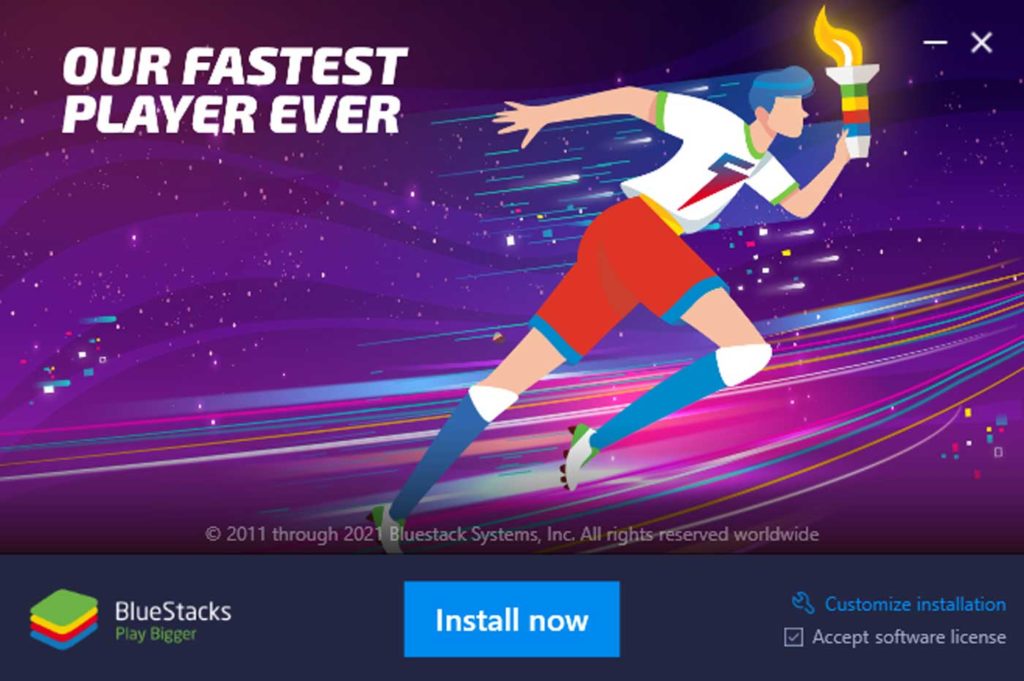
After BlueStacks installs on your PC, run the application and allow it a moment to configure itself. Find and click on the Google Play icon, and sign in to your preferred Google account. You can then download applications from the Google Play Store and run them as you would on a mobile device.
Is BlueStacks free?
BlueStacks’s Android App Player is free to download and use. You may experience occasional ads in the form of applications installing themselves to the home screen. These ads do not interfere with the Android gaming experience in any way. BlueStacks does have a Premium Subscription Plan available, which gives you access to a priority support channel and disables sponsored applications. You can also utilize the premium subscription on up to five PCs.
Personally, the free version suits my needs, and the occasional ad-supported app install is not intrusive enough to make me want to pay for a subscription. If you do opt to pay for a Premium Subscription Plan, it could run you between $40-50 per year, though the amount may vary depending on your region.
That’s everything you need to know about how to play Android games on PC. It’s easy to do and can be a good option for gamers who want access to Android games from their computers. If you are looking for some games to play, you can check out our lists for the best mobile roguelikes, best mobile MOBAs, and best gacha games on Android for some ideas.



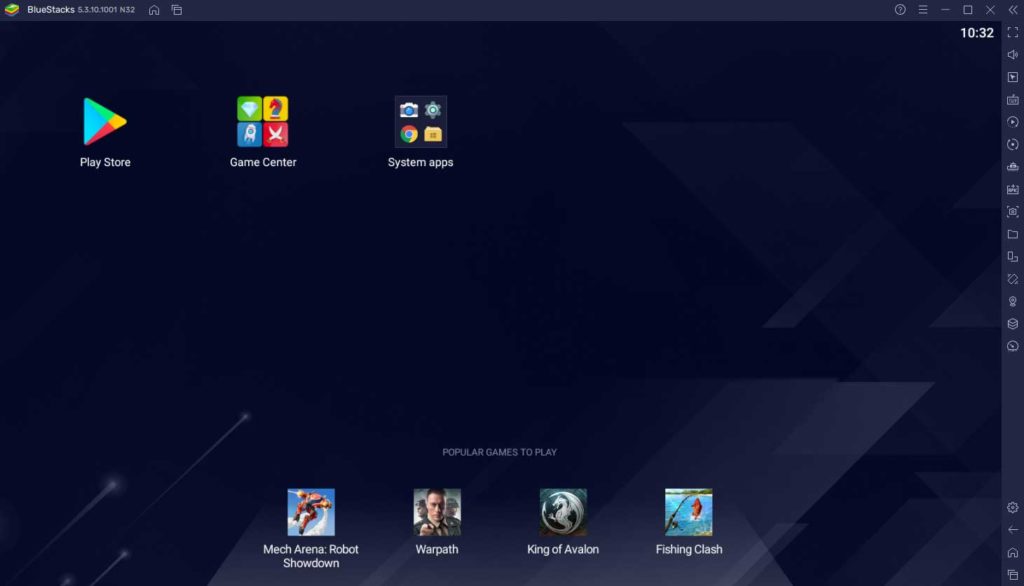
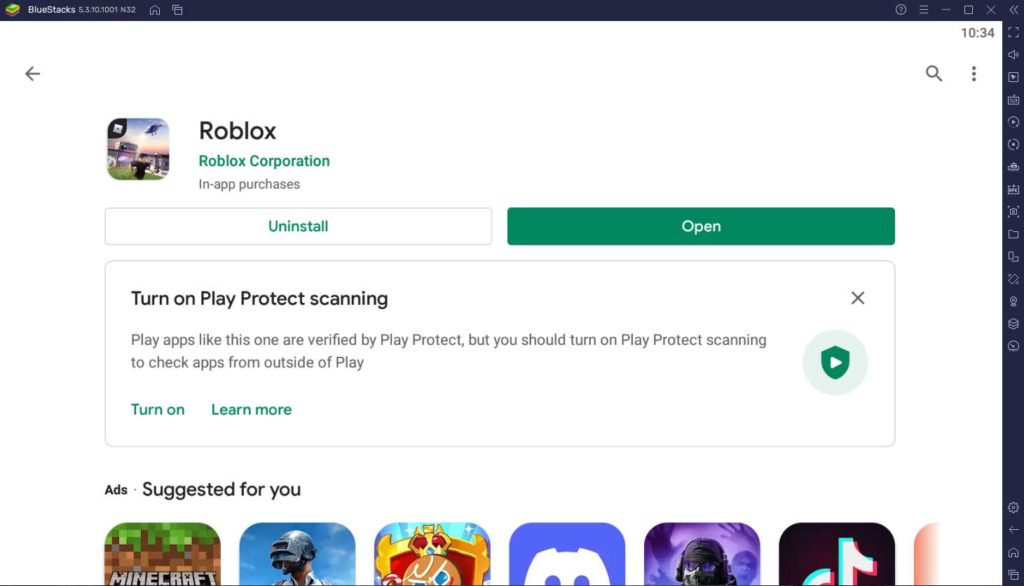









Published: Sep 10, 2021 02:50 am