Lost Ark has a ton of customization options, many of which you may have been totally unaware of unless you’ve already dug through all of the settings. The game even includes the ability to change the mouse to a few different options. In this guide, we’ll show you how to change your mouse cursor in Lost Ark so that you can customize it to your liking.
Not only can you change your mouse cursor in Lost Ark, but you can also customize nearly any little things imaginable on the in-game UI. Most of these options are available in the interface options, so follow along with the guide below, and you may discover some options that will enhance your gameplay to the next level.
How to Change Your Mouse Cursor in Lost Ark
Here is how to change your mouse cursor in Lost Ark:
- Launch Lost Ark on your computer
- After loading into the game, hit the Escape key on your keyboard
- Tap on the Settings button on the bottom of the Game Menu
- Click on the Accessibility tab
- Change the Cursor and Mouse Cursor Size to your preference
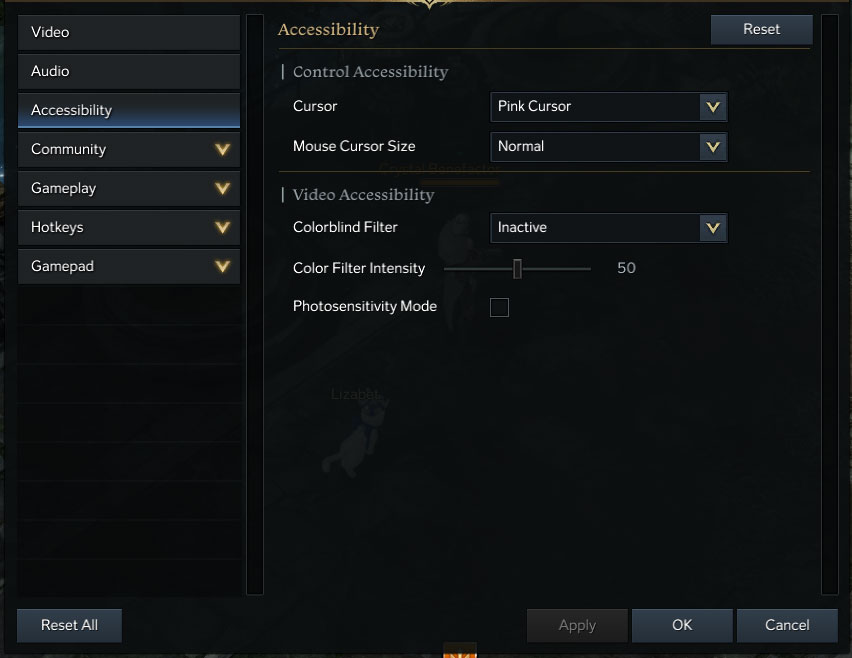
In Lost Ark, the option to customize your mouse cursor falls under Control Accessibility. There are two main settings you can fiddle around with in Lost Ark to customize your Mouse Cursor. The first option is Cursor, and you have these six options to choose from:
- Default Cursor
- Light Blue Cursor
- Yellow Cursor
- Pink Cursor
- Light Green Cursor
- Black Cursor
By default, the mouse cursor is primarily red with a yellow outline. For some players, whether you’re colorblind or someone with a different preference, there are five other options to choose from. The other options give the mouse cursor a more solid appearance, and something like Pink or Light Blue tends to stand out more from the background and other UI elements. You can choose each of them and then tap on Apply to test them out.
The second option you have for mouse customization options is Mouse Cursor Size. By default, the mouse is what you might consider small to medium. You can change this to Larger or Largest if you prefer to make it more visible. Keep in mind a larger mouse cursor may make it more difficult to see things and block important enemy attacks if it’s in the way. However, this may also put a lot less strain on the eyes if you continually have trouble finding your mouse.
There you have it. That’s how to change your mouse cursor in Lost Ark, an option that many new players might not know exists.



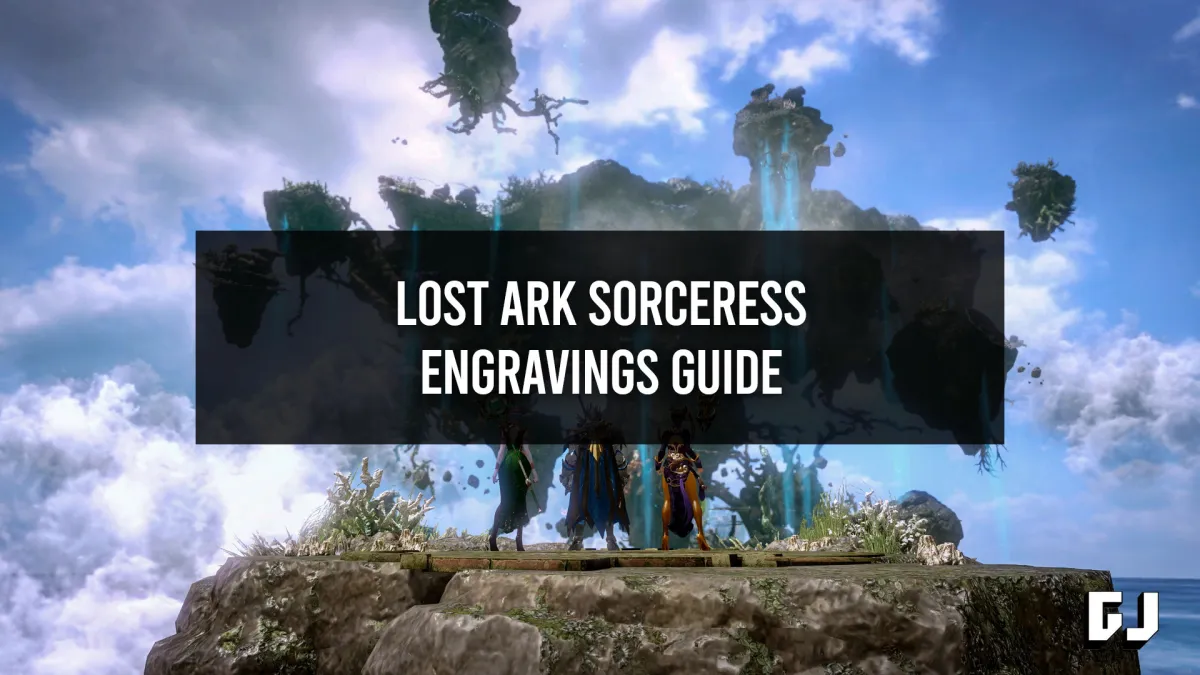

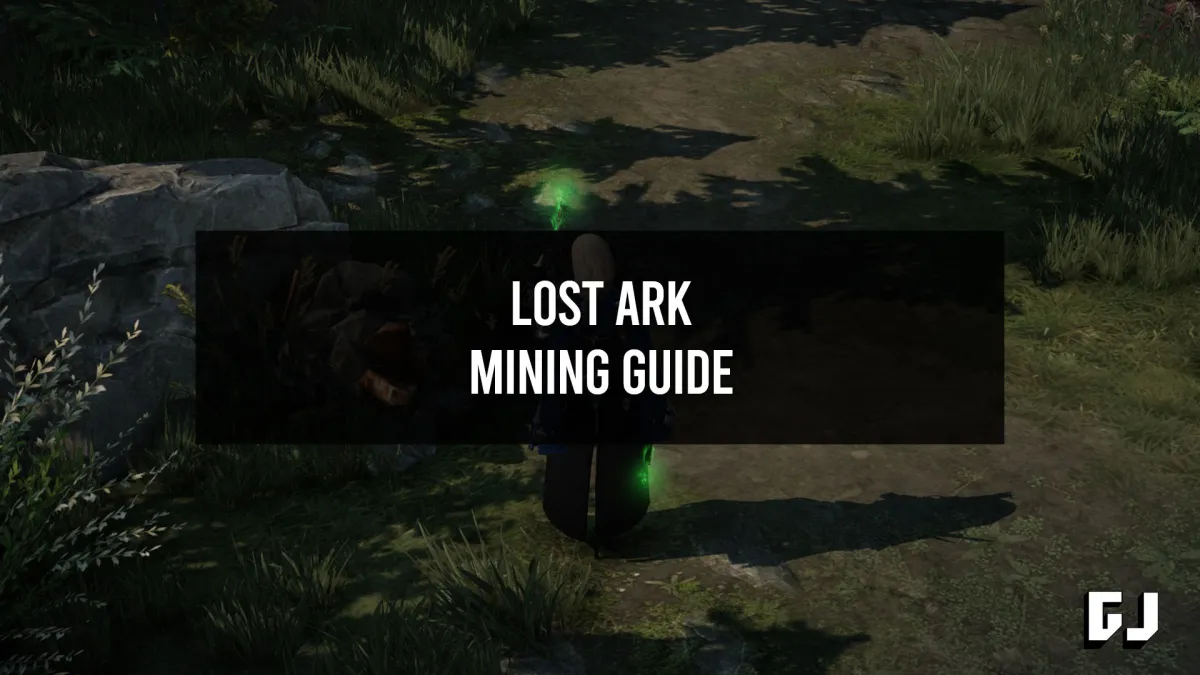
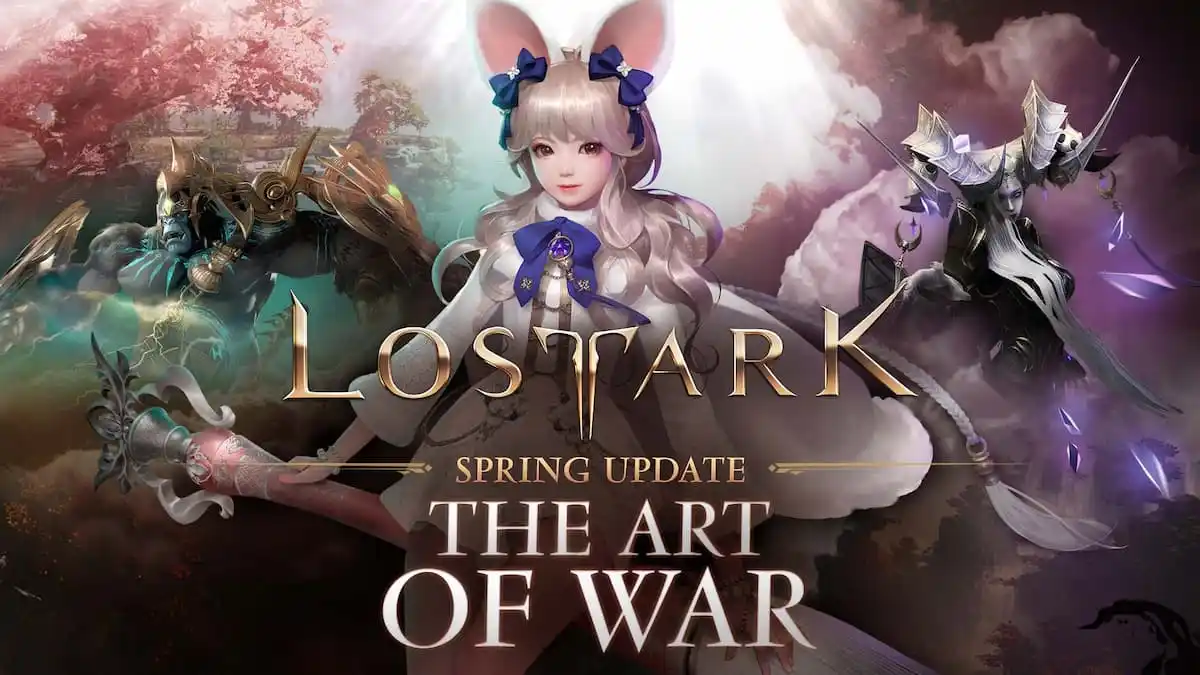


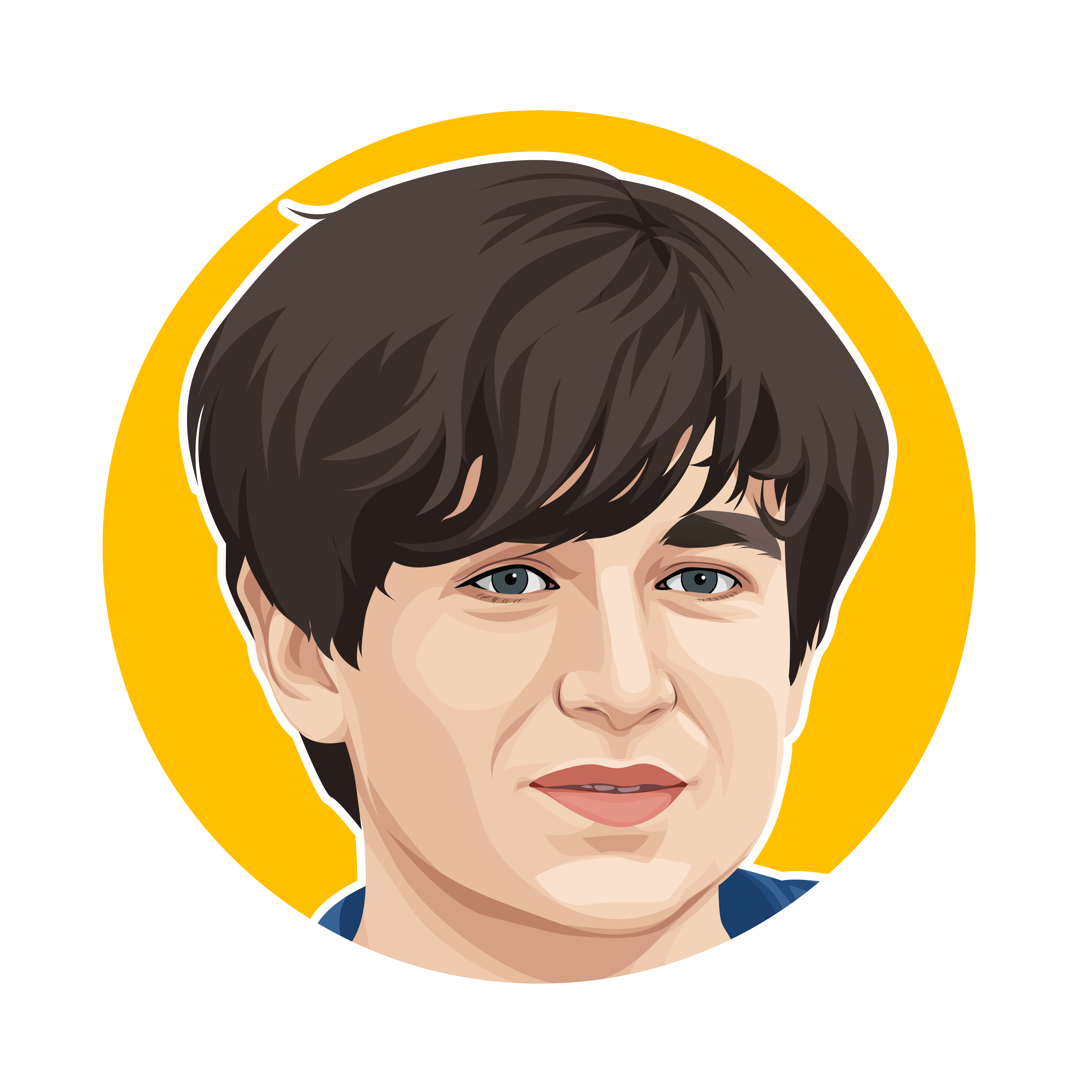
Published: Feb 10, 2022 05:28 am