Whether you’re delving into a dungeon full of murderous monsters or just stuck on line at the DMV, it’s always beneficial to have trusted allies with you when entering hostile territory. Of course, just standing in front of a dungeon and shouting “HEY!” isn’t that helpful, so in lieu of that, you should try using New World’s dungeon finder utility. Here’s how to use the New World dungeon finder.
How to Use New World Dungeon Finder
The dungeon finder, also known as the group finder, is an in-game utility for New World you can use to quickly and easily assemble a party for one of the game’s many Expeditions. It’s a convenient tool, not just for finding potential cohorts, but for carefully screening and selecting the best combatants for the job.
Related: How to Quickly find resources in New World
The first order of business is to locate the entrance of an Expedition. The dungeon finder works with every Expedition in New World, but you do need to have physically visited it at least once. Once you do, you can activate the dungeon finder either at the Expedition entrance or just by clicking on the Expedition icon on your world map. You can instantly jump to any Expedition’s dungeon finder menu from anywhere in the world in this way.
Building a Group
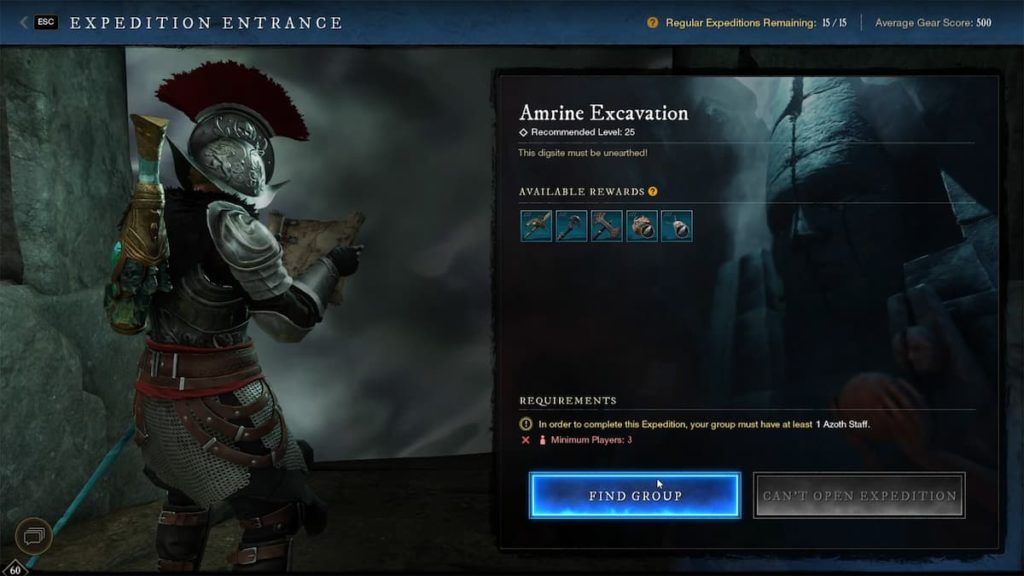
At the bottom of the Expedition entrance screen, you should see a big button labeled “Find a Group.” Give that button a poke, and you’ll get a list of every Lobby currently active for that Expedition. Lobbies aren’t necessarily the same thing as groups; when the Lobby is full of players, the owner of it will automatically convert it into a group. Until then, though, it’s just a gathering place with a private chat. Do note that, if you’re looking at a Mutated Expedition, you’ll need to manually set the difficulty levels you want to apply for using the bar on your left.
When you see a Lobby you like, give it a click to submit an application. Whether you actually get in or not is ultimately up to the owner, but while you’re waiting, you can return to the game proper. If and when your application is accepted, you’ll get a notification, allowing you to jump to the lobby.
You can create a Lobby of your own by clicking the “Create Lobby” button on the top-right of the list. By making your own Lobby, you can customize the minimum requirements like level and gear score. You’ll also get a readout of any player that applies, allowing you to pick and choose who you do and don’t want to go on your expedition with you.
As a side note, if you’re already in a group, you can opt to submit all members of your group for candidacy in the Expedition, so long as your group isn’t too big. Alternatively, you can apply to an Expedition by yourself, and if you’re accepted, you’ll leave your current group automatically.
Don’t be afraid to make extensive use of the dungeon finder! It’ll go a long way toward ensuring you end up with competent companions.












Published: Nov 10, 2022 11:21 am