If there’s one thing to praise, it’s Gameloft’s continued work on its latest early access title, Disney Dreamlight Valley. A life sim that’s among the best out there currently, there’s a lot to love about it, even if you aren’t the biggest Disney fan around. And things haven’t stopped being implemented since its late Summer release.
The latest big update, Missions in Uncharted Space brought some exciting new things to the game such as the hotly anticipated Toy Story expansion, the Festive Star Path, as well as other in-game fixes and updates. One such new update is the ability to actually turn lights on and off. So, let’s talk about how to toggle floor and wall lights on and off in Disney Dreamlight Valley.
How to Toggle Floor and Wall Lights On and Off in Disney Dreamlight Valley
To get started, simply head to your house. Once inside, open up your inventory and head to the Furniture tab. Next, go to the Lighting category and select the light fixture you’d like to use. Then, go ahead and place it. It’s important to note that only wall and floor lights will work with this on and off toggling.
Once placed, go up to the light and interact with it. You’ll see your character motion their arm towards it and it’ll turn on. To turn it back off, you’ll need to interact with it again, and your character will do the same motion in order to turn it out.
Related: How to Use Remy’s Realm to Get Free Max Energy in Disney Dreamlight Valley
Though most wall and floor lights will work with this, I have run into some that simply won’t work, such as the “Dirty Wall Sconces” that you get when you start the game. Hopefully, this is just a bug and will be fixed eventually. It would also be nice to be able to toggle ceiling lights on and off too via light switches. But, this is something that we’ll probably see happen in an eventual update as well.
Well, there you have it! Now you’ve got all of the information that you need in order to toggle floor and wall lights on and off in Disney Dreamlight Valley! Hopefully, this helped you out! If so, be sure to check out some of our other helpful guides like “How do you Get Minnie Mouse Level 10 Dress in Disney Dreamlight Valley”.


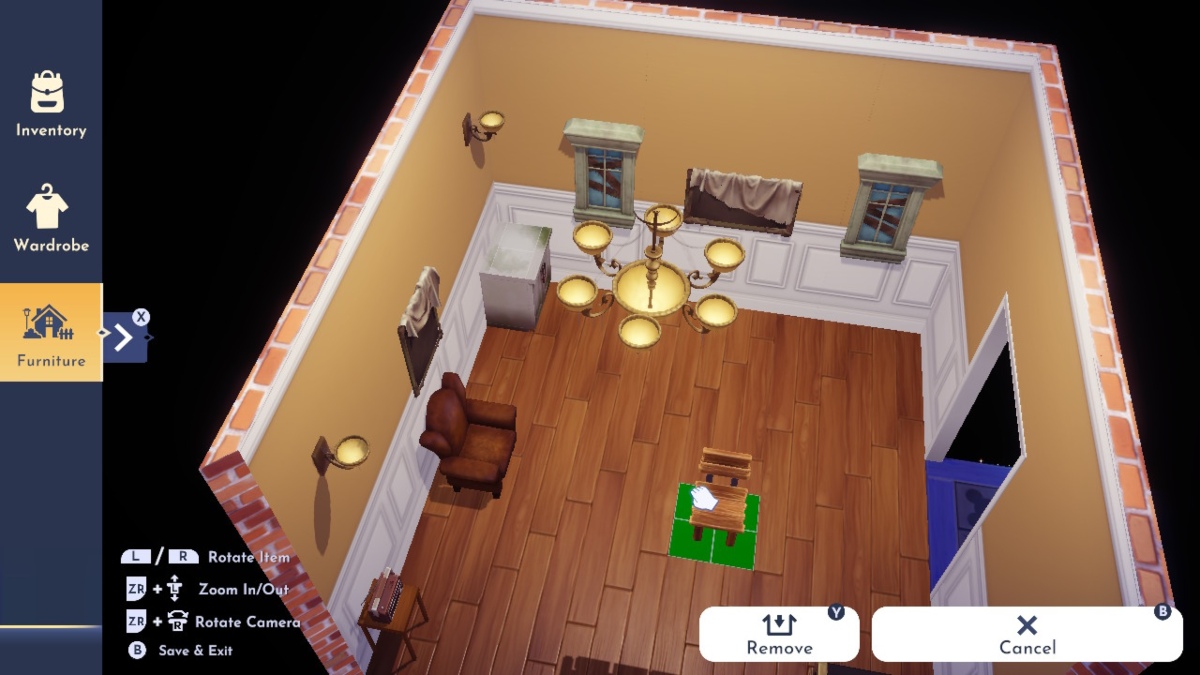








Published: Dec 6, 2022 11:05 am