Yes, we know how to take a photo in F1 22. Not only is it rather easy, but the editor is rather deep and enjoyable. There are many effects you can tweak and adjust to ensure your pic looks fantastic. It’s also a great way to capture some of your best races or some photo finishes you want to see for yourself up close. While many games let you take photos, the photo mode in F1 22 is honestly one of the best we’ve seen in some time.
How to Take a Photo in F1 22
During any race, the game can be paused and photo mode can be accessed. Here’s how to start it up:
- Hit the pause button during a race
- Select the Instant Replay/Flashback tab
- Navigate to a part of the race that is deemed photo-worthy
- Use the triggers on the controller to fast forward or rewind to the perfect moment
- Use the D-Pad to select a driver
- Press the Menu or Options button to enter photo mode for this scene
This will open up a shot of the current scenario with the selected driver. From there, players will be able to customize the photo to their liking with the available tools and take a picture.
Related: How To Get Good Starts in F1 22
Saving a Photo in F1 22
Once the shot is approved, they can do the following in order to actually save the photo:
- Be sure to press Y on Xbox, Triangle on PlayStation, or the appropriately matched keybind on PC to remove the options section from the bottom of the screen
- Then simply take a screenshot with system’s screenshot function
- On Xbox, press the middle home button on the controller and then press Y to save the photo
- On Playstation, press the Create button on the controller and select to take a screenshot
- On PC via Steam, players can save a screenshot of their photo op by pressing the F12 key at the top of their keyboard
Honestly, half the fun of the editor is just messing with the different effects and overlays. You can take a relatively simple photo and really amp it up to make it look almost cinematic. We wish all games photo editors were this fully stocked, too.








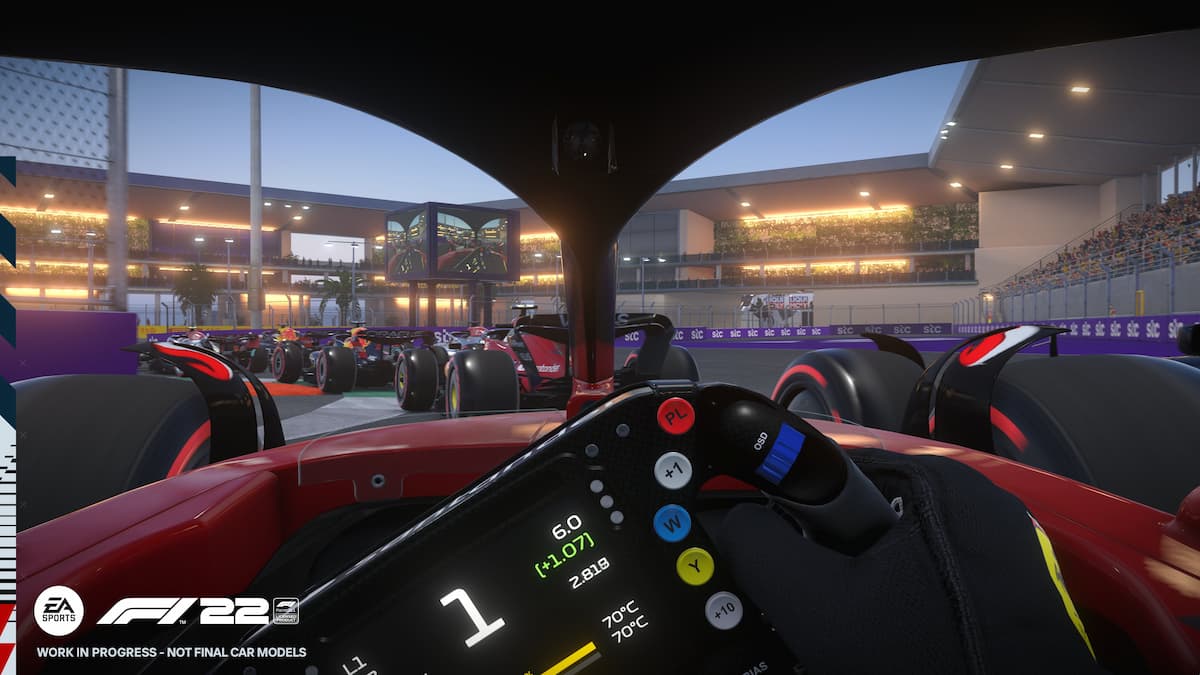


Published: Jul 7, 2022 01:52 pm