Who doesn’t love a good night in, complete with some local multiplayer racing? Well, EA and Codemaster’s recently released Formula One racing title, F1 22 lets you play with a buddy. This is done through a split-screen functionality, just like in the old days. Let’s explain how to play split-screen multiplayer in F1 22.
An important part about this local multiplayer aspect is that you won’t be able to play online while using it, but that’s never really the idea when it comes to this method of play, though it is worth mentioning. Additionally, F1 22 does have online multiplayer functionality as well if that’s more your bag.
How to Play Split-Screen Multiplayer in F1 22
Luckily for players that just bought the game and want to jump straight into split-screen, it’s available at game start. This means no having to jump through hoops such as tutorials or various races. If you want to play it, go ahead. And with that, let’s get into it.
- To get started, both players should activate their controllers in order to make sure the game registers that more than a single player is playing.
- Head to the Multiplayer tab on the game’s main menu.
- From there, click on the Split-Screen option.
- The game will then prompt Player 2 to press the on-screen button to get loaded into the game.
- After that, Player 1 will have to choose the track they’d like to race on.
- Players 1 and 2 will then be able to choose their cars, one after the other.
- After choosing cars, Player 1 will be able to change the race’s settings and then start the race.
- The race won’t actually start until Player 2 also clicks the Start race prompt as well.
- Additionally, players can change their assist options and so on before the race starts.
That’s all there is to it! Something that you won’t be able to change in the race settings is the position of the split-screen display. The default is one screen on top of the other, and there’s no changing it, unfortunately. But that’s how you play split-screen multiplayer in F1 22! It’s so cool that developers are continuing to put a big emphasis on local multiplayer, yet again.
Related: The Full Tracklist for F1 22








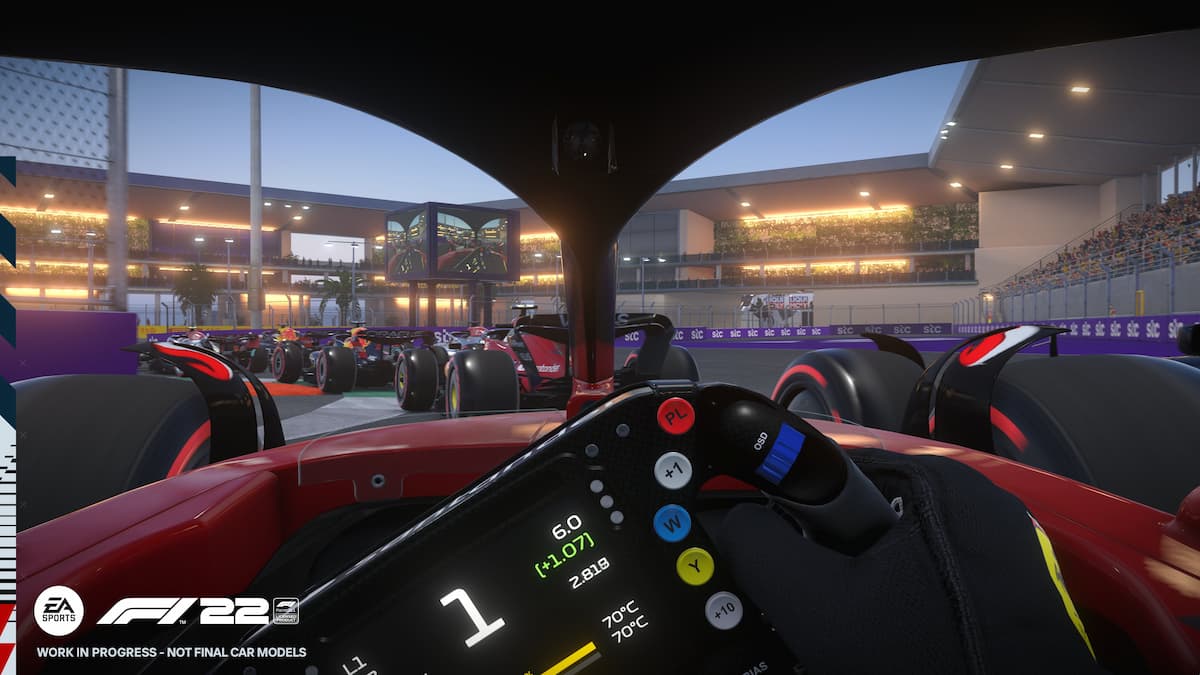


Published: Jul 7, 2022 02:43 pm