Like many Triple-A multiplayer games, Modern Warfare 2 is no stranger to throwing players into the deep end when it comes to poor default graphics settings that dampen the game’s overall experience. Whilst we can appreciate the realistic graphics of recent Call of Duty games, there is a limit on how much motion blur and visual interference we can take whilst playing. Whether you are playing to grind for the new Gold and Platinum Camos or just trying to be top fragger every match, the default settings of Modern Warfare 2 can lower your enjoyment of the Multiplayer experience.
What is an FPS game if you cannot see the enemies clearly? If you are struggling to see enemies in a match, this guide offers our tips and tricks to seeing enemies better in Modern Warfare 2.
How to See Enemies Clearer in Modern Warfare 2
For many Multiplayer games the fault lies within the Graphics Settings. Developers just love to turn on that awful Motion Blur. But who wants that? We have enough realism in Call of Duty already. These are our graphics settings recommendations for both PC and Console. Adjust these settings to suit your in-game preferences.
Graphics Settings for PC to Help See Better
Display
- Adjust the Brightness to match your preference – Setting the brightness too high can make the game lose visual depth.
- Turn off HDR
Related: How to text chat in Modern Warfare 2 on Upcomer
Quality
- Turn on On-Demand Texture Streaming.
- Turn off World and Weapon Motion Blur – This will remove the visual blur of your surroundings when running around or reloading/ changing out your weapon.
- Turn Depth of Field off – This will eliminate the out of focus areas of your vision that is coded in to add realism to the game. Having this on will make it harder for you to see enemies further away.
- Turn off Film Grain – Removes all visual noise.
- Turn on FIDELITYFX CAS – set the Strength to 50-100 (to your preference)
- Set Render Resolution to ‘100’
- Set Shadow Map Resolutions to ‘Very Low’ – Lowers the contrast of shadows
- Turn off Screen Space Shadows
- Set Spot Shadow Quality to Low
- Turn On Cache Spot and Cache Sun Shadows – Speeds up Shadow Rendering
- Set Spot Cache to ‘Low’
- Set Particle Lighting to ‘Low’
- Turn off Ambiant Occlusion
- Set Field of View between 90-110. Too high and far away objects and enemies will appear blurrier.
- Set ADS Field of View to Affected – ADS adjusts to the FOV you have selected, instead of returning to the default ADS FOV.
- Set Weapon and Vehicle Field of View to ‘Wide’ – Clearer visual on enemies on your left and right side of the screen.
View
- Set Field of View between 90-110. Too high and far away objects and enemies will appear blurrier.
- Set ADS Field of View to Affected – ADS adjusts to the FOV you have selected, instead of returning to the default ADS FOV.
- Set Weapon and Vehicle Field of View to ‘Wide’ – Clearer visual on enemies on your left and right side of the screen.
Color
- Use Colorblind Mode – Set to Deuteranopia, Protanopia or Tritanopia depending on your preference.
Graphics Settings for Console
- Turn on On-Demand Texture Streaming.
- Turn off World and Weapon Motion Blur.
- Turn Depth of Field off.
- Turn off Film Grain.
- Turn on FIDELITYFX CAS – set the Strength to 50-100 (to your preference).
- Set Field of View between 90-110. Too high and far away objects and enemies will appear blurrier.
- Set ADS Field of View to ‘Affected’.
- Set Weapon and Vehicle Field of View to ‘Wide’.
- Enable Colorblind Settings via HUD Color Palette – set to your preference.
Those are our setting recommendations for PC and Console players. For more Call of Duty: Modern Warfare 2 related content, see: How to Fix “exe/bad_challenge” Error in Modern Warfare 2.










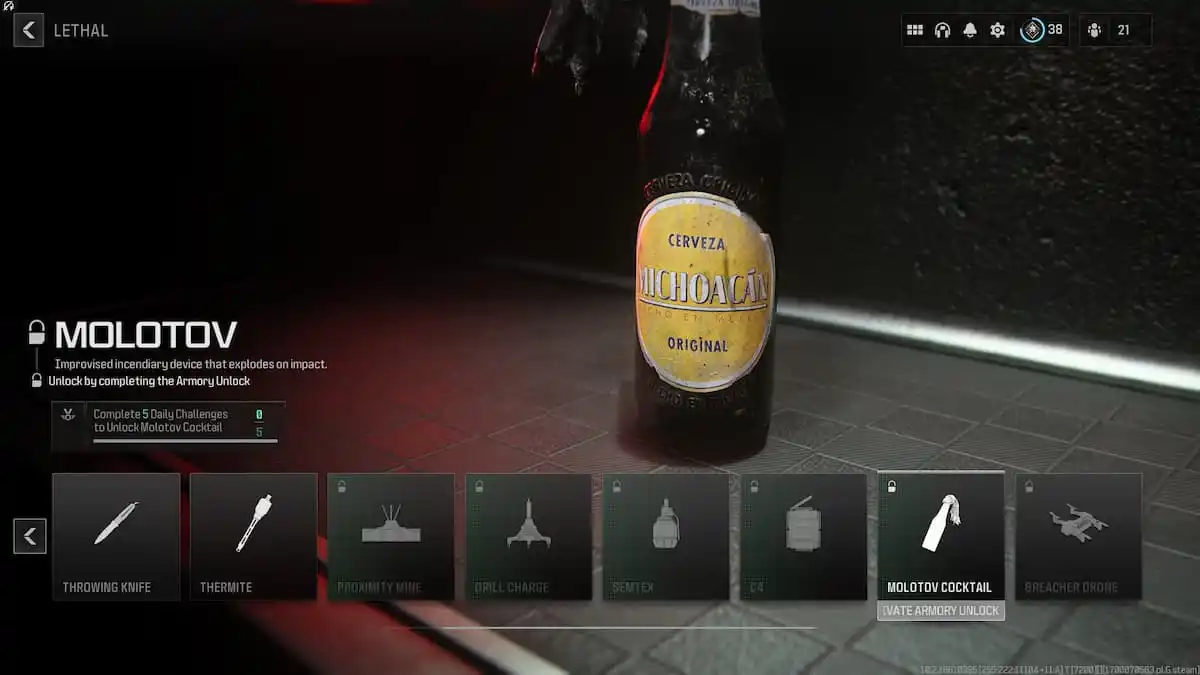
Published: Nov 8, 2022 08:23 am