Multiversus is a lot of fun, whether you’re hankering for a Smash Bros-like fighting game or just love Warner Bros.’s massive library of characters (which is statistically likely). If you haven’t joined in yet, it is free to play, though you do need to jump through a couple of hoops first. Here’s how to link and create a WB Games account in Multiversus.
How To Link and Create a WB Games Account In Multiversus
While Multiversus is available to play on a multitude of platforms, including PlayStation 4, Xbox One, PlayStation 5, Xbox Series X/S, and PC via Steam and the Epic Games Store, every version of the game has to go through WB Games’ individual account system to play. This means that, while you can install and play the game through your Steam account, for example, you also need a WB login to get into a match.
Related: How to Get Gleamium in Multiversus
Let’s start by making a WB Games account. Visit the WB Games account website and click “create a free WB Games account.” You’ll just need to provide some basic info like your date of birth and email address, then you can click Accept and Continue to move on. Your account will be created, and you’ll be assigned a placeholder screen name. This is the name that will be displayed while playing Multiversus, rather than the name of whatever platform account you’re using. If you’re not into that name, click the little pencil icon next to the name to change it. Free advice, just make it the same as whatever your name is on the platform you’re using so you can remember it.
Link It Up
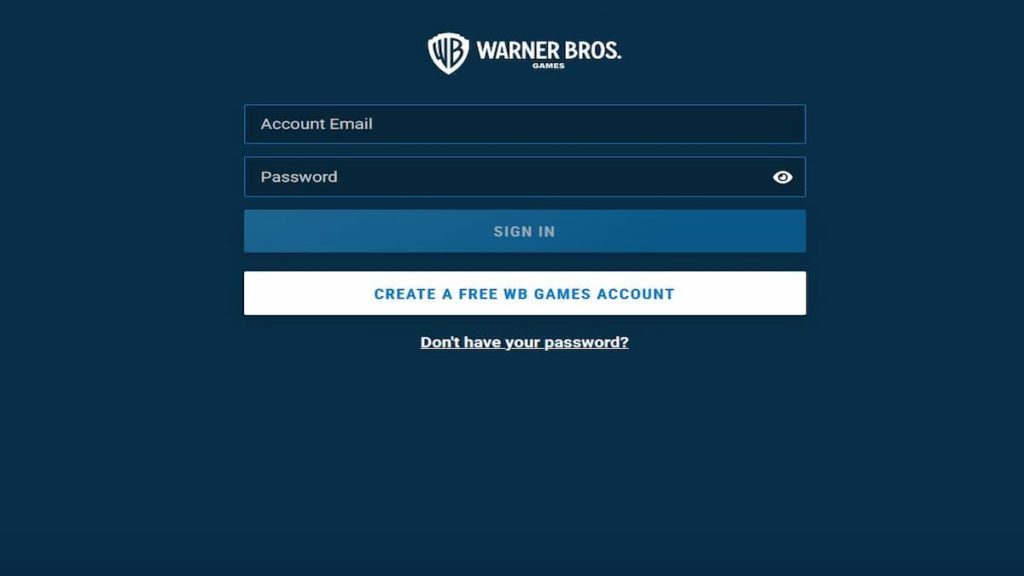
Next, you need to link your copy of Multiversus to your account. After you make your account, you can continue on to the Account Dashboard. Find the platform that your copy of Multiversus is on and click the corresponding Connect button. You’ll be prompted to log in to that account, so make sure you have your username, password, and, if applicable, authenticator app handy. Once you’ve logged in, your accounts should be fully connected! Just boot up Multiversus on that platform, and you should already be ready to go.
Side note, Multiversus is fully cross-progression compatible thanks to this separate account system. If you ever want to play the game on a different platform, just connect that platform’s account to your WB Games account the same way you just did to carry over your progression. Your progression is synced between all linked accounts, so feel free to play however you want. You can also disconnect any linked accounts from the Dashboard if you don’t want WB Games to have access to them anymore.
Remember, you need to go through this process in order to play Multiversus. It’s totally worth the quick effort to see characters like Bugs Bunny pummeling Batman, though.












Published: Sep 20, 2022 11:16 am