Roblox has not been the same since the inclusion of the proximity chat feature. Players can now talk to each other as long as their characters are close and they both have connected microphones. However, due to safeguarding, you first need to verify your account before you can activate voice chat, and you need an ID to do so. However, there is a way to verify without an ID.
How to verify your Roblox account without an ID
Firstly, for this to work, you’ll need to have your account 13+, which can be seen next to your username on the home page of Roblox. If your username does not have 13+ next to it, then you’ll have to wait until the account believes you to be 13 years old from the birthday that you put in. If this is not the case, then you will need ID.
So, if you are over 13 years old, and your account thinks so, then you can continue to follow these steps. Go into settings (the cog in the top right corner for PC, or the three dots for mobile). You will see on that page that you can add an email and a phone number. You will need to do both, but also verify them.
If you don’t have an email or phone number for yourself, then you can ask a trusted carer for their phone number and/or email. They will need to put the details in. Upon doing so, Roblox will ask you to verify them.
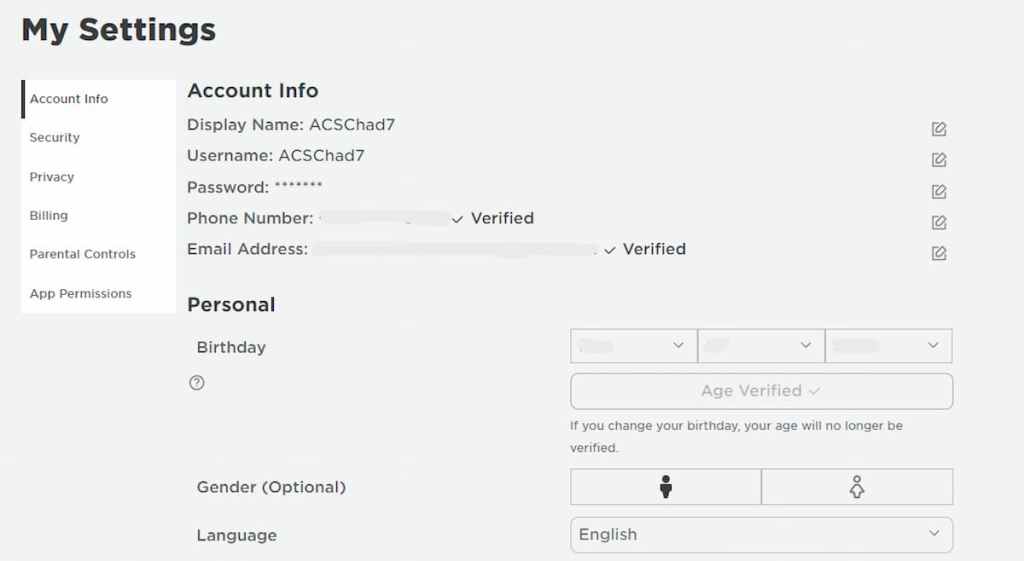
To verify the email, you must go into your emails and open up the email from Roblox. Click ‘verify email’. To verify the phone number, you will be sent a text on that number. The text will contain a six-digit code. You must put that code into the text box that Roblox will have in front of you.
Once both methods are verified (you may want to refresh the page), then your account will be verified.
Related: Where’s Roblox 2.0? Does Roblox need a sequel?
How to activate voice chat in Roblox
Now that your account is verified, you can enable voice chat. Thankfully, this bit is easy.
In your settings, there will be a ‘privacy’ tab. In this tab will be an option to turn on and off voice chat. Click it to enable it. Make sure you have a working microphone plugged in to your computer or laptop. For mobile users, this won’t be a problem as phones already have microphones.
We hope you enjoyed our Roblox voice chat guide. You can head on over to our Facebook page to keep up with the latest of video game content. You may also be interested in our other Roblox content, such as how to check your play time, or how to get Santa’s sleigh in Brookhaven.











Published: Dec 24, 2022 05:29 am