Trying to figure out how to update to Minecraft 1.6? The Nether update is available to play right now and revamps the Minecraft underworld in significant ways. In this new update, players can explore new biomes, find more durable materials, and come across Piglins. Here’s how to update to Minecraft Nether on different devices.
How to update to Minecraft Nether on PC
Open up the Minecraft Launcher, and it should automatically display the latest version of the game. You can open the menu next to the play button to update Minecraft manually. If you are on Windows 10, your game should automatically update for you. You can go into your Microsoft Store app, go to “Downloads and Updates,” and get updates from there.
How to update to Minecraft Nether on Mobile Devices (iOS/Android)
For iOS users, open up the App Store and search for Minecraft. You should see the game already on your device from the games list. Download and install any updates from there. If it says “Open,” you already have the latest version.
For Android users, open up the Google Play store on your device and search for Minecraft. You should see the app you already have installed, and the option to open and play, which means you have the latest version.
Updating to Minecraft Nether on Nintendo Switch
Launch your Nintendo Switch and make sure you have an internet connection. From the Home menu, select the icon for Minecraft. Press the plus button on the controller and select Software Update and choose via the internet. Your Minecraft version will update to the latest version.




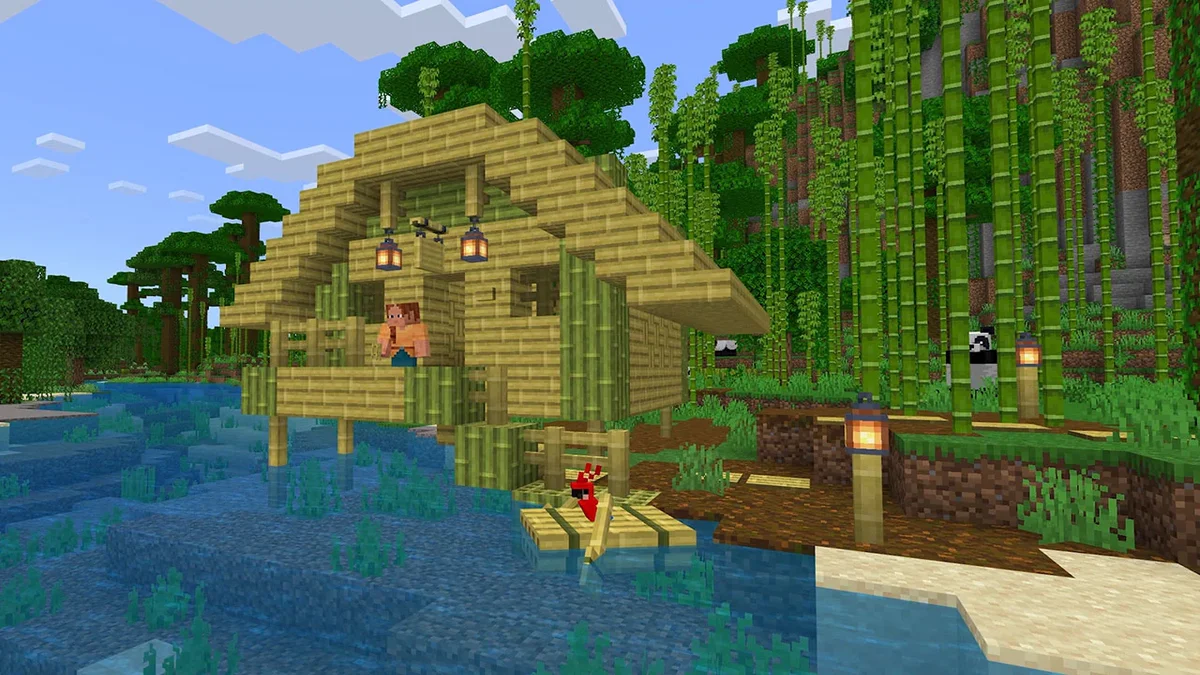
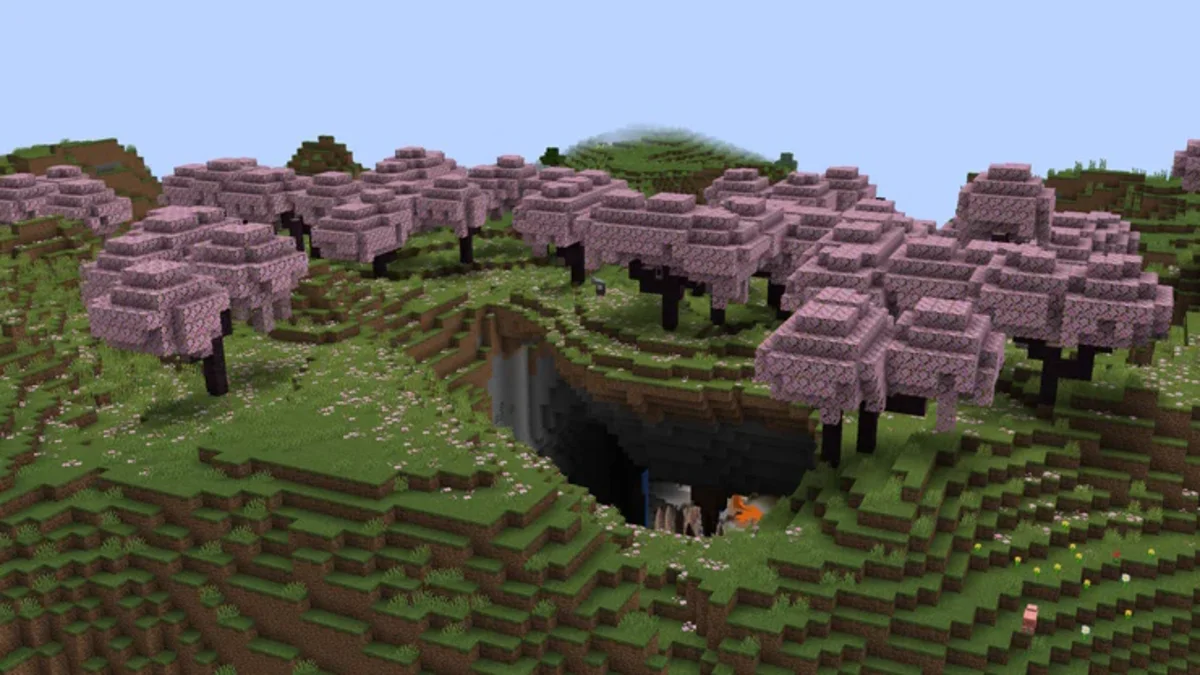



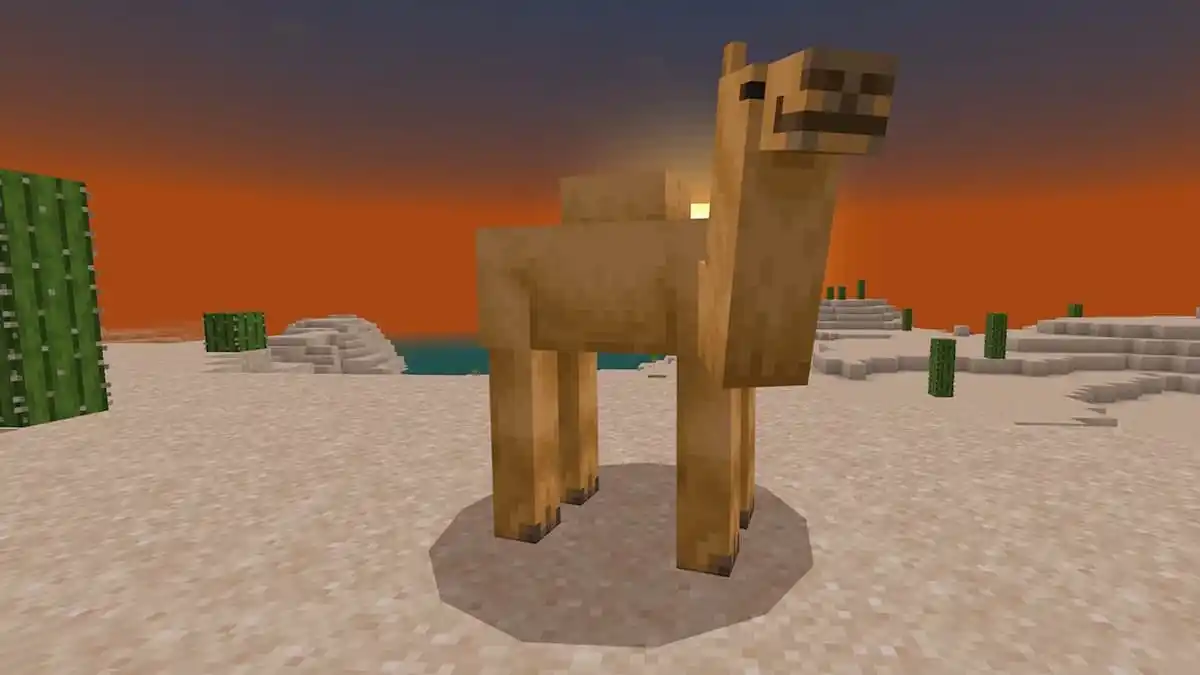
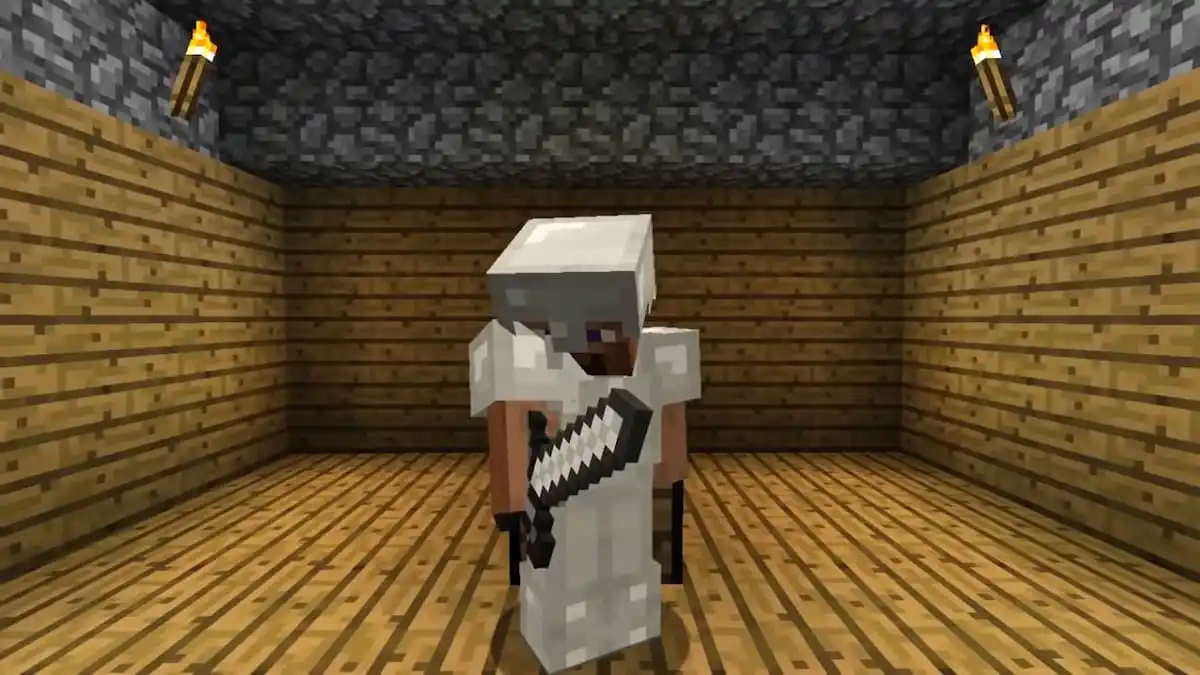

Published: Jun 23, 2020 08:38 pm