PlayStation 5 is the fastest console yet for Sony, with its SSD allowing for some incredibly quick load times. Loading screens are becoming a thing of the past for next-gen consoles, and it’s about time. Unfortunately, the SSD and quick loading times have nothing to do with your download speed. For gamers looking to get some quicker speeds, we have some things you can try. Here’s how to get faster download speeds on PS5.
How to get faster download speeds on PS5
Here are a few things you can try to get faster download speeds on PS5:
- Use a wired connection
- Make sure your PS5 has the latest firmware
- Manage your downloads
- Use Rest Mode to increase your speeds
- Check your internet connection speeds
- Upgrade your internet to a better plan
Use a wired connection
A lot of people tend to use Wi-Fi connections on their consoles out of pure convenience. Running a wire through your house to your system can be a pain and look unsightly, but it certainly helps speeds. Some wireless signals can be strong, but they are no match for the speed of wired connections.
Make sure your PS5 has the latest firmware
Sony frequently releases updates for their PlayStation 5 that optimize various system settings. The changes may potentially affect download speed, so it’s always a good idea to make sure you have the latest firmware and necessary updates. To update your PS5’s firmware, you can do the following:
- Go into Settings
- Head to System
- Select System Software
- Press the System Software Update and Settings Button
- Choose Update System Software
Manage your downloads
Next, make sure to prioritize your downloads and pause anything you deem unnecessary. These things may include updates for games you no longer play and figuring out which updates you want first. Press the PS button on the DualSense controller to bring up the PlayStation Control Center.
Look for a download icon, and if you do not see one, there’s a chance you do not have any downloads active. If you do see a download icon toward the center of the screen, tap on it. Select the active downloads and hit the options button on your controller. Choose to pause all downloads and only activate the ones you want. Having multiple downloads going on at once can slow down your overall speeds and make things take longer.
To update a game individually, pull up the control center again and go to Downloads. Select a game and press X on the title you want to select. Your downloads will resume for that title and have full dedicated bandwidth for faster speeds.
Use Rest Mode to increase your speeds
Rest Mode may not technically help, but some players claim it speeds up their downloads. In any case, it’s always a good idea to try out the feature and take advantage of it. To enable downloads in Rest Mode, do the following steps:
- Go to Settings.
- Head into System.
- Select Power Saving.
- Go to Features Available in Rest Mode.
- Make sure Stay Connected to the Internet is enabled.
Check your internet connection speeds
Next, it’s a good idea to diagnose your connection and make sure you’re getting the speeds you should be getting. There are speed tests available online for you to check your internet. The most popular one is Speedtest.net, in which you can perform an automatic test to check your download and upload speeds.
Run a test and make sure your download speeds look accurate for your service plan. If things seem a little slow, give your Internet Service Provider (ISP) a call, and see if there are any problems. Let them know your seeing slower download speeds, and they should be more than happy to take a look and fix any issues.
Upgrade your internet to a better plan
Finally, if all else fails and you need those blazing fast speeds, you may want to consider upgrading to a faster internet plan. A lot of North American ISPs provide Gigabit internet plans. As these are becoming more common, the prices are a lot more reasonable than they were two or more years ago.
Check with your ISP to see the best options for you, and you may be surprised to find you’re not on the best plan. Keep in mind that this option varies a lot, depending on your location. People in remote areas may not always have the best options available, but using the steps above, you can figure out how to get faster download speeds on your PS5 through other means.



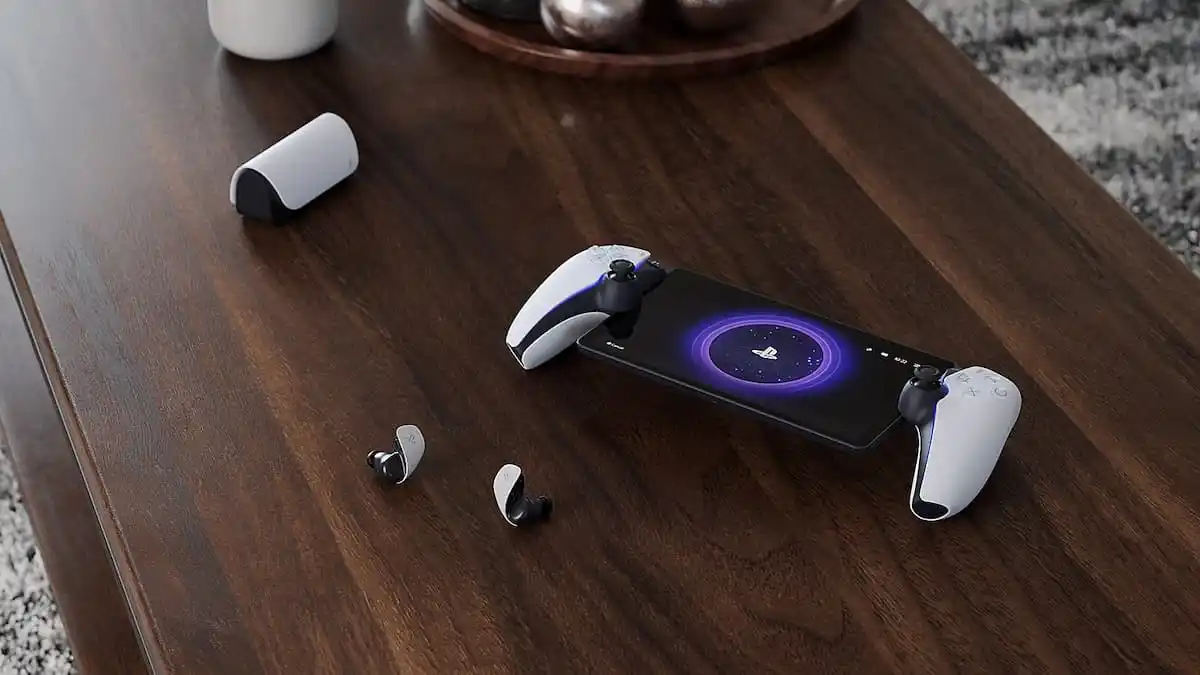
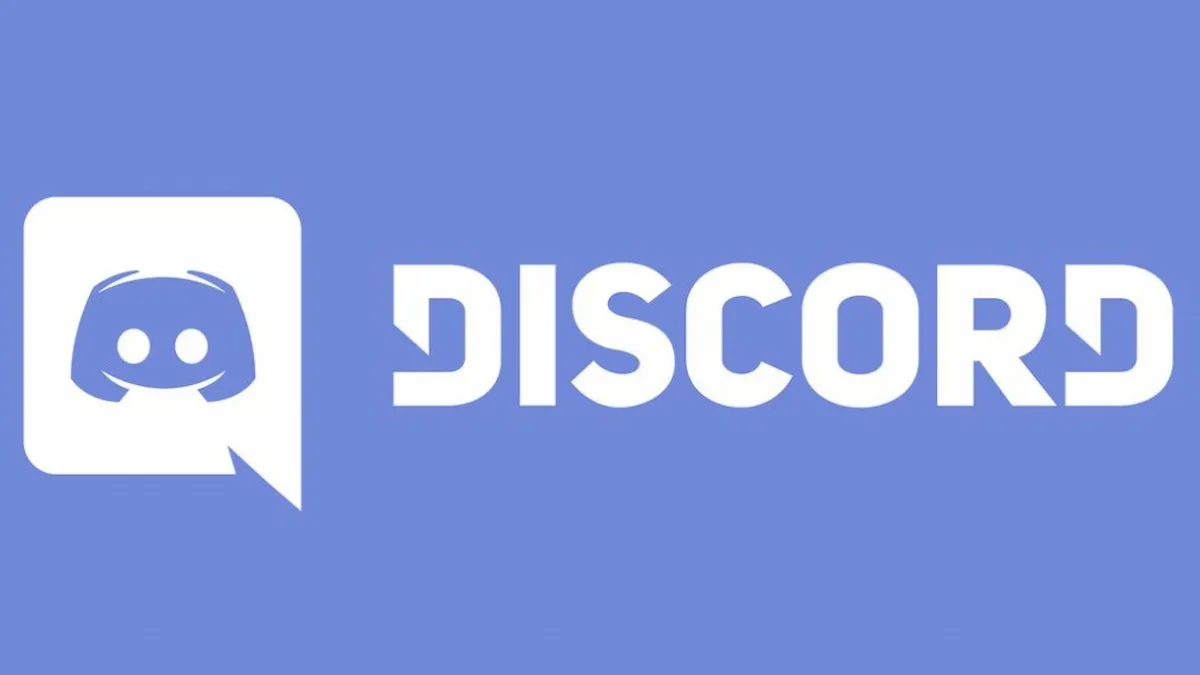
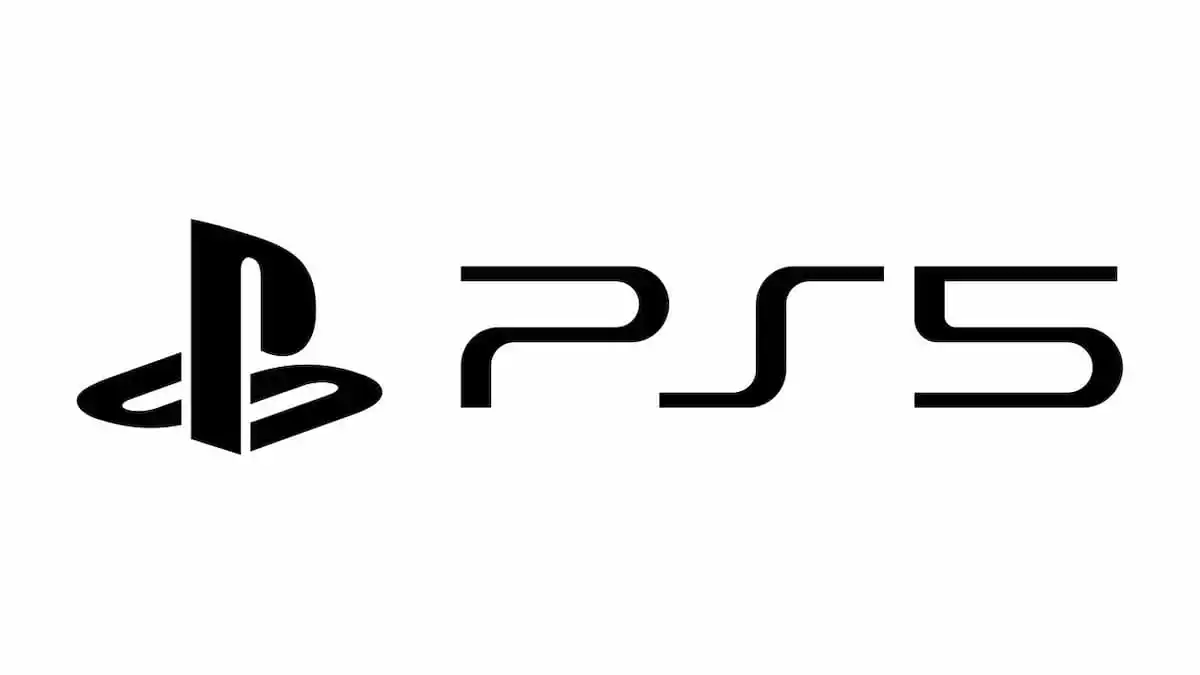





Published: Nov 14, 2020 11:25 pm