NieR Replicant ver.1.22474487139…, or simply NIER, is officially released on Steam as of April 23, 2021. The game is being met with some mixed reviews, primarily due to performance issues on the PC side of things. There are a few potential FPS issues you may run into if you play the game on PC via Steam. Here are a few things you can try if you’re wondering how to fix your FPS and lag issues in NieR Replicant on PC.
How to Fix FPS in NieR Replicant on PC
To increase your FPS in NieR Replicant on PC, you can try these fixes:
- Update your video card drivers.
- Change Max Frame Rate to between 60 and 70.
- Set the OpenGL rendering GPU to your video card.
- Change Power management mode to Maximum Performance.
- Disable vertical sync manually.
The first step to fixing any FPS problem is always to make sure your video card drivers are updated. So, head to the NVIDIA or AMD website and make sure you have the latest drivers. We can move on to the next steps after that.
For NVIDIA users, open up your NVIDIA Control Panel and navigate to the Manage 3D settings menu on the left. Under “select a program to customize,” choose your NieR Replicant file or add it to the list. From top to bottom, start by finding the Max Frame Rate option. You will likely want to change this to anywhere between 60 and 70 FPS. Read the section below for some more details about why.
Look for OpenGL rendering GPU, and make sure your actual video card is selected. Next, find power management mode and set it to prefer maximum performance. Finally, near the bottom, try turning off Vertical sync entirely, as it seems to result in a significant FPS decrease in NieR Replicant.
After changing these settings, try relaunching the game and checking your frames. If you continue having issues, you can try switching to windowed mode, which increases performance for some players.
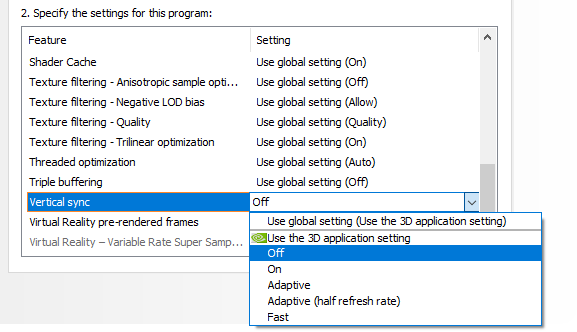
How to Lock your FPS to 60 in NieR Replicant on PC
One thing you may immediately notice is how quickly your character moves when you’re playing above sixty frames per second. It’s always nice to move around quicker, but it can make tedious things like precision jumping all that more difficult. It turns out nearly everything is tied to framerate, so it speeds up many aspects of the game. Unfortunately, there are no built-in options for vertical sync or framerate limits. We can, however, fix this in another way.
To lock your FPS to 60 in NieR Replicant on PC, you can head into your graphics card control panel. In our case, we’re opening NVIDIA Control Panel. Under Manage 3D settings, select NieR Replicant from the dropdown menu, and change the Max Frame Rate to 60 FPS, or whatever feels good to you. You might prefer setting it up a little bit to 70, for example. Another option to lock your frames is to enable VSync in your control panel settings, but for some reason, this seems to result in a drastic decrease in FPS.




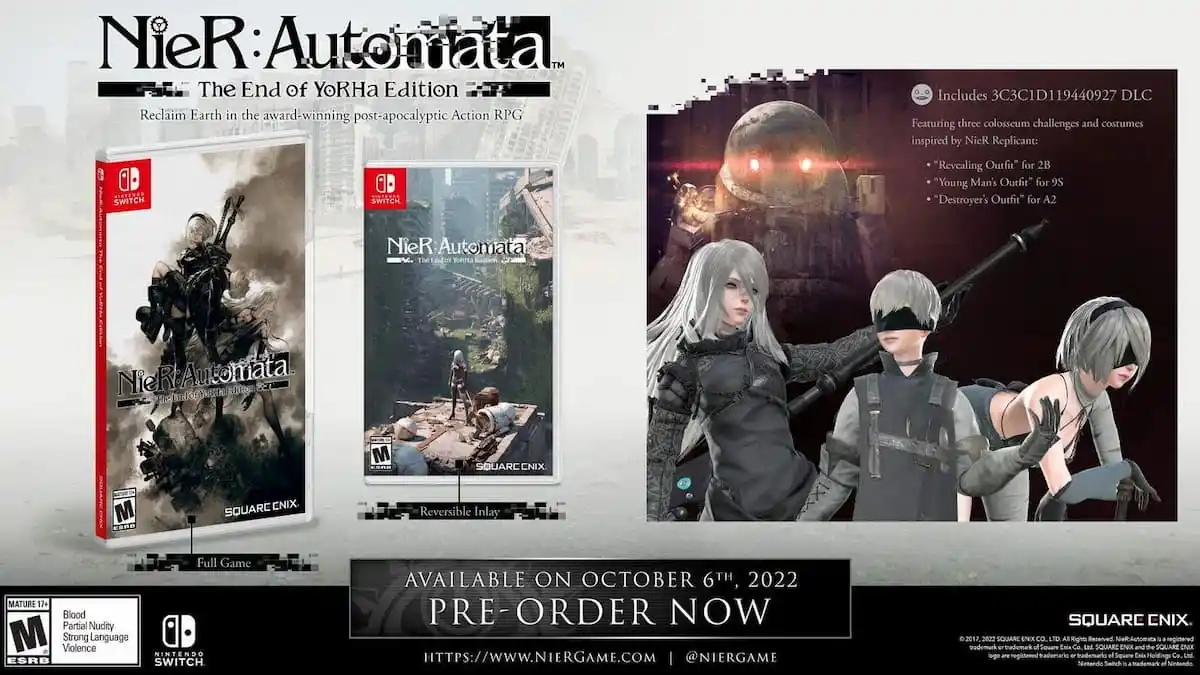







Published: Apr 23, 2021 07:44 pm