As Fortnite grows in popularity (and profitability), there is a greater number of bad eggs out there who’d love to get at your juicy account information, whether it be to steal your payment info or just mess with your stuff. This is why Epic Games offers Two-Factor Authentication, or 2FA, on its accounts: to keep your stuff safe, and keep jerks out in the cold. Here’s how to enable 2FA on Fortnite.
Technically speaking, Epic’s 2FA applies to your entire Epic Games account, not just Fortnite. Not that that’s a downside; more security certainly never hurt anyone, except maybe in Robocop… anyway, when you activate 2FA, every time someone (hopefully you) tries to log into your Epic Games account from any platform, Epic will send out an authentication signal in the form of a authenticator app notification, an SMS text, or an email. That signal contains a code which has to be entered into the log-in prompt to continue. This is so, even if some jerk guesses your account password, they still won’t be able to get into your account.
How to Enable 2FA on Fortnite
To enable 2FA in Fortnite, just go to your Epic account settings and click on the Password & Security tab. Under the Two-Factor Authentication header, enable the form of 2FA you like best. You can have them send you a text, send you an email, or, if you use authenticator apps like Google Authenticator, Microsoft Authenticator, LastPass, or Authy, have them send the code to one of those.
When you enable 2FA, you’ll be prompted for a code as a test drive, so make sure you have your chosen authentication method handy. From that point, you’ll be prompted for the code again every time you log in to your Epic account from a new device, as well as if it’s been at least 30 days since you logged in previously.
As an added bonus, if you enable 2FA, you’ll receive a free Boogie Down emote in Fortnite. Security is its own reward, of course, but everyone likes free stuff.


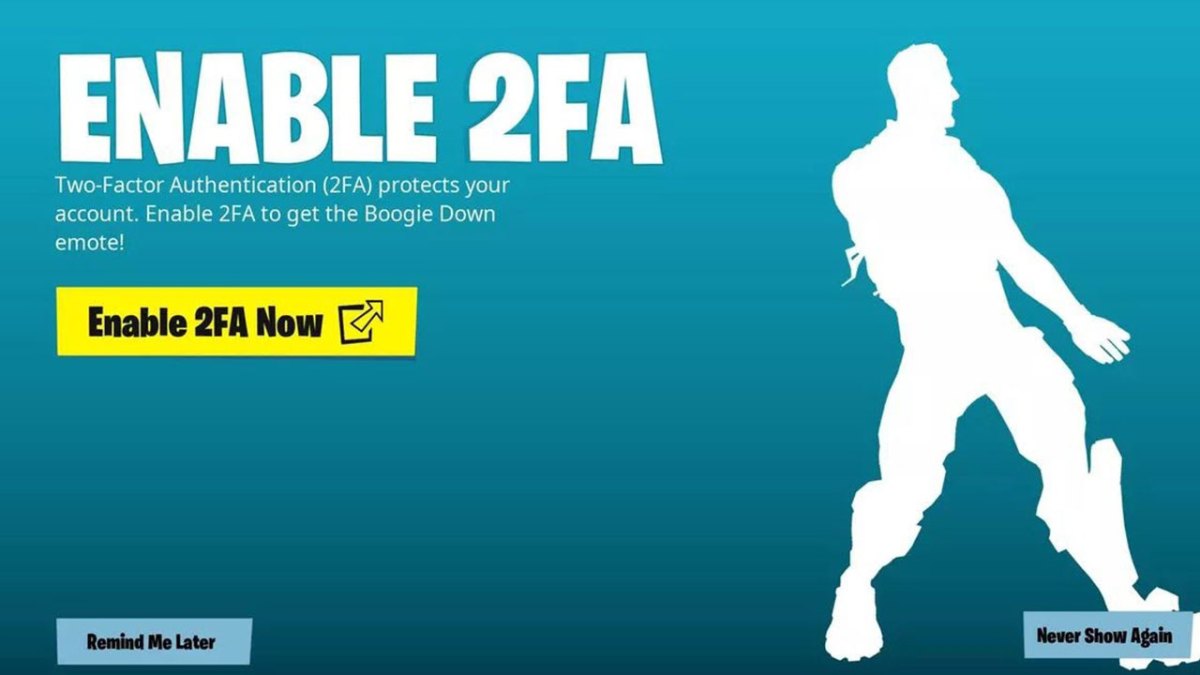







Published: Jun 21, 2021 02:43 pm