When it comes to LEGO Brawls, one of the most exciting things about it is the fact that players can create their own custom Brawlers using the pieces they acquire from the Champions they’ve collected. Though the game allows you to save up to a staggering 10 different custom Brawlers at any time, sometimes it’s fun to scrap one and start over.
With thousands of different customization options to choose from, anyone is bound to want to start from the ground up to create a brand-new character with the pieces they’ve collected. So, today we’re going to go over how to delete a custom Brawler in LEGO Brawls!
How to Delete a Custom Brawler in LEGO Brawls
Technically, LEGO Brawls doesn’t actually allow you to delete a Brawler. Instead, what you’ll want to do is start from the beginning and create them from there. How’s it done? It’s not a difficult process and basically works the same as one would think deleting a Brawler would work, with a slight twist. Let’s explain how the reset process is done.
- In order to “delete” a brawler, you’ll want to head to the Brawler section from the LEGO Brawls main menu.
- Next, go ahead and hover over the Brawler that you’d like to delete.
- Once you’re over the one you’d like to delete, click the button that corresponds with the pencil icon to edit the Brawler.
- Once on the Brawler customization page, just like how you first built this Brawler, you’ll want to choose one of your Champions to build off from.
- This is the only way to start a Brawler from a default kind of place as there isn’t a way to delete them entirely.
- Additionally, if you’re trying to “delete” a Brawler that you’ve been working on, if you haven’t left the customization screen while building them, you can hit the Reset tab in the bottom left corner to reset them to how they looked at the time you entered the customization screen.
- You can also randomize, redo, and undo, their appearance as well.
- Finally, just hit the checkmark to save when you’re done.
If you really just want a fully clean slate, you can also wipe all of your progress too.
- To do so, just head to the options screen.
- Scroll to the bottom.
- Then select “Wipe All Progress” from the red box. This will wipe all of your game progress and start your game from the beginning so be mindful of that.
So, while you can’t officially just delete a brawler, you can at least mimic the process by selecting a Champion and going from that base slate. It would be nice to simply hit delete, but at least players have something in its place that achieves a similar goal.
That’s all there is to deleting a brawler in LEGO Brawls! Hopefully, you now have the answer you were looking for and have found this workaround useful.


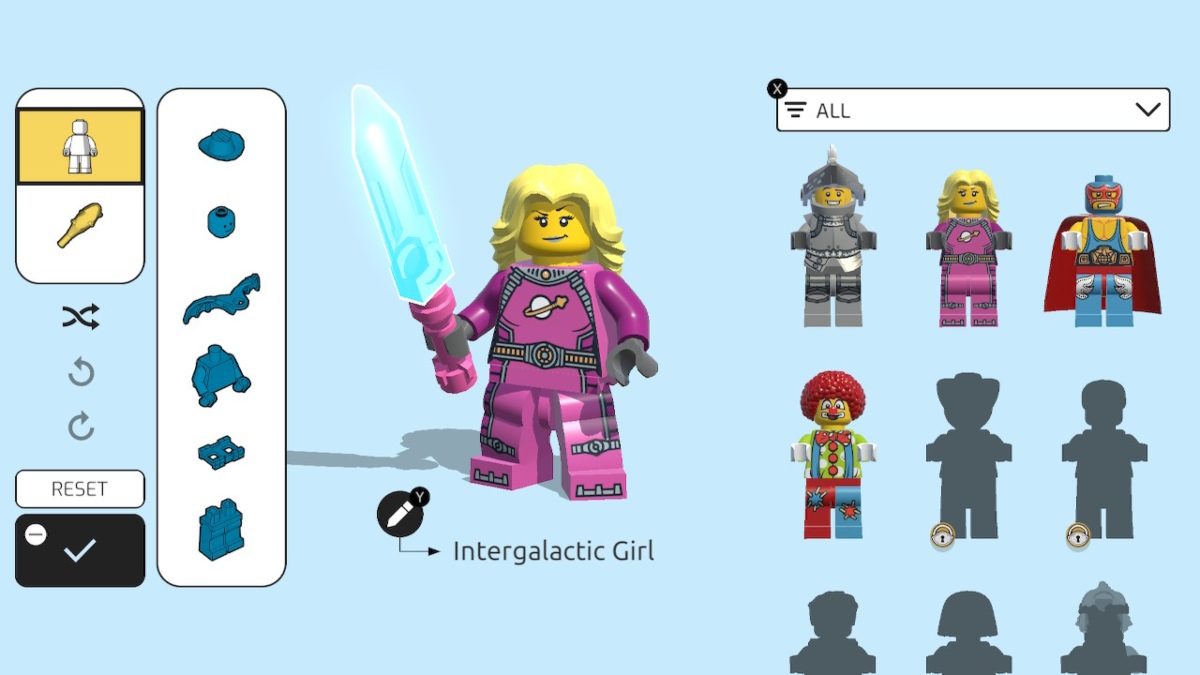








Published: Sep 2, 2022 04:22 pm