Twitch is the largest streaming platform in terms of the viewers watching their favorite content creators on the platform. According to Statista, viewers spent a combined total of 5.71 billion hours on the video game streaming platform in the third quarter of 2022. That’s a huge number and an equally enormous responsibility for Twitch. Unfortunately, we don’t live in a perfect world.
There was a time when we could open Twitch in front of our parents, carefree. Not any more, the “video game streaming platform” has seen a rise of content creators who tilt towards adult content. Some of them exploit the platform’s new Pools, Hot Tubs, and Beaches category to show inappropriate content on the internet.
In this guide, we will see how you can block or stay away from Twitch recommending such content on your feed.
How to Block Hot Tub Streamers on Twitch
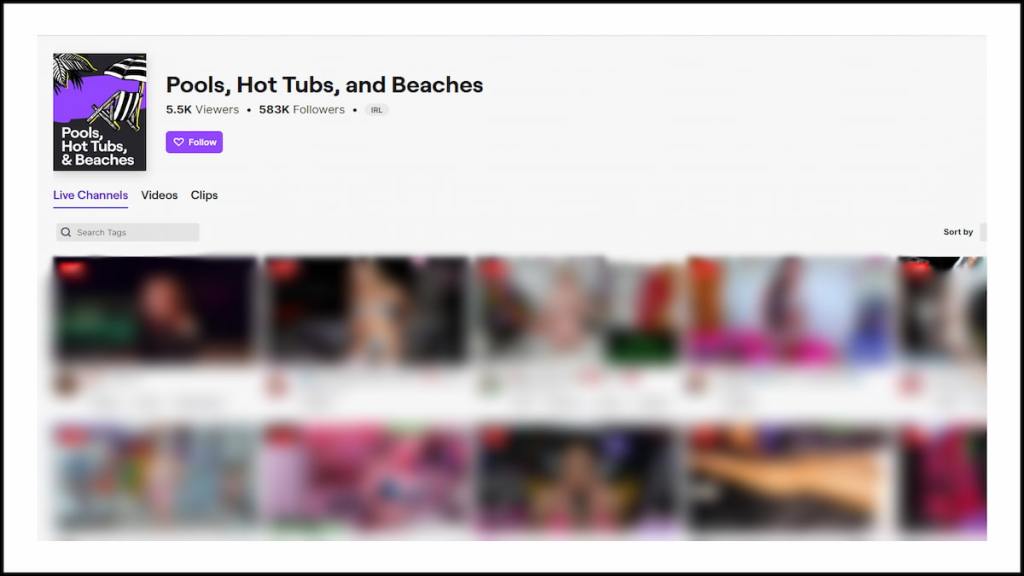
If the platform’s inappropriate Pools, Hot Tubs and Beaches video recommendations annoy you, there is a simple way to fix it.
Go to the Categories section on Twitch’s front page. Now find the Pools, Hot Tubs, and Beaches category and click on three dots like the icon beside it. Click on the Not Interested button. This should add any video or stream falling in this category to your unwanted list.
Related: How to Fix ‘Twitch Internal Service Error 500’ Error
There are a couple of reason when the above solution won’t work properly. If have watched Hot Tub streamers from your account, Twitch’s algorithm will keep showing you their streams. Keep hitting the Not Interested button whenever they show up and eventually it should stop.
Some streamers may label their streams with the wrong categories to slip in the recommendations section. In that case, report them and block them. This will make sure your feed stays clean.
If you like similar guides, check out How to fix the ‘could not access the specified channel or stream key’ error on Twitch and How to Make and Use Animated Reactions in Twitch. Don’t forget to check the Gamer Journalist Facebook page for more content on the latest game releases.


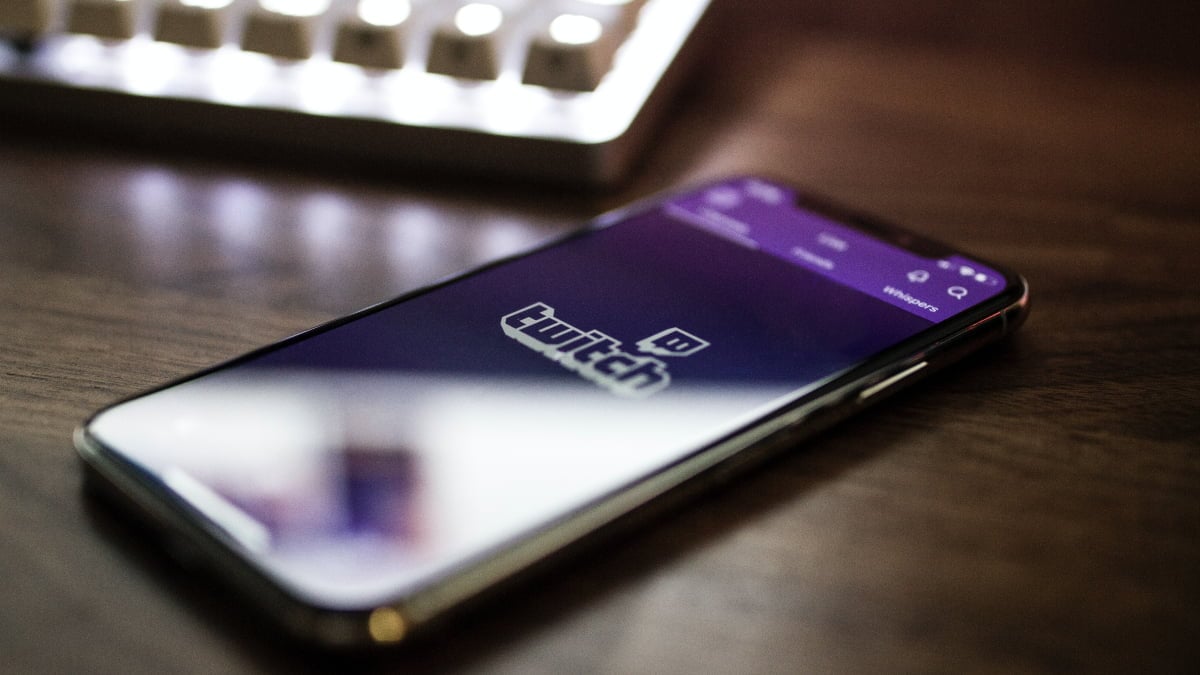








Published: Jan 7, 2023 09:42 pm