Watching your favorite streamers on Twitch can be a fun time, whether closely watching them for historic gameplay moments or even just chilling in the chat for a fun, leisurely time. There’s absolutely no wrong way to watch streamers on Twitch.
But what happens when Twitch experiences its own issues that keep you from being able to enjoy your favorite streamers or even stream for yourself? The dreaded ‘Twitch Internal Service Error 500’ error is something people the in the community have been seeing and can impact folks from enjoying any content from the site.
The ‘Twitch Internal Service Error 500’ error actually has something to do with Twitch’s servers when trying to access the site from a web browser. Luckily, there are several methods to follow that could fix this issue and get you back up and running in no time. So, let’s check out how you can fix the ‘Twitch Internal Service Error 500’ error!
How to Fix ‘Twitch Internal Service Error 500’ Error
In short, the ‘Twitch Internal Service Error 500’ error comes from server issues, this can be due to but is not limited to network connection issues on your own end, the client-server could be down, or your device could be storing old and/or corrupted cookies from your search history.
Related: How to Fix “There was a problem validating your EA Play subscription status” Error in FIFA 23
Now that you have a couple of examples as to why you could be getting the ‘Twitch Internal Service Error 500’ error, now let’s break down each remedy you can use to fix it and how to do so.
Reload Twitch
In some instances, this issue can be fixed by simply refreshing your page and trying again.
Test Your Internet Connection
Sometimes it could be an issue where your internet connection either isn’t strong or fast enough. Simply head to a site like Speedtest.net to check your connection speed. You may have to restart your modem and/or router to get things back to normal if that’s the cause.
Clear Your Cookies
This method can easily fix your issues, not just on Twitch but on most sites as this is often an issue. Cookies or caches are stored old data that can get in the way of your PC trying to suck up the new data when entering a site. Go into your browser’s settings and locate a history tab and you’ll be able to clear all kinds of browsing data from there.
Check twitch Server Health
If it’s an issue on Twitch’s end, it’s best to check on their official Twitter page as they will post about it if so.
Try Another Account
Additionally, and this is a stretch, you could test and see if another account is having the issue. If not, it could be an error tied directly to that one. Just create another account or try someone else’s who can sign on using that same device.
That’s all of the various methods we have to fix the ‘Twitch Internal Service Error 500’ error on Twitch! Hopefully you have what you need to get the show back on the road. Be sure to check out some of our other coverage on Twitch and its ever-growing platform!


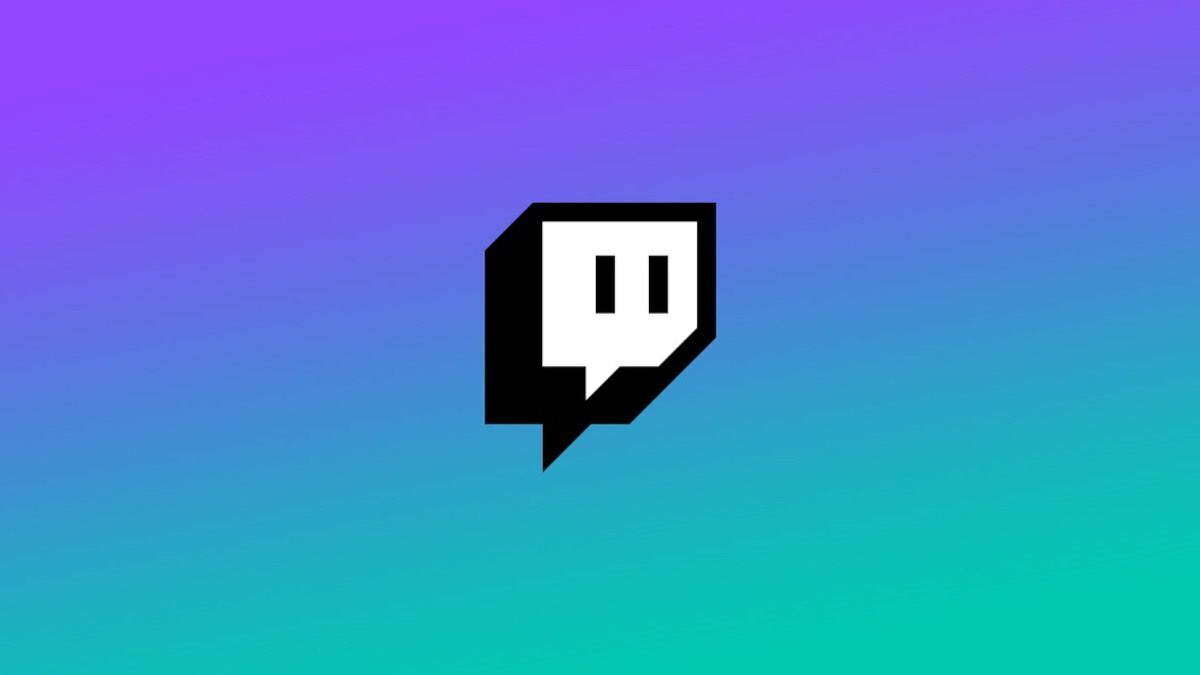








Published: Sep 28, 2022 01:50 pm