Discord winterizes its app with the Snowsgiving event, an annual winter celebration that brings snowy surprises every day through Dec. 13. It’s a once-a-year event that allows users to collect some daily Snowy Surprises, make friends, enter contests and giveaways, and more. Some users may notice a new Snowsgiving tab inside their Discord app’s home screen, as well as a special sound pack, including a festive notification noise.
Yesterday, Dec. 6, Discord Winterized its app, and users can visit the Snowsgiving tab from Monday, Dec. 6 to Tuesday, Jan. 4. The tab can be found on the home screen underneath the Friends and Nitro tab. During what Discord dubs Snowsgiving 2021, users can enable a special sound pack for notifications on the desktop and browser app. The sound pack is totally optional, and you can enable or disable it by following these steps:
- Go into User Settings by pressing the cogwheel on the bottom left
- Navigate to the Notifications tab
- Scroll down to the Sound section
- Under Sound Pack, choose Snowsgiving
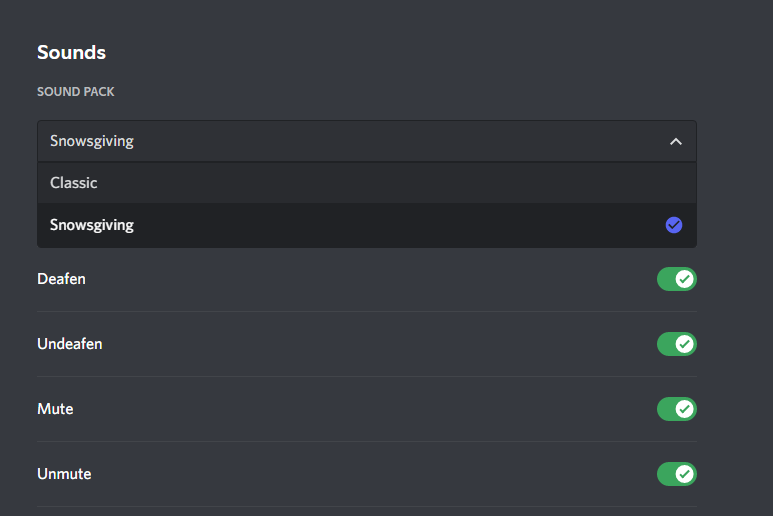
The new sounds for the wintery pack include:
- New message
- User Join
- User Leave
- Deafen
- Outgoing Call
- Incoming Call
- Mute
- Unmute
- User Join
- Stream Stopped
- Voice Disconnected
- User Moved
Users can enable and disable specific notification sounds by pressing the slider button beside each notification option in the Notification settings. Get a preview of each sound by tapping on the volume icon that comes up after hovering over a sound option. To completely disable the new sound pack, you can choose the Classic option from the dropdown.
Remember to visit the Discord Snowgiving page to stay up-to-date with the Daily Snowy Surprises for the eight days of Snowsgiving.


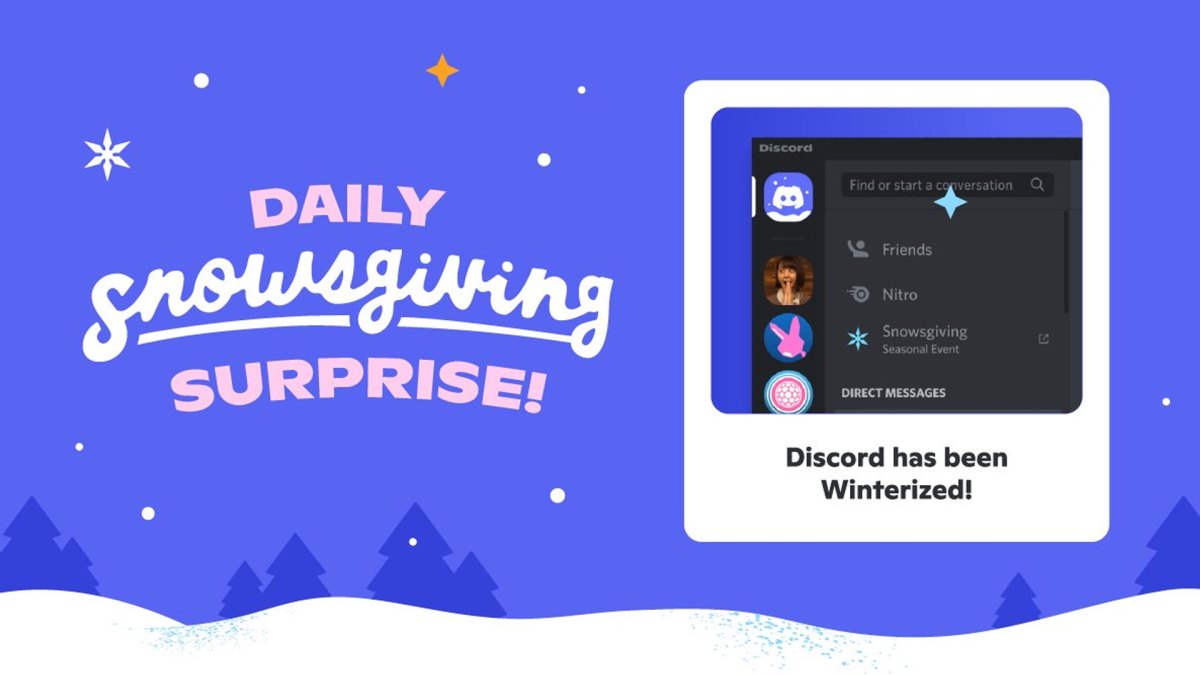
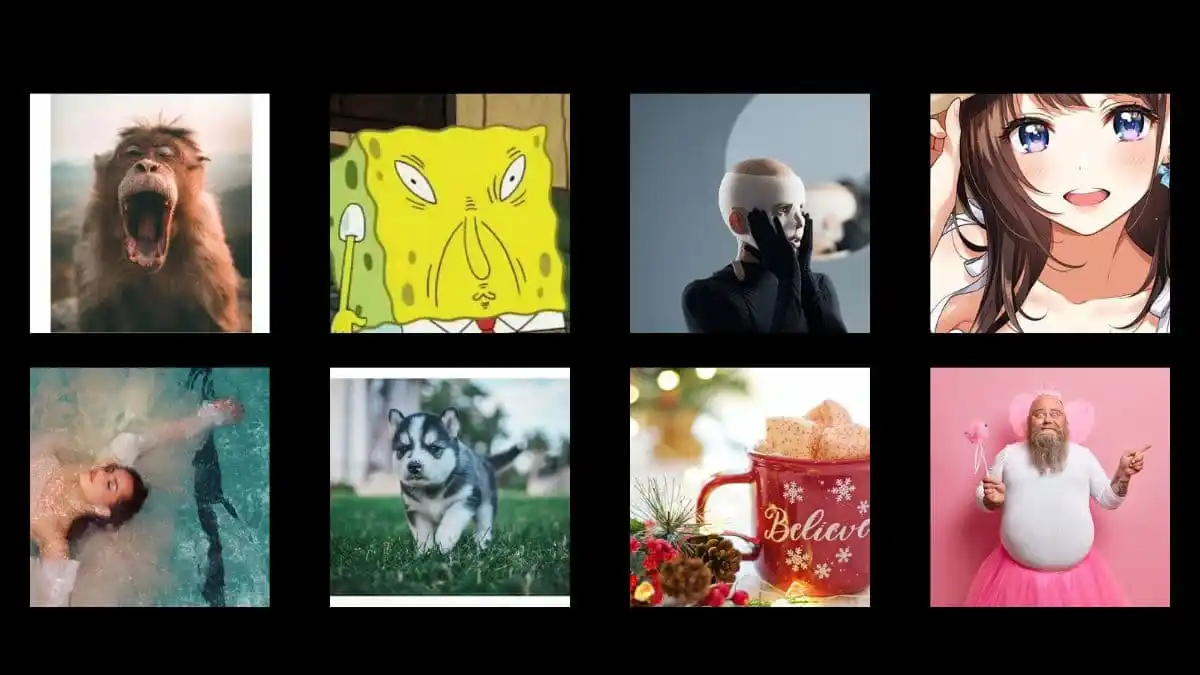
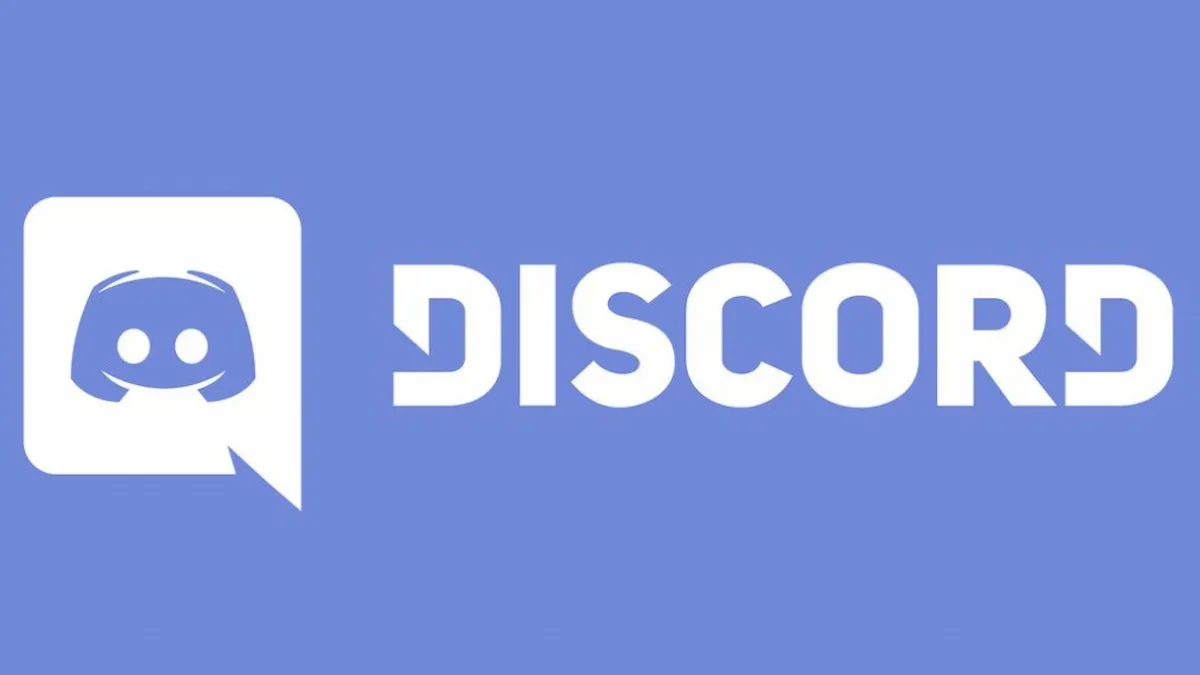
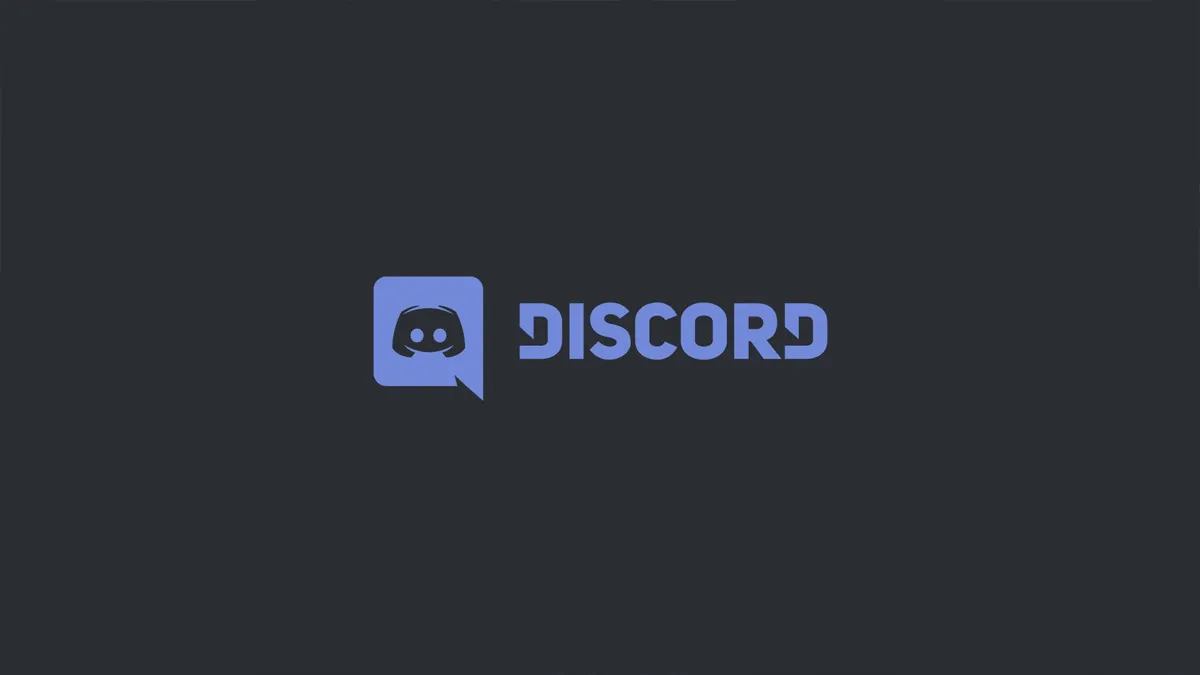
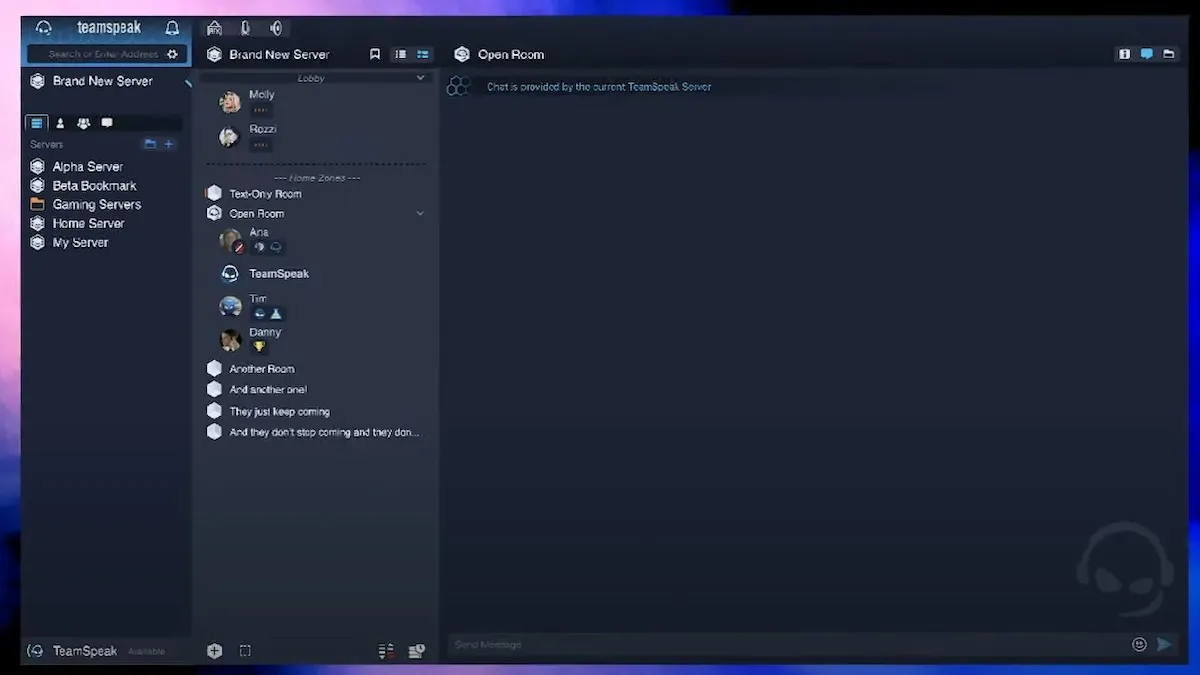
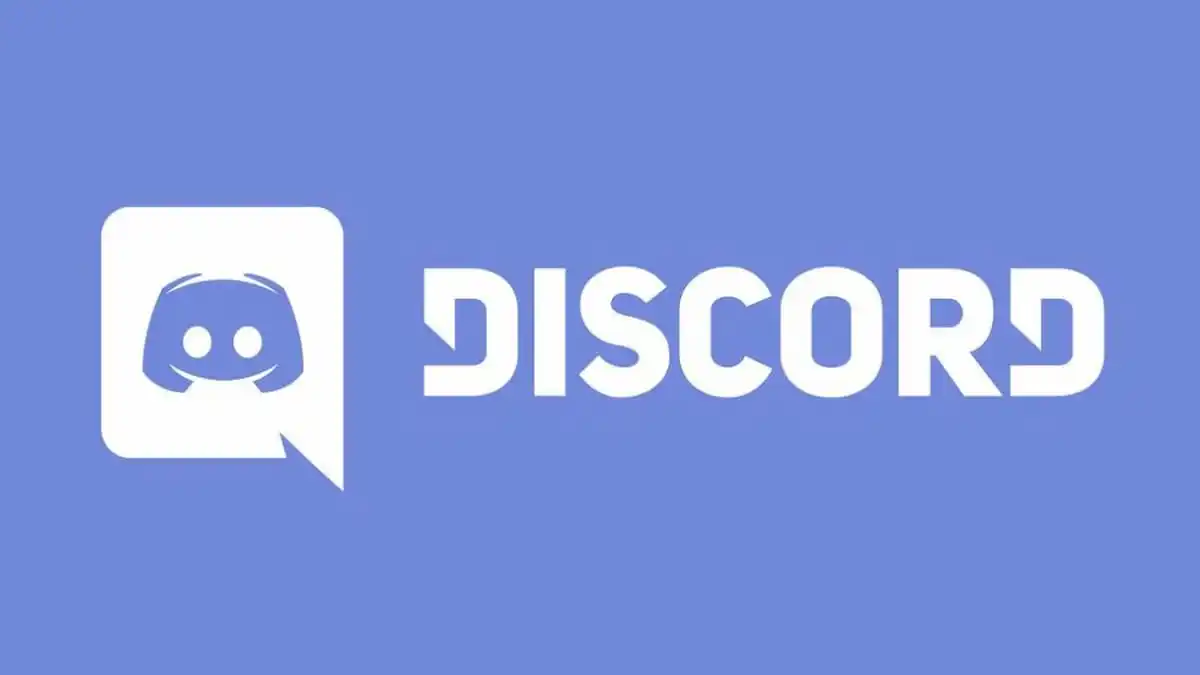
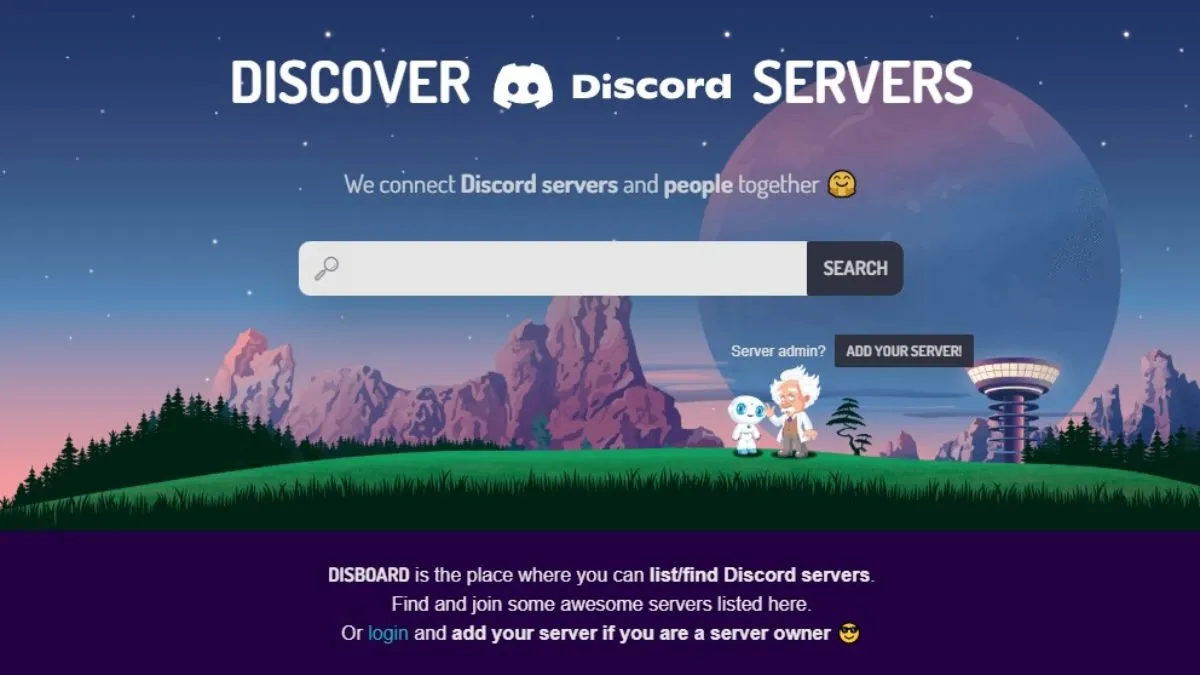


Published: Dec 7, 2021 04:52 pm