Apex Legends has been experiencing a big increase in popularity thanks to their Season 2 changes. With more and more people playing the game, there are also more and more bugs being found. Some Apex Legends PC players are experiencing an Apex Legends Crash with no error.
These crashes are frustrating because there is no error to help diagnose the issue. After reading through the EA forums, we’ve found a few fixes that may help resolve the issues. Note that the same fixes do not work for everyone, and it’s possible none of these fixes will work for you.
Repair Apex Legends Game Files
One of the first things you should try is to repair the Apex Legends game files in Origin. To do so, navigate to My Game Library and right click Apex Legends. From the menu, click Repair and let it finish.
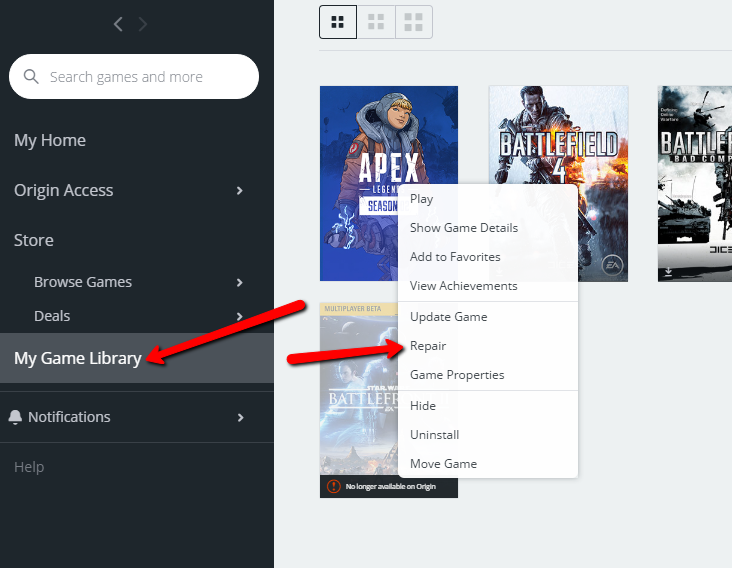
Once finished, try and launch Apex Legends and see if the crashing still persists.
Delete Origin Cache Files
One commonly suggested fix is to uninstall and delete the cache files for Origin. To do this, completely log out and close down Origin. Hold down the Windows key + R, and type in %ProgramData% and click OK.
Open the Origin folder and delete all files and folders in here except for LocalContent. Do not delete LocalContent.
Hold down the Windows key + R once again and search for %AppData% and click OK. This will navigate you to a Roaming folder, located inside of AppData. Delete the Origin folder here. Click on the word “AppData” at the top of the window, and open the Local folder here. Delete the Origin folder listed here.
Once this is done, restart your computer.
Updating Video Drivers
Video card drivers are updated very frequently to address issues and optimize performance. By simply keeping your video card drivers up to date, you can avoid issues and resolve bugs.
- If you are using an NVIDIA GPU, update your drivers here.
- If you are using an AMD GPU, update your drivers here.
Delete Microsoft Visual C++
Some users are reporting success after deleting “Microsoft Visual C++” from their computer. This post on EA’s technical support forum shows the details.
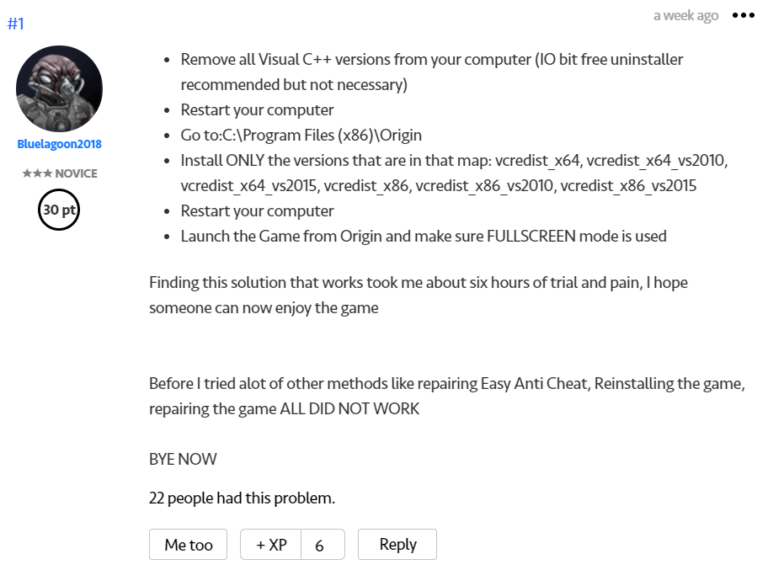
Increase Windows Virtual Memory Size
Some people report seeing success in resolving the crash issue by increasing Windows virtual memory size. To do so, open up the Windows menu, and type “View Advanced System Settings.”
Go to Performance Settings > Advanced > Virtual Memory > Change… > Uncheck Automatically manage paging file size if selected and pick a drive, custom size (ex: initial size = maximum size = 20000) and press Set > OK.
The user reporting this fix was having crashing issues on Nvidia Geforce GTX 1080.
Contact EA Support
If you have tried all the fixes above and are still experiencing the Apex Legends crash no error, you can try to contact EA support.












Published: Jul 27, 2019 07:08 pm