Recording videos and gameplay is a lot more common these days than ever before. Technology has gotten to the point where nearly anyone with a decent computer and record some quality footage and upload it to streaming or video sharing platforms like YouTube and Twitch. One of the most popular recording software options on the market is OBS. Right out of the box, the default settings are not the best if you’re going for quality, so you’ll need to do some tinkering. Here’s what we think are the best recording video output settings for OBS.
Best Recording Video Output Settings for OBS
To get to the Output settings, launch OBS and go to File and then Settings. Next, navigate to the Output tab from the left menu. You’ll probably have a screen in front of you that looks like this:
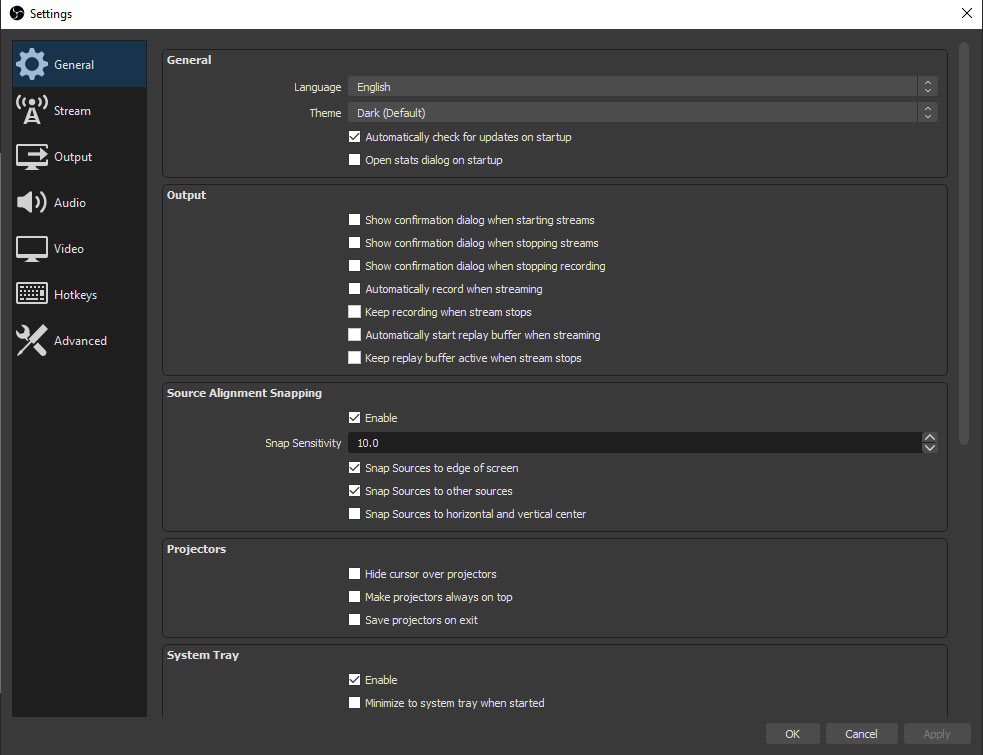
At the very top, change Output Mode to Advanced, which will give us a little more control over the settings. For this guide, we’ll be focusing on recording settings, so head to the Recording tab. Here’s a list of the best recording video output settings for optimal quality in 1080p and 60 FPS:
- Type: Standard
- Encoder: NVIDIA NVENC H.264 (new)
- Rate Control: CBR
- Bitrate: 16000 Kbps
- Keyframe Interval: 2
- Preset: Max Quality
- Profile: High
- Look ahead: Enabled
- Psycho Visual Tuning: Enabled
- GPU: 0
- Max B-frames: 2
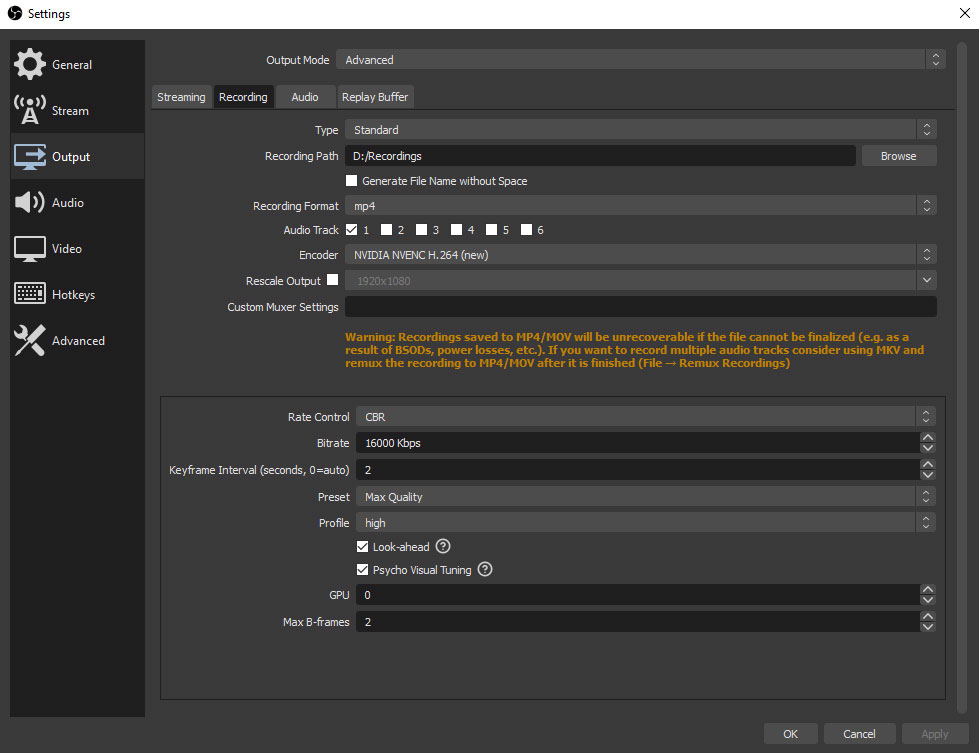
Next, you can navigate to the video tab to ensure you’re using the optimal settings. Here’s what you can use:
- Base (Canvas) Resolution: 1920×1080
- Output (Scaled) Resolution: 1920×1080
- Downscale Filter: Lanczos (Sharpened scaling, 36 samples)
- Common FPS Values: 60
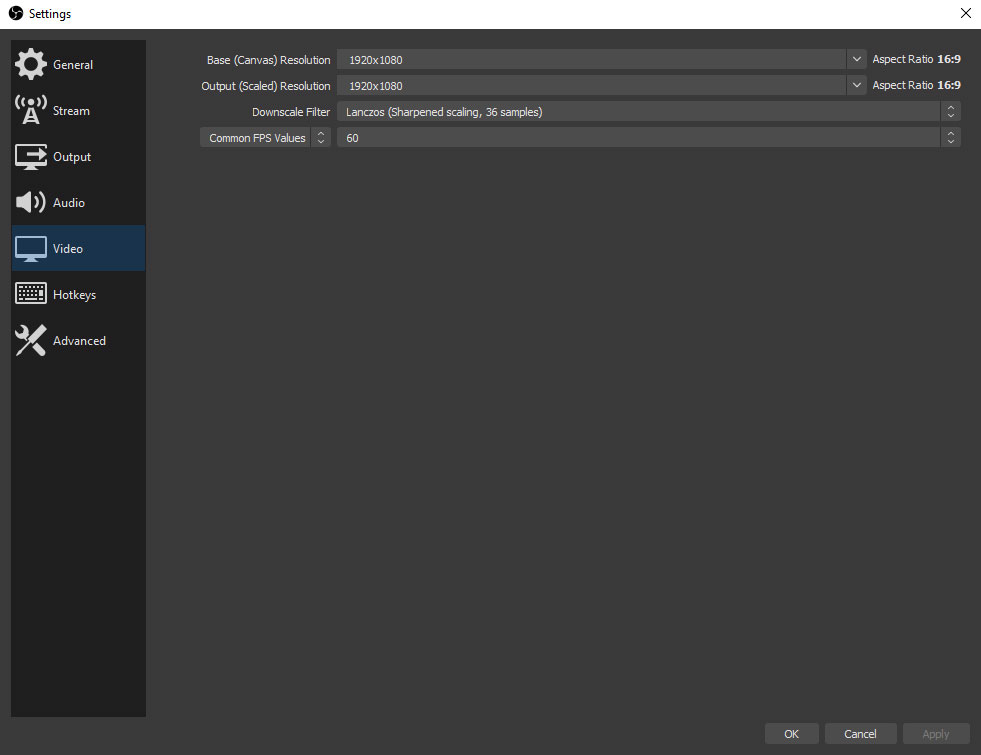
We’ll also want to change a couple of things in the Advanced tab. Change these settings:
- Process Priority: Normal*
- Renderer: Direct3D 11
- Color Format: NV12
- Color Space: 709
- Color Range: Full
If you’re having issues with encoding, you can try setting the process priority to something higher, like Above Normal or High. Your computer will prioritize OBS over other applications if you put this higher.
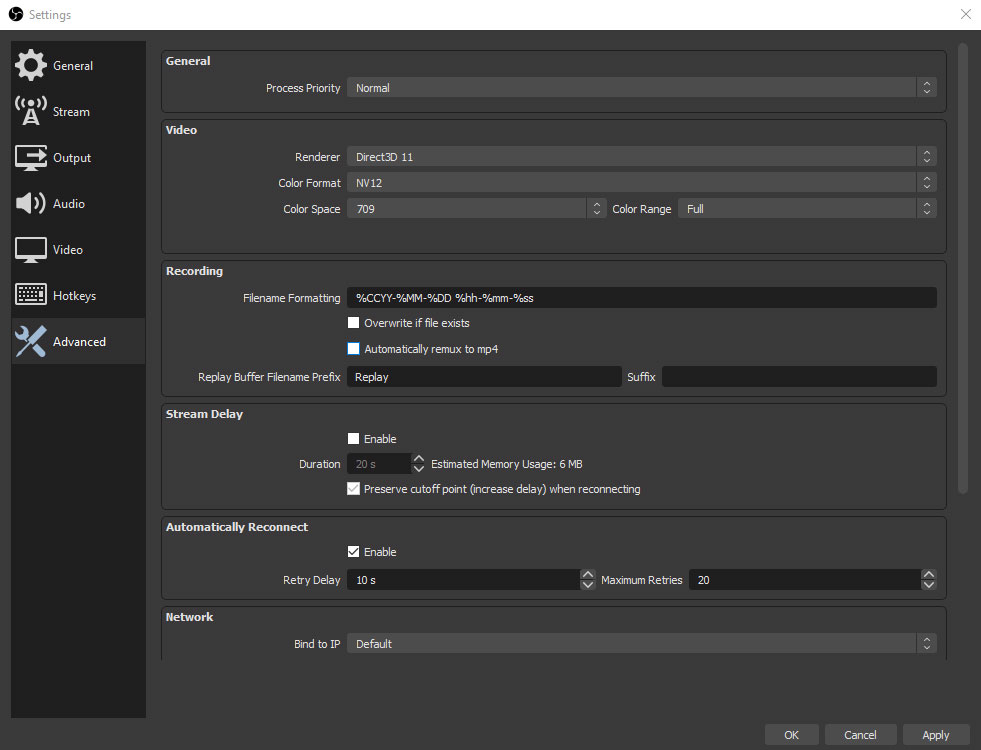
Lastly, we’d recommend binding some hotkeys through the Hotkeys tab if you don’t happen to use a stream deck. Consider binding keys to start and stop recordings and to pause and resume your recordings.
Open Broadcaster Software (OBS) is an open source software for video recording and streaming. You can download it for Windows, Mac, or Linux here.


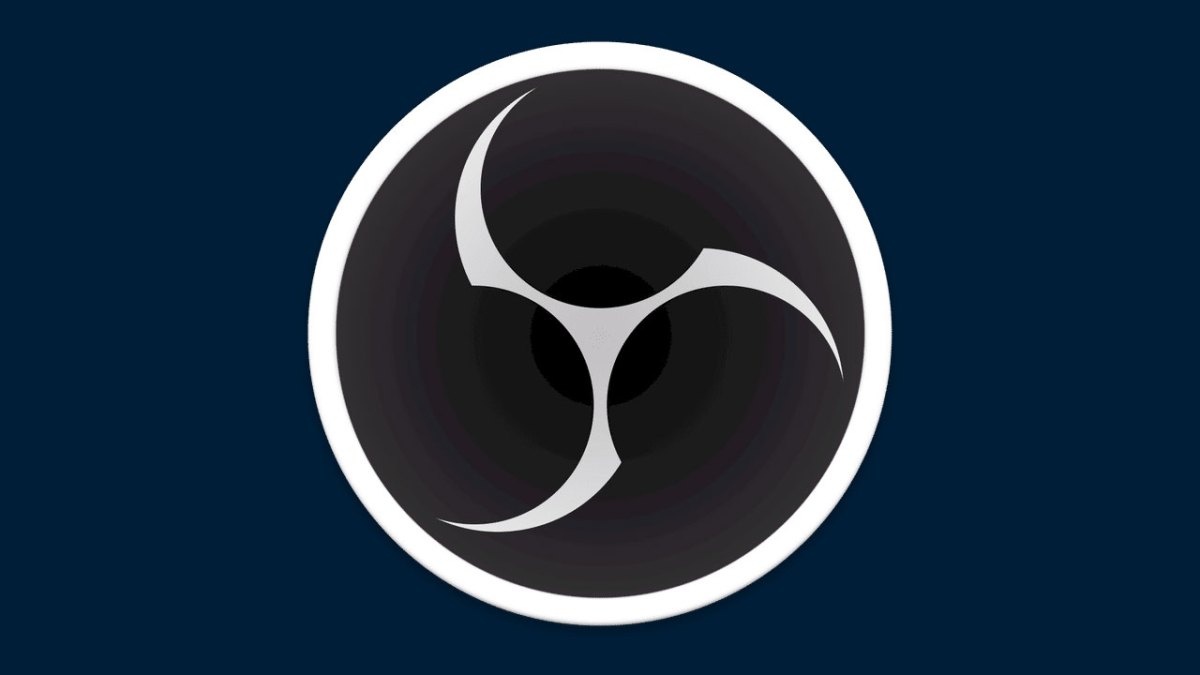

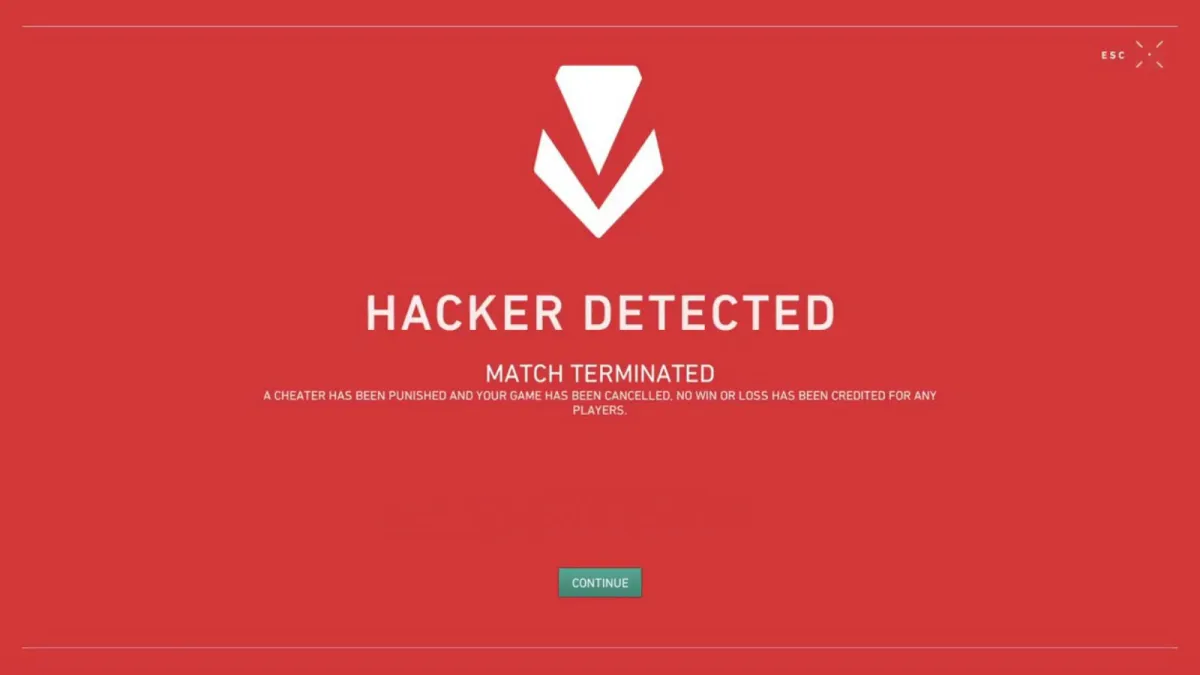
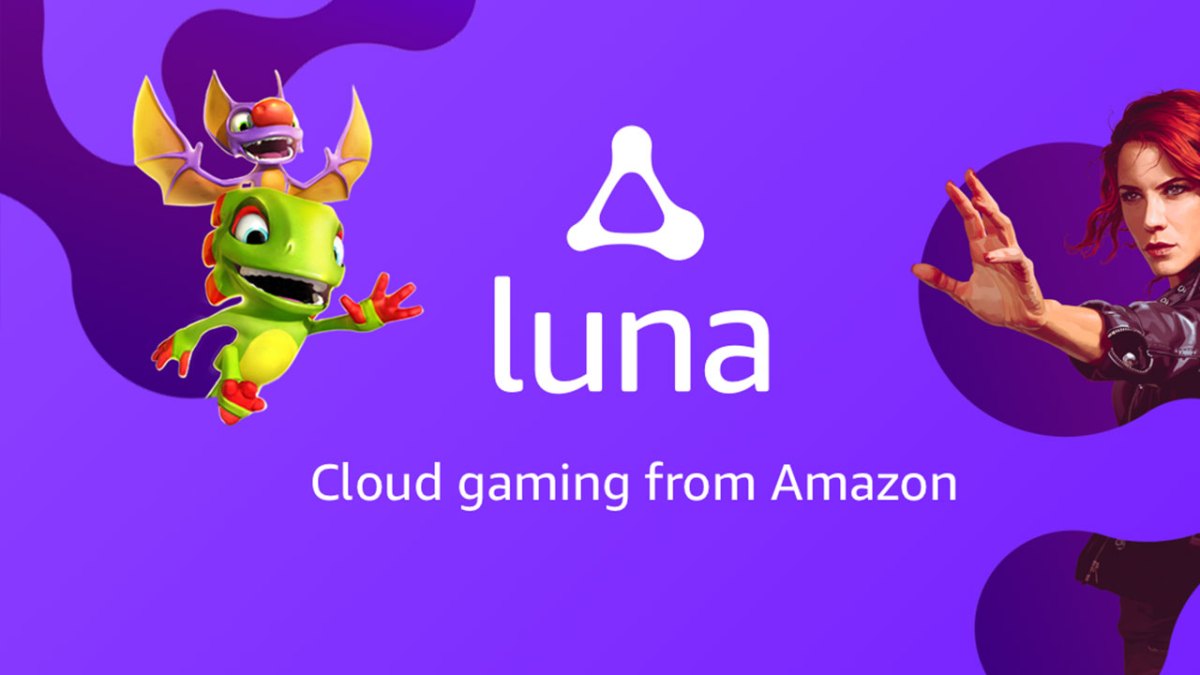




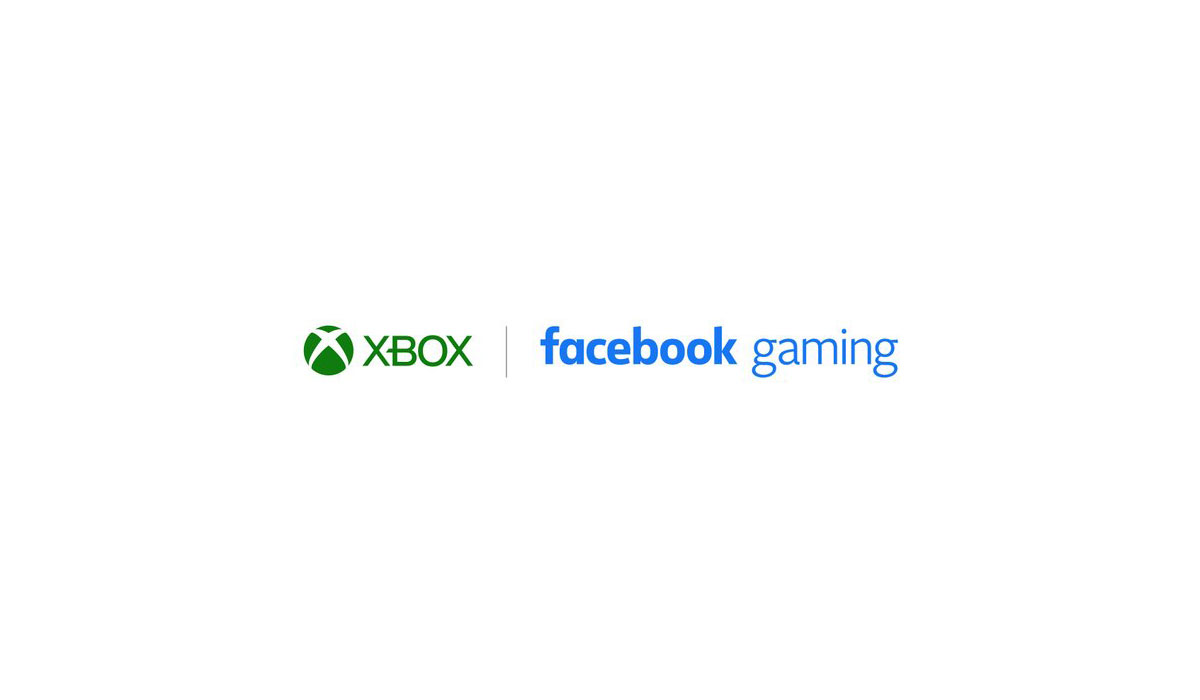

Published: Mar 16, 2021 11:57 pm