Guardians all over the galaxy have been eagerly awaiting Destiny 2’s latest expansion, Lightfall. That doesn’t mean however, that Bungie has gone radio silence with updates before said expansion. Because of this players have been needing to download and install updates pretty regularly. It should come as no surprise to veteran players that a new update can bring a variety of great additions, patches, and updates to the game. Sadly, it seems as if players have had some trouble with being able to download these updates properly. So before we all touchdown into the city of Neo Luna, let’s figure out how to fix Destiny 2 slow download speed.
How to Fix Destiny 2 Slow Download

Let’s start with the most simple of solutions, which is restarting your internet. You internet can become slower due to it being on for an extended period of time, unless restarted every now and then. Due to the nature of Destiny 2 and the fact that it’s a semi-MMO, we would also recommend plugging in an ethernet cord to your PC/Console. This not only will help slow download speeds, but can also help improve overall game performance and stability online.
Related: Why You Need to Be Using Double Special Weapons in Destiny 2
For Steam players specifically, there’s another thing you might want to try. If you select the settings in the top right of Steam, and navigate over to downloads, you will be able to change your download region as well as your bandwidth limit. Modifying the former allows you to use other Steam servers to try and download updates. This can be useful if you are downloading in the middle of the day when everyone else is, therefore taking up all the bandwidth on that server. The latter, can be useful to check just in case you or someone else accidentally restricted the download speed to a smaller amount. A couple of other quick solutions could come from limiting how many other devices are using your internet, or closing applications using internet on your PC.
Want the latest news when Lightfall releases? Follow our Facebook page for up to date news and check out more great articles and guides right here at Gamer Journalist.



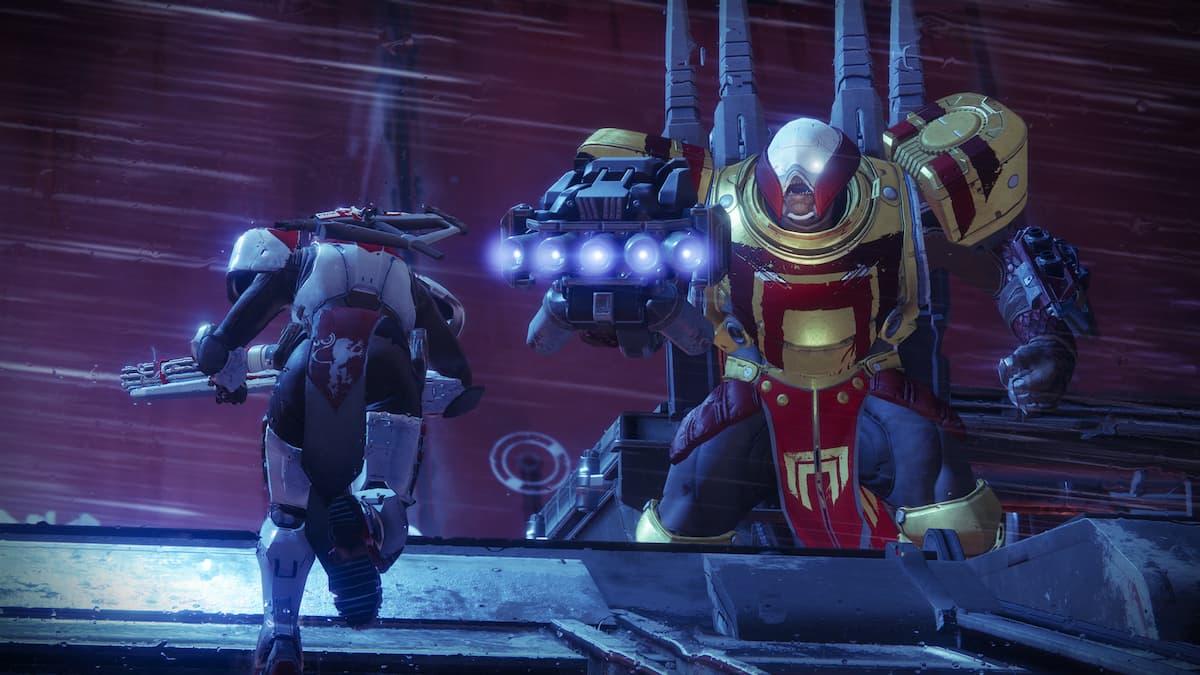
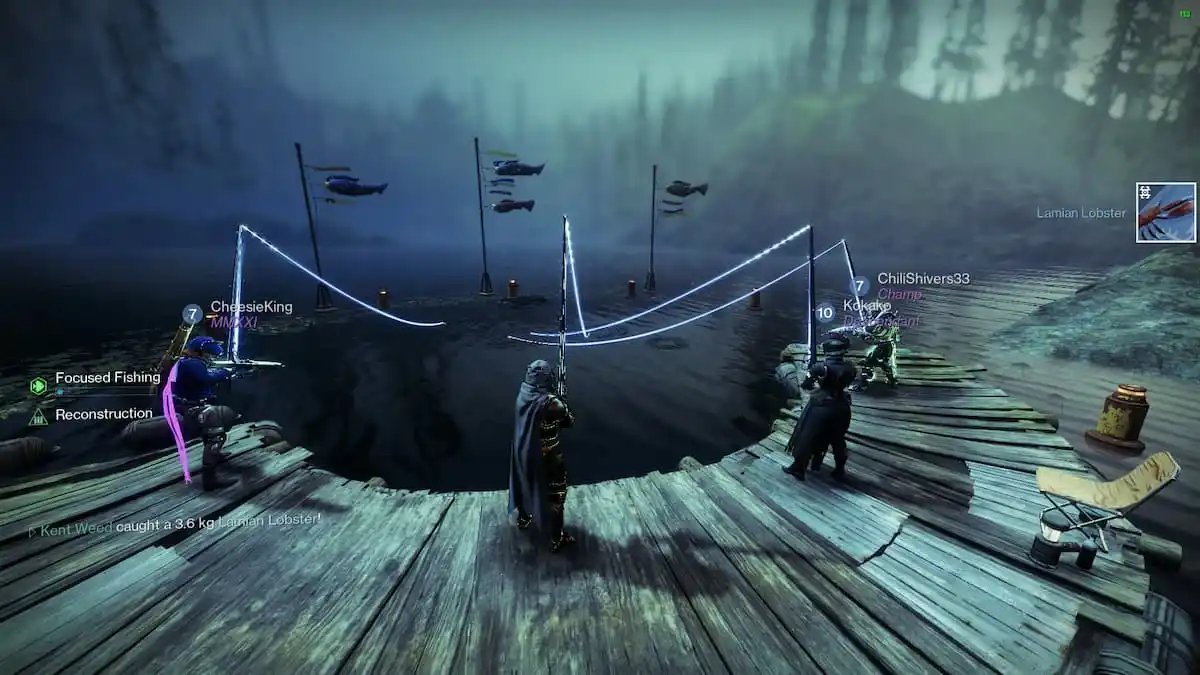
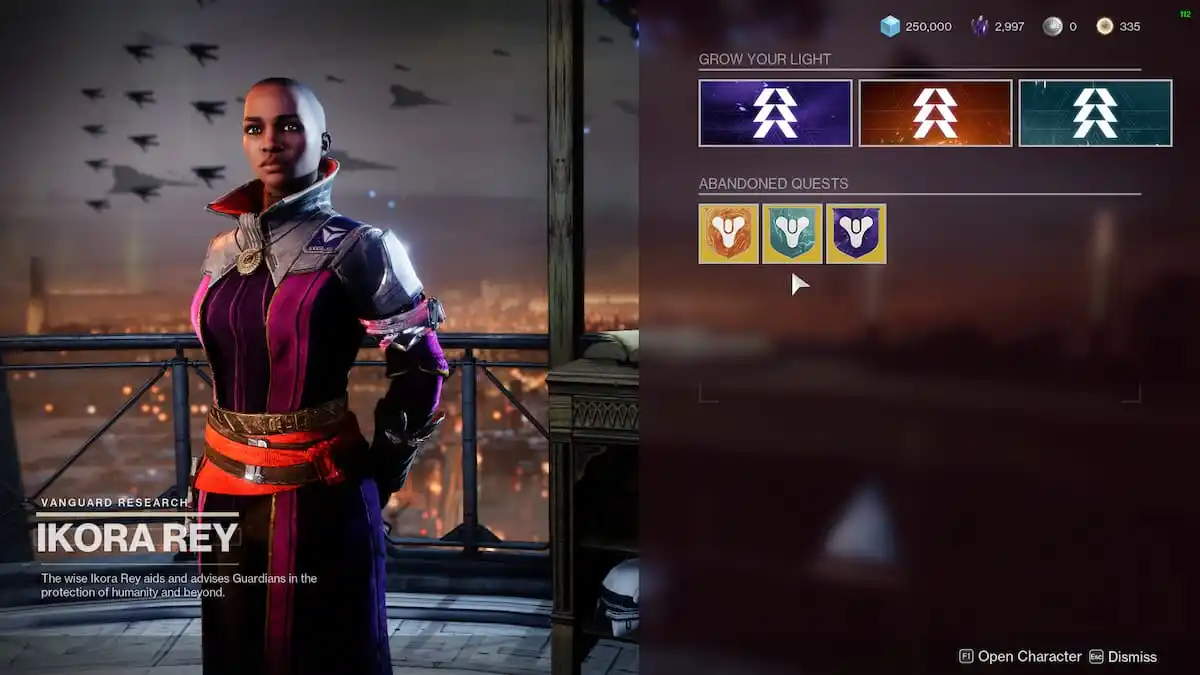


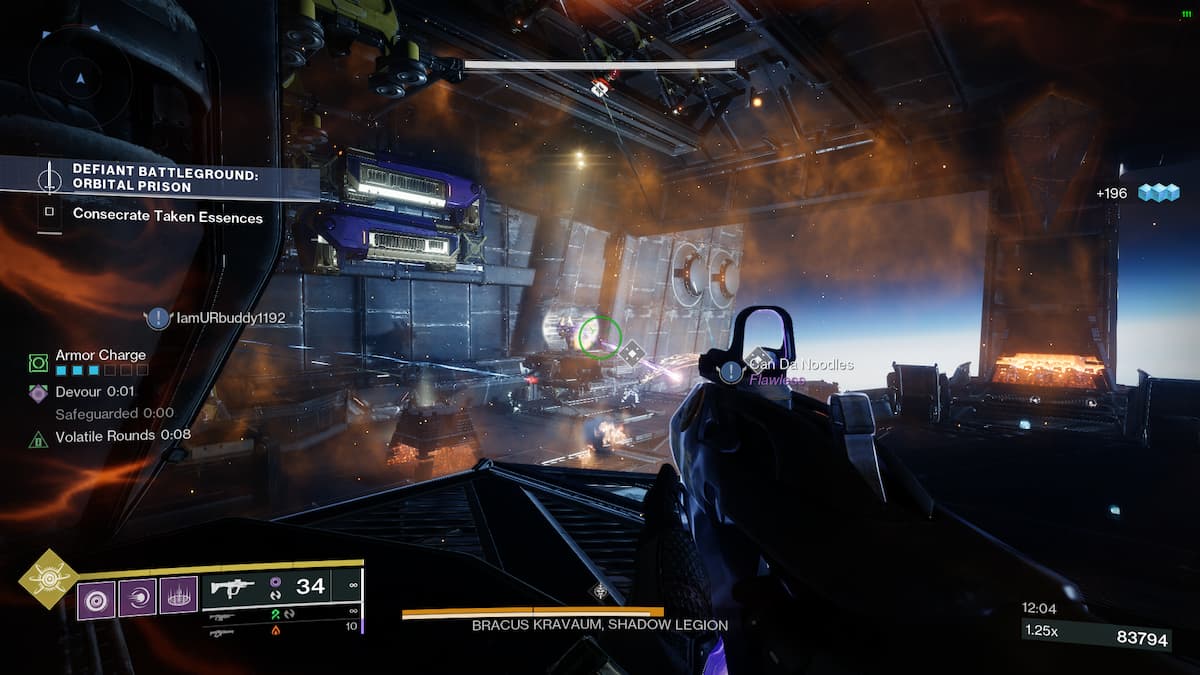
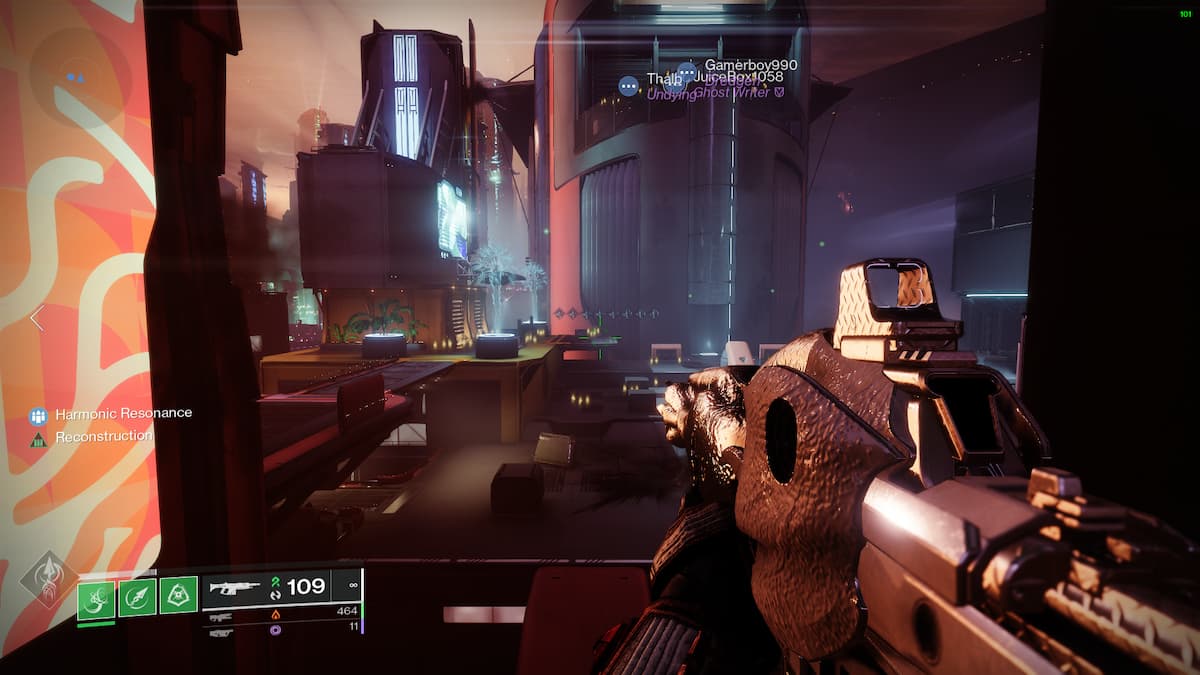

Published: Feb 20, 2023 10:38 am