World of Warcraft players are accustomed to the occasional game error, especially when it comes to login issues. Some players have been reporting an uptick in World of Warcraft WOW51900314 errors, so we want to walk you through some potential solutions to fix it. The error can be a nuisance if you’re trying to log in and are being met with the prompt immediately after launching the game.
The error is limited to the World of Warcraft Classic edition and can occur when logging into an incorrect game version. It may also be due to outdated mods or remnants of old game files left in an existing World of Warcraft directory. Let’s take a look at the complete list of possible causes, and explore some solutions.
World of Warcraft WOW51900314 Error Causes
World of Warcraft WOW51900314 Error can be due to the following:
- Invalid login credentials.
- World of Warcraft server problems.
- An outdated version of World of Warcraft.
- Corrupt World of Warcraft files.
- Internet connection issues.
Login credentials
The first thing you’ll want to check is your login credentials. Make sure you did not mistype your username and password. You can try manually logging in with your credentials to verify they are correct. Double-check on the Battle.net website to ensure your login details are working. You can also use the reset password tool from the Account Management tab to make a new password if you forgot your old one.
After changing or verifying your credentials, you can close World of Warcraft and re-launch it. Try logging in again with the new (or verified) username and password. If the error persists, move on to the next step.
World of Warcraft server problems
There may be instances when the World of Warcraft server goes offline, and the WOW51900314 error is a symptom. When servers go down for maintenance or updates, players may see this error popup when they log in. You can check the official World of Warcraft customer support Twitter to see any scheduled maintenance or known issues.
The Blizzard customer support Twitter generally does an excellent job of informing everyone about ongoing issues, maintenance, and other problems. If there are indeed server problems, you’ll have to wait it out.
Outdated World of Warcraft files
Another common problem that may cause the World of Warcraft WOW51900314 error is an outdated version of the game. Open Battle.net and select the proper version of World of Warcraft, whether it’s Burning Crusade Classic or World of Warcraft Classic. These are two separate installation paths, so keep that in mind.
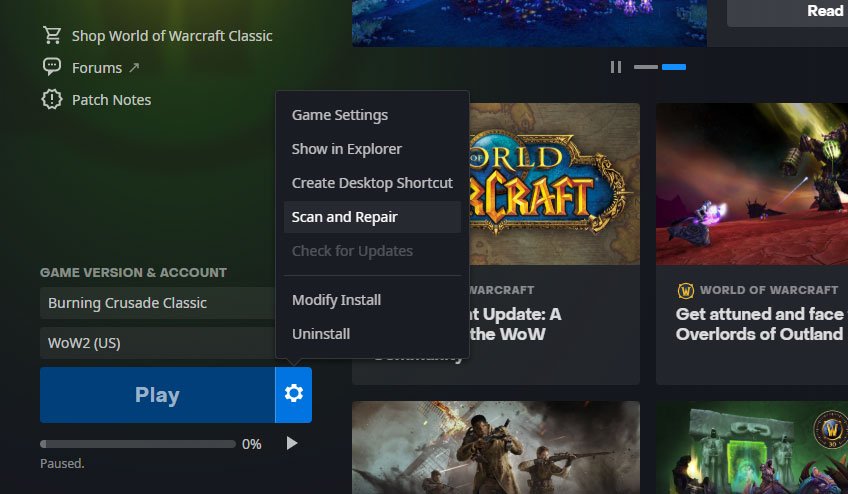
Tap on the cogwheel next to the play button, and select the Scan and Repair option. The Battle.net launcher will scan your files and see if there are any file mismatches. The launcher will patch any corrupt or invalid files, and you can then re-launch World of Warcraft and try connecting again.
However, it’s also possible that it is not the official game file causing the issue, but your third-party mods instead.
Corrupt World of Warcraft Mods
One common error among WoW players is outdated mods causing issues with the game. A good majority of World of Warcraft players use mods, whether Questie, Leatrix, or another addon. If mods or addons remain outdated, they can become problematic.
Find your World of Warcraft directory, which will look something like this: C:\Program Files\World of Warcraft\_classic_\
You can also open Battle.net, select World of Warcraft, press the cogwheel icon, and choose Show in Explorer to find the directory.
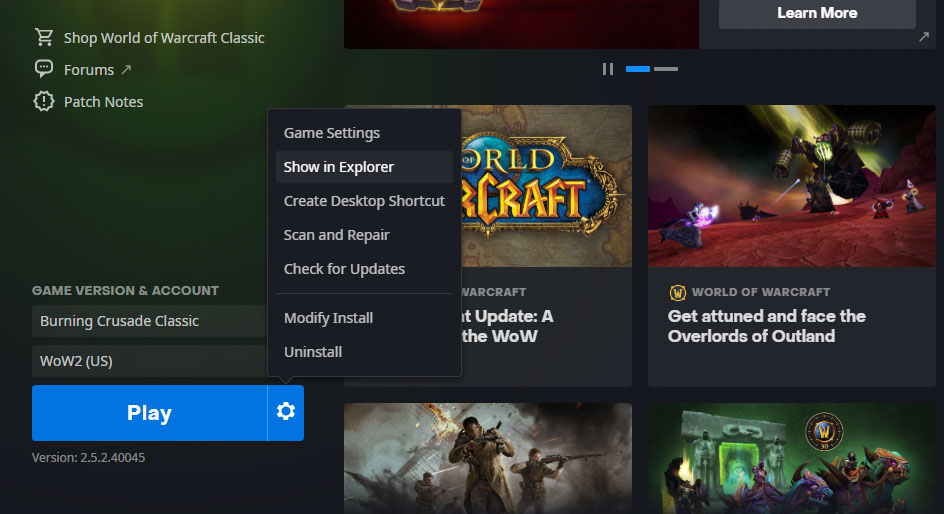
Find the Interface, Cache, and WTF folders, and either move them to a new folder somewhere else or rename them to something you’ll remember. In doing so, you’re effectively deleting these folders. The next time you launch World of Warcraft, the game will make new fresh ones. After performing this step, if you can connect, there was a problem with your addons or personal game files.
Now that you’ve solved the problem, you may slowly add your addons back to the game one by one. Try logging into World of Warcraft after adding a new addon to verify it’s not causing any issues.
We recommend using WowUp or CurseForge to manage World of Warcraft extensions. If this did not solve your issue, move on to the next step.
Internet connection issues
Another reason for the World of Warcraft WOW51900314 error could be due to internet problems. You can try connecting to other game services and browsing websites to see if there are any problems. If so, there are three things you can do:
- Restart your modem and router.
- Flush your DNS and renew your IP.
- Contact your ISP.
First, restart your modem and router by unplugging them and waiting for a minute. Plug everything back in, wait for the connection to establish, and retry your connection to World of Warcraft.
Next, you can flush your DNS by press the Windows key and “R” to open the Run prompt. Type the word cmd and press enter to open the command prompt.
In the command prompt, type ipconfig /flushdns and press the enter key. Wait for the process to complete, and then type ipconfig /release and hit enter. Next, type in ipconfig /renew and hit enter.
You can then try launching World of Warcraft and logging in again. If you get through the rest of the steps in this article and still believe your internet is the problem, you could always contact your internet service provider.


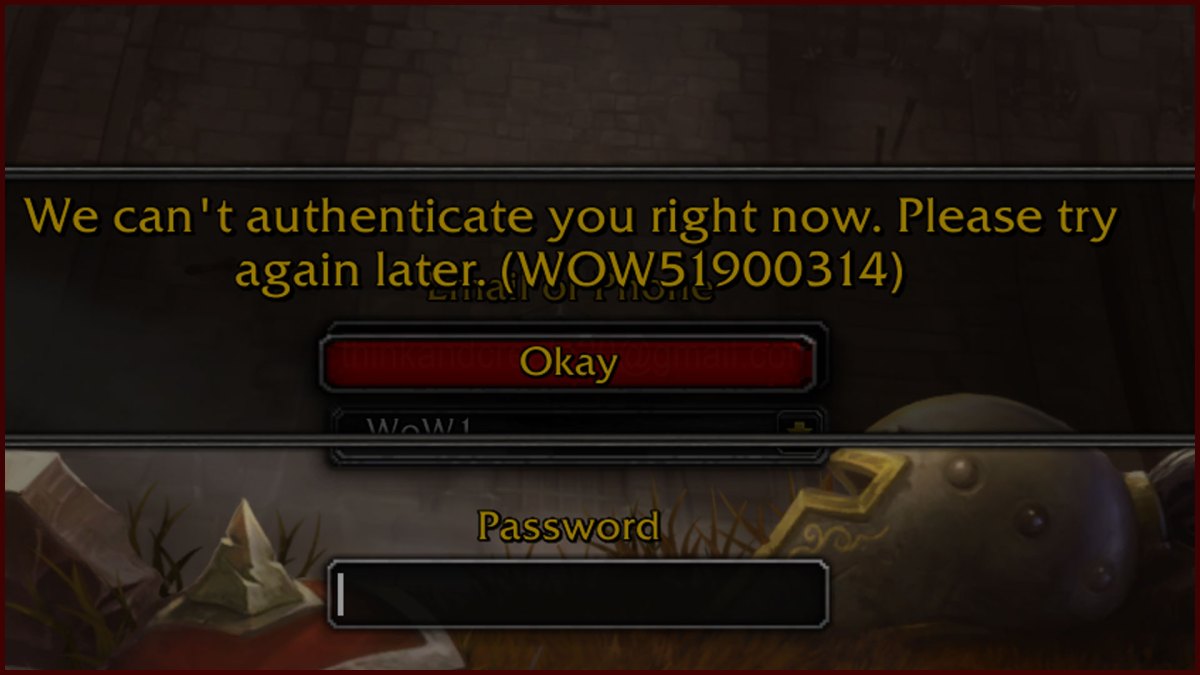





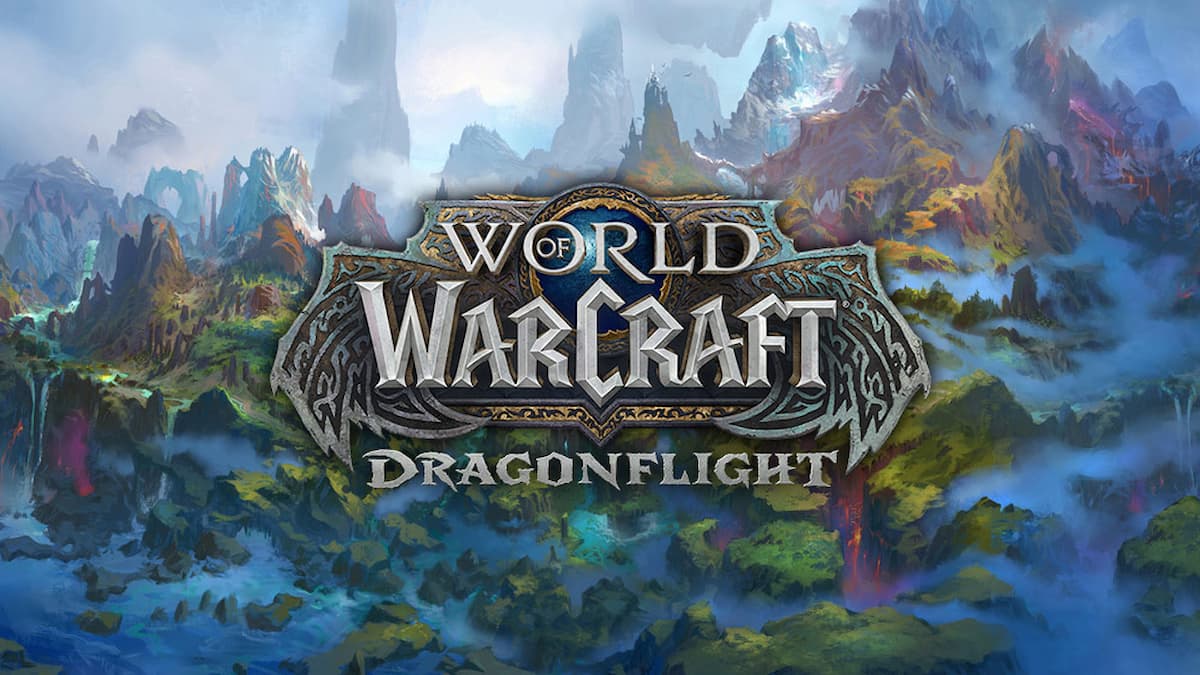


Published: Sep 7, 2021 07:29 pm