Mods can help amplify your gameplay by adding stunning graphics or adding new features. If you’re obsessed with Baldur’s Gate 3 as much as I am, you’re going to want to make sure your mods are up-to-date. Here’s what you can do if your mods aren’t working in Baldur’s Gate 3 and how to fix them.
How to Fix Baldur’s Gate Mods?
If your mods are causing issues as you play Baldur’s Gate 3, you will need to update them or remove them until they’re updated by the modder. Mods are extended tools you can use to boost your graphics or change your gameplay entirely. You can have mods that fix lighting, improve character assets, or add additional physical attributes.
To check your mod status, you need to locate the creator of the mod and check for a patch update. Since the game is regularly updated, this means, your mods will need to be updated as well. You most likely are using Nexus mods, as well as a Vortex mod manager, so head into Vortex and check for updates. If you’re not using a mod manager and you’re doing things manually, just remove your old files and replace them with new ones.
Related: Can you Disable Quest Markers in Baldur’s Gate 3 (BG3)?
How to Fix BG3 Crashing?
Once you have updated your mods and you’re sure that all your mods are updated, or you have removed the old ones, it’s time to play the game. You’ve probably run into issues where your game crashes or there’s a black screen. To fix this issue, you should adjust your game graphics by lowering them or making sure your Baldur’s Gate 3 game files are not corrupted.
Checking your files is easy to do in the game, and all you need to do is open Steam and follow these instructions:
- Launch Steam
- Open your library
- Find Baldur’s Gate 3, right-click it, click properties
- Click Local Files and click “Verify integrity of game files”
- Wait until it’s finished
- Once this is finished, you can play your game normally
If you’re looking for more tips and tricks you can use while playing Baldur’s Gate 3, please check out Gamer Journalist on Facebook to join the discussion and keep up to date with our content. You may also want to check out Best Baldur’s Gate 3 Hair Mods or Best Adult/Sex Mods for Baldur’s Gate 3 (BG3).





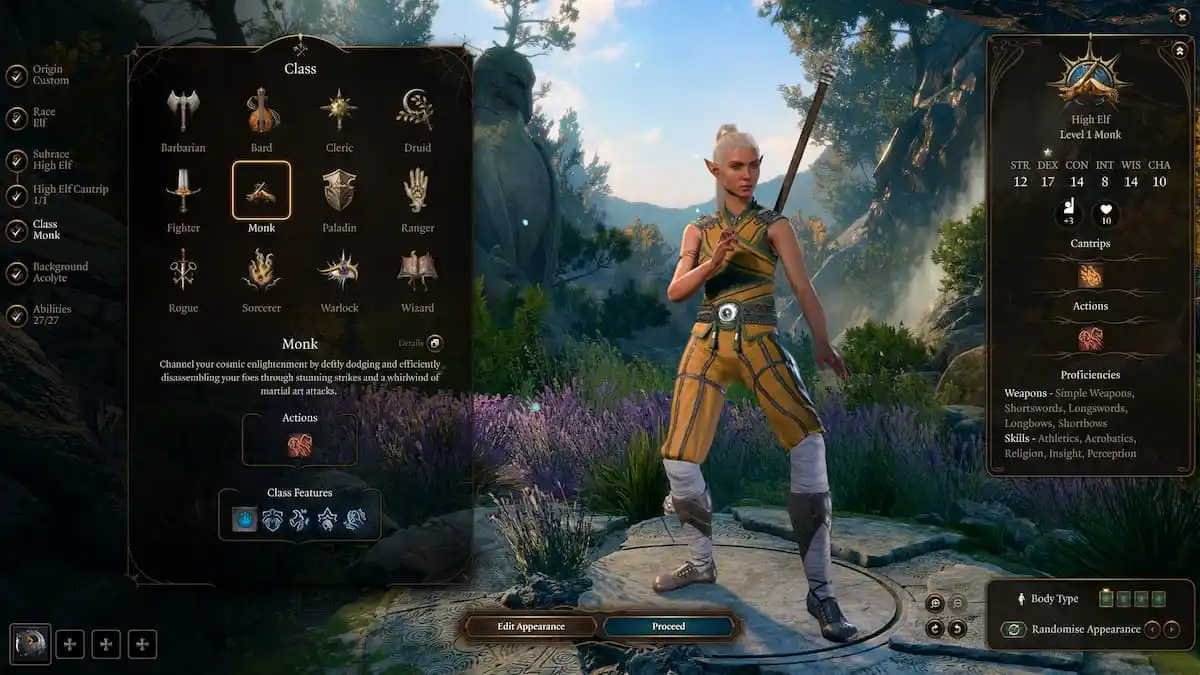



Published: Nov 13, 2023 01:07 pm