The use of motion controls was one of the most divisive elements of The Legend of Zelda: Skyward Sword’s original release on the Wii. Seriously, go look up an old review, I guarantee it’ll be in the first paragraph. This is why many have been requesting a re-release of the game with the ability to turn motion controls off included, and that’s exactly what we got in the new HD port on the Switch. Here’s how to turn off motion controls in The Legend of Zelda: Skyward Sword HD.
Firstly, let’s clarify something: motion controls will only even be an option if you’re playing with a pair of Joy-Cons. A Pro Controller’s range of motion can’t accommodate this game’s needs, so if you’re using one, motion controls simply aren’t available. That said, if you’re playing with Joy-Cons, then they’ll be set to motion controls whether they’re docked or not, which can obviously be a problem if you’re playing handheld (or just don’t want to deal with them).
How to Turn Off Motion Controls in The Legend of Zelda: Skyward Sword HD
To switch over from motion controls to button and stick inputs, just go to the in-game Settings menu. Click on the “Control Mode” option to toggle between motion controls and button-only controls. If you like, you can also go for a hybrid approach, where most actions are button-controlled, but you can use gyro aiming.
Remember, when you’re playing with button controls, the right analog stick controls your sword slashes, as well as other stuff that would normally be relegated to motion control. This also means that you can’t control your camera with the right stick alone; you need to hold down one of your bumper buttons and move the stick to control the camera manually. You can also re-center the camera behind you by pressing in on the left analog stick.


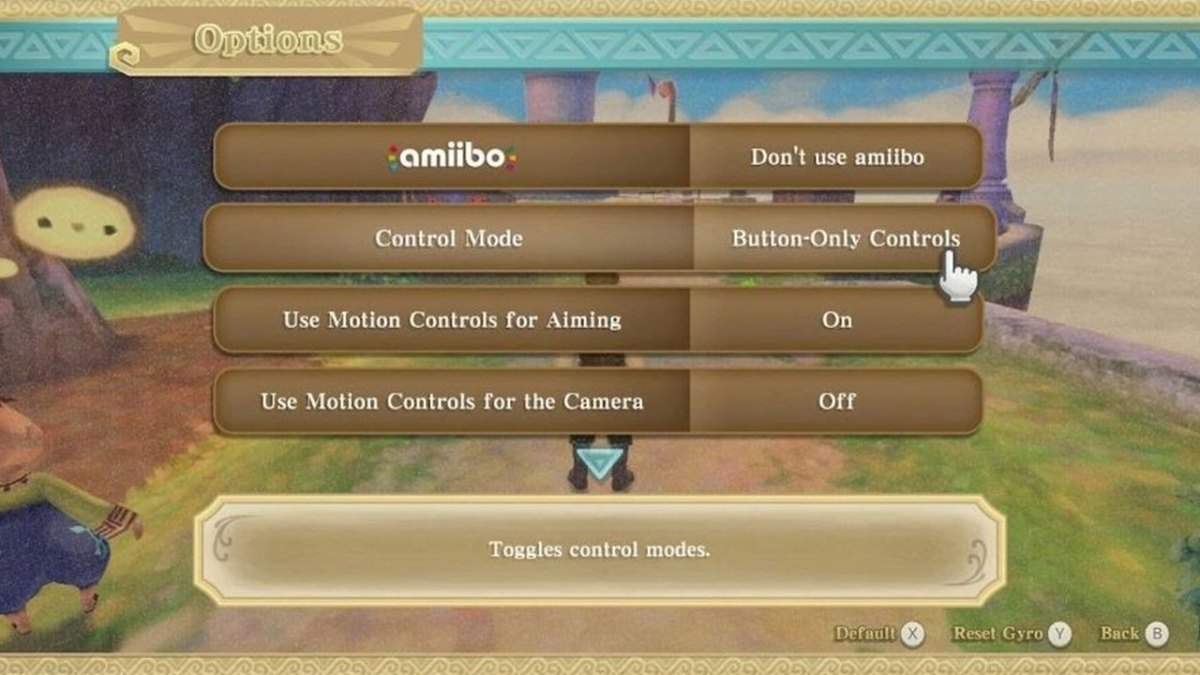
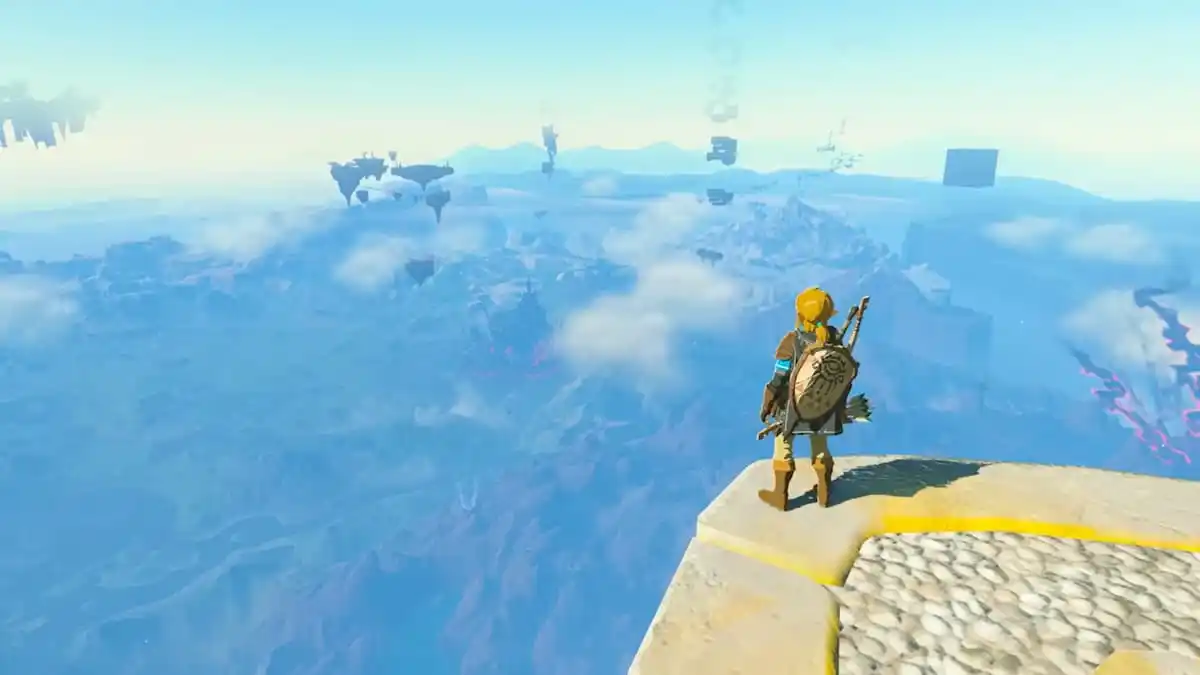
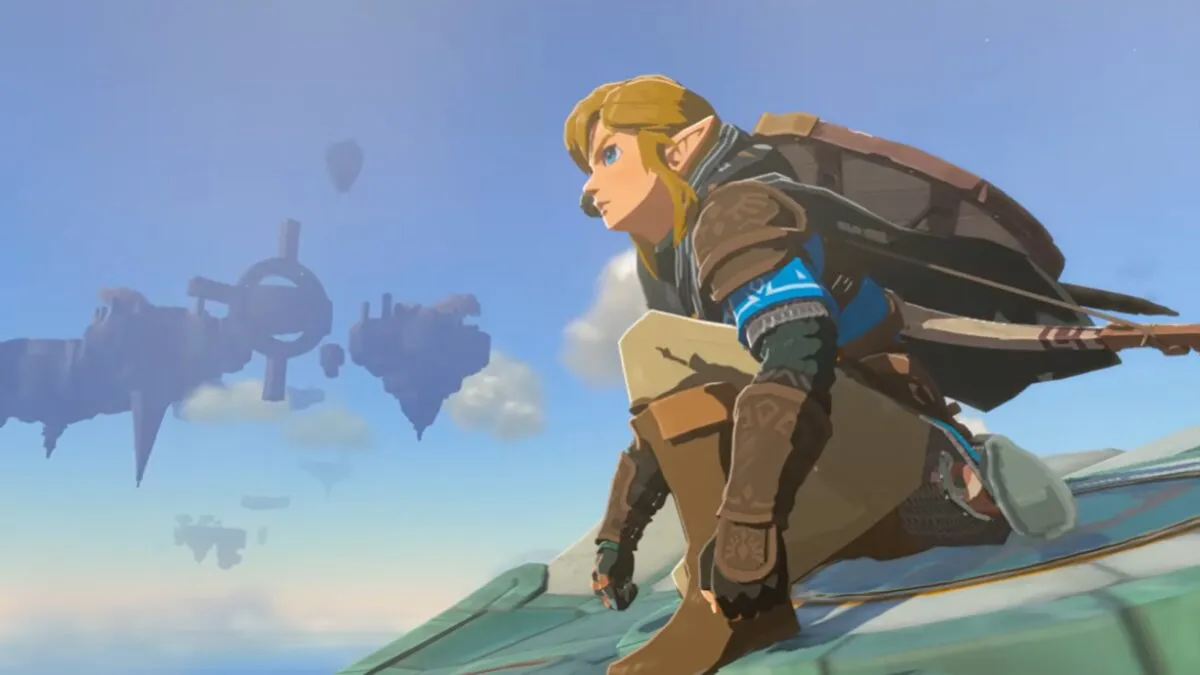
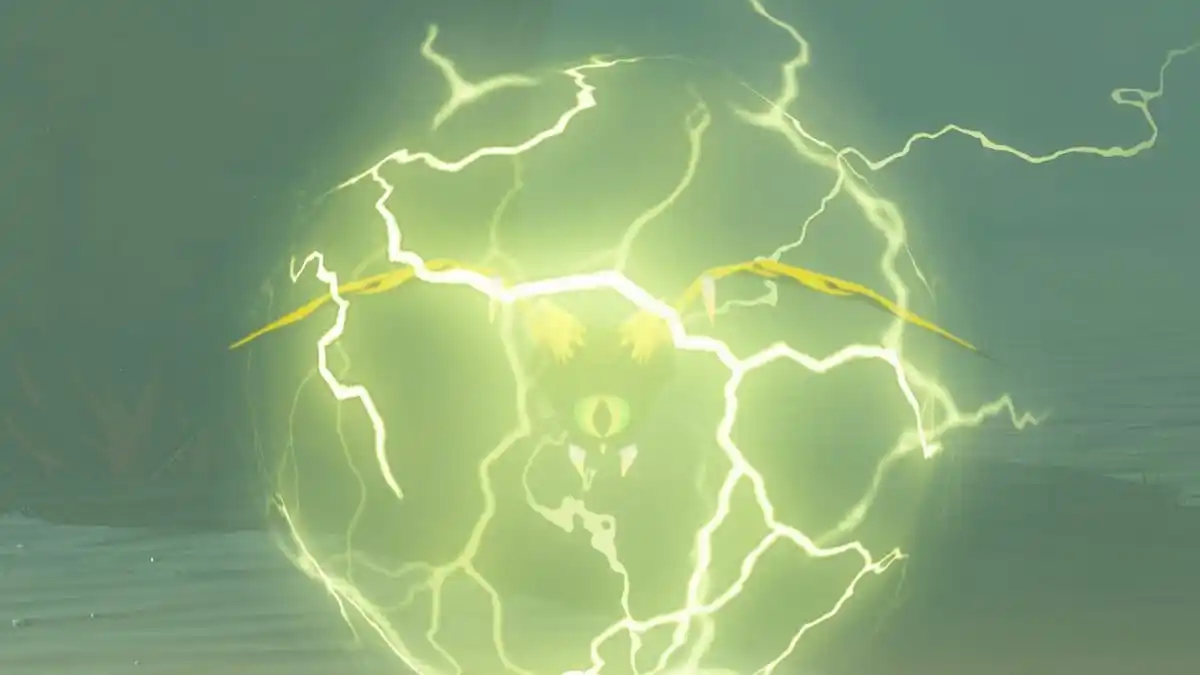
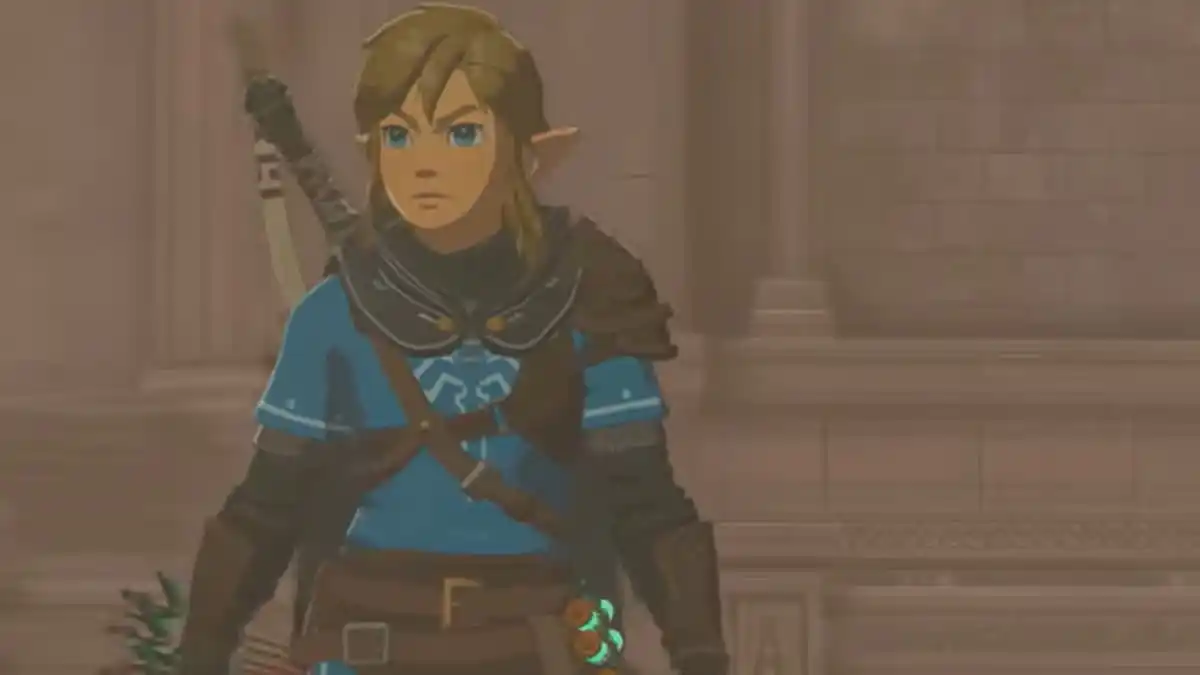


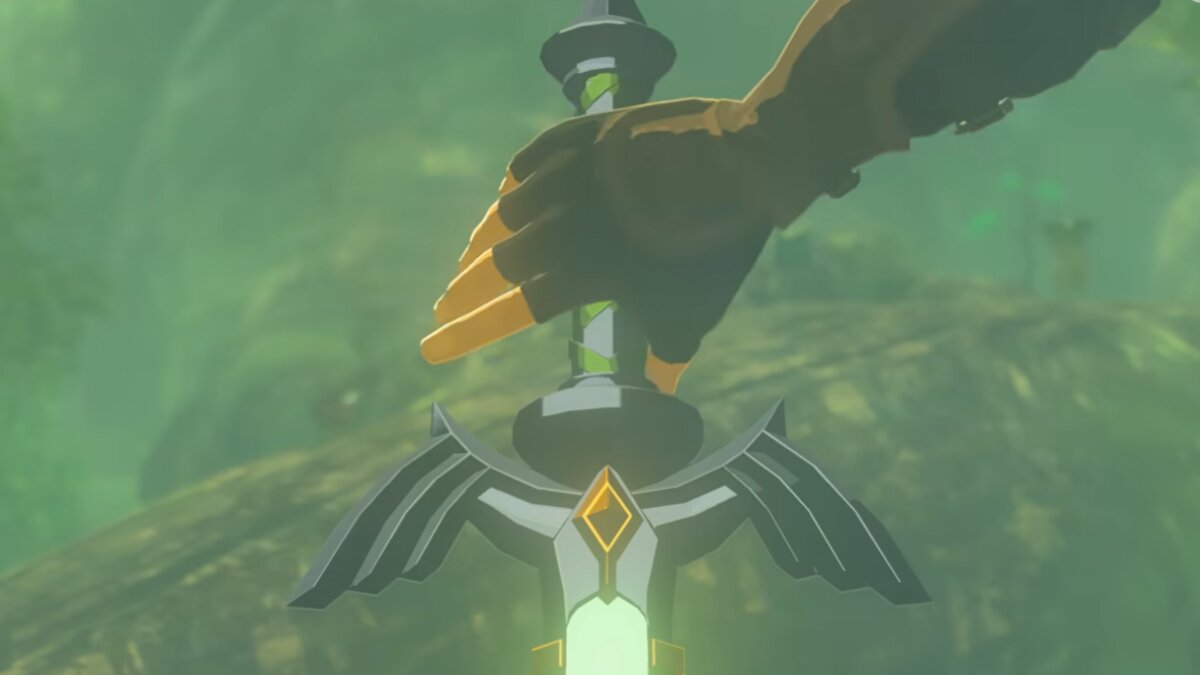

Published: Jul 16, 2021 06:24 pm