One of the best parts of New Pokemon Snap is taking amazing photos and sharing them with the world. Unlike the old days on Nintendo 64, we now have much more robust technology and internet capabilities. Nintendo incorporated a way to upload photos directly to the internet from in-game, and it’s a pretty neat system and a great addition to the game. You can create albums and check out and commend others on their impressive snapshots. Here’s how to upload your photos in New Pokemon Snap.
How to Upload Your Photos in New Pokemon Snap
Here’s how to upload your photos to the internet for the first time in New Pokemon Snap:
- Launch New Pokemon Snap.
- Go to the Lab from the main menu.
- Select the Internet option.
- If you don’t have a Nintendo Online Membership, follow the steps.
- Read through the disclaimers.
- Go to Your Page.
- Select the location from where you would like to upload a photo.
- Choose your photo and select Upload.
Once you have all this setup, you can upload more quickly directly from your Photodex.
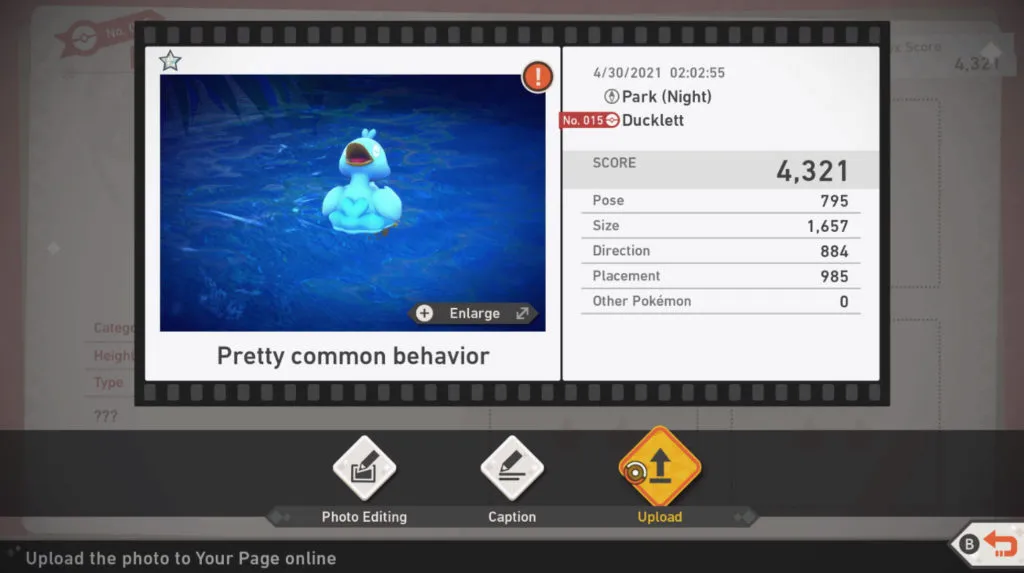
You can browse other players’ photos from the Internet section, including Trending Photos, Featured Course photos, and Recommend Photos. Select a photo you like, and you have the option to mark it as “Sweet!” Doing this will award the player some medals.
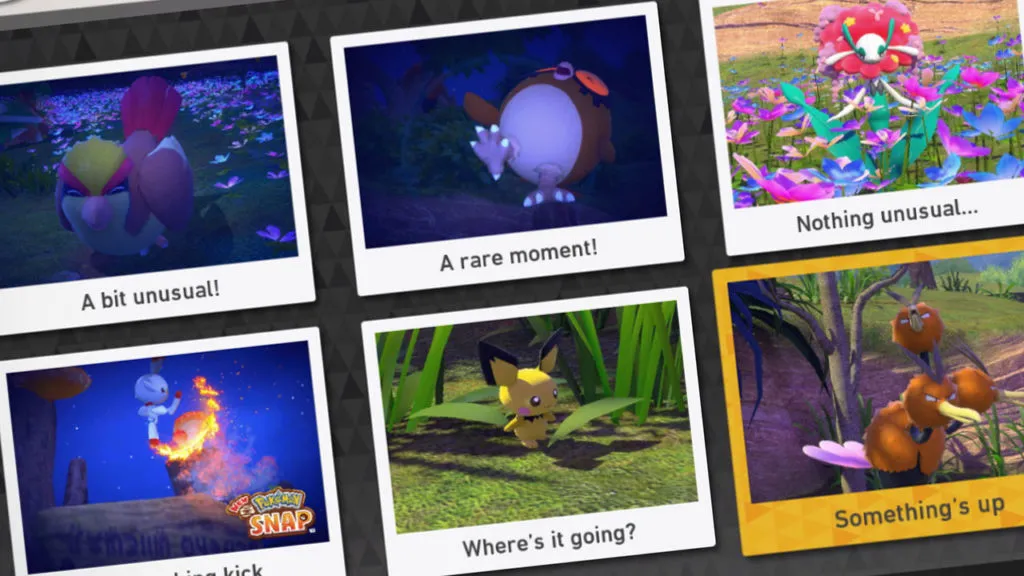
Editing Photos in New Pokemon Snap
Before you upload your photo, you have the option to do some editing first. To edit photos, go into your Photodex, and then go to your Pokemon. Click on a photo and go to Photo Editing. You can add Filters, Stickers, and Frames, which you’ll unlock more of as you progress through the game. To edit your photos in New Pokemon Snap, go into the Lab, and then go to your Photodex. You’ll have a few options inside of there.
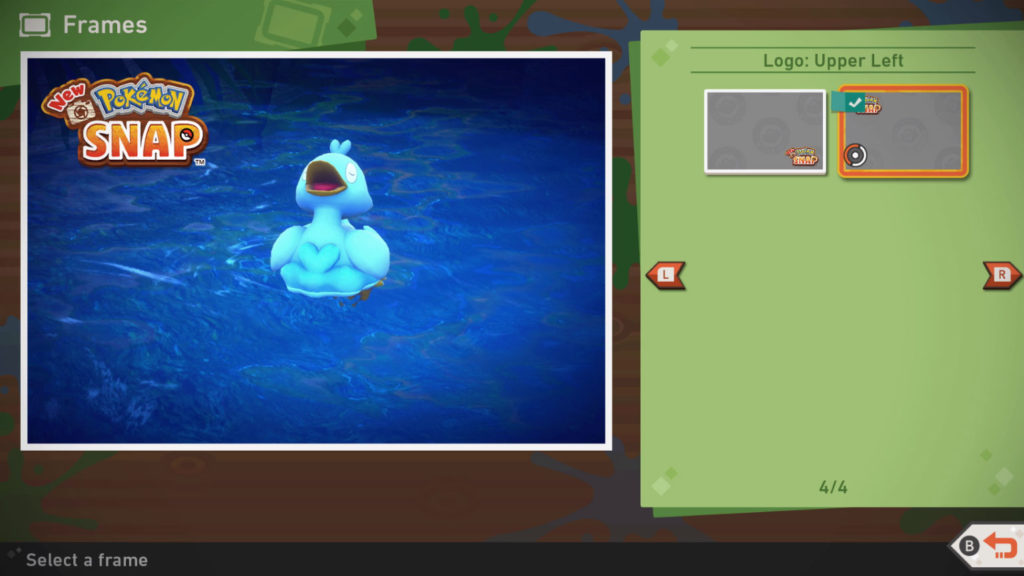
Filter options include options like Monochrome, Contract, Exposed, Cel Shaded, High Contrast, Fish Eye Lens, TV, Split into 16, and Split into 4. You can adjust the strength of each effect as well. There are many pages of stickers to add, and the same goes for frames. Customize your picture, save it, and then upload it directly to your album for other players to check out!



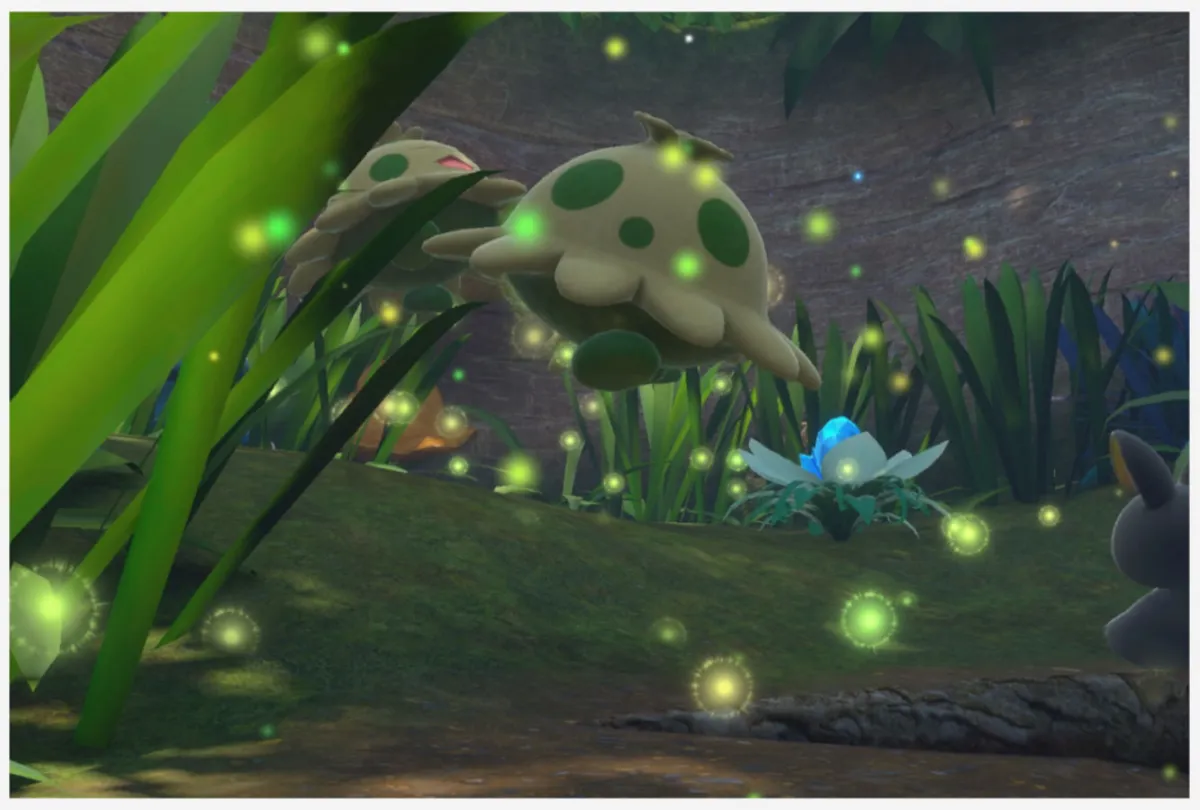
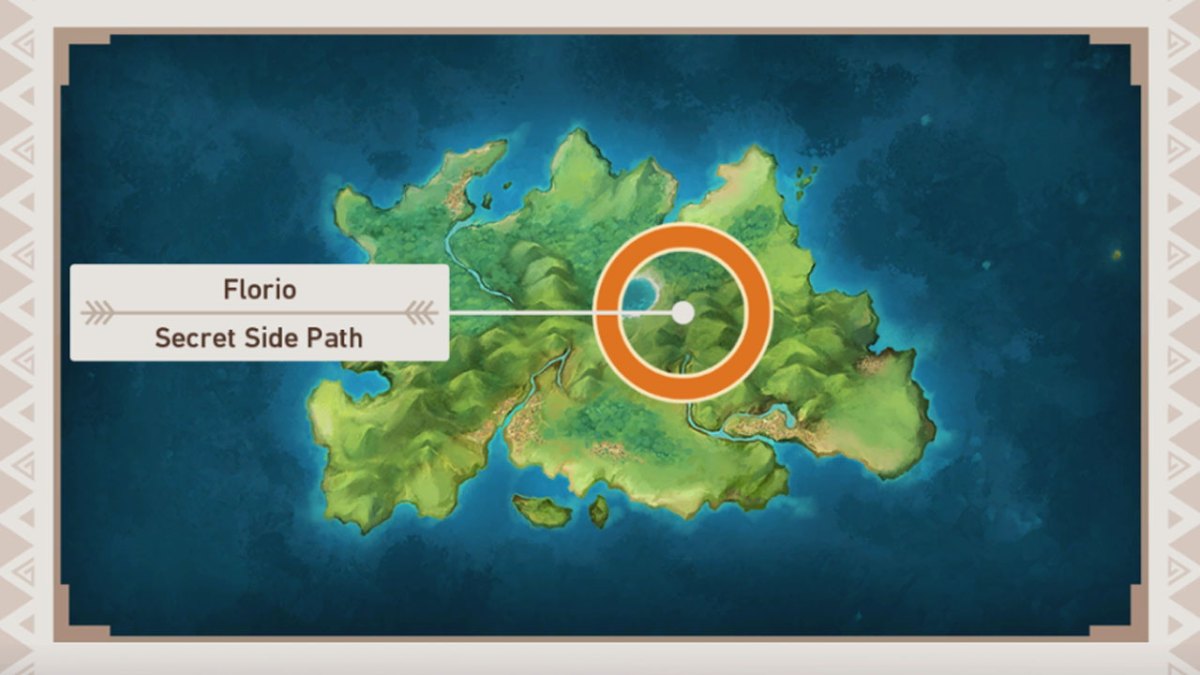
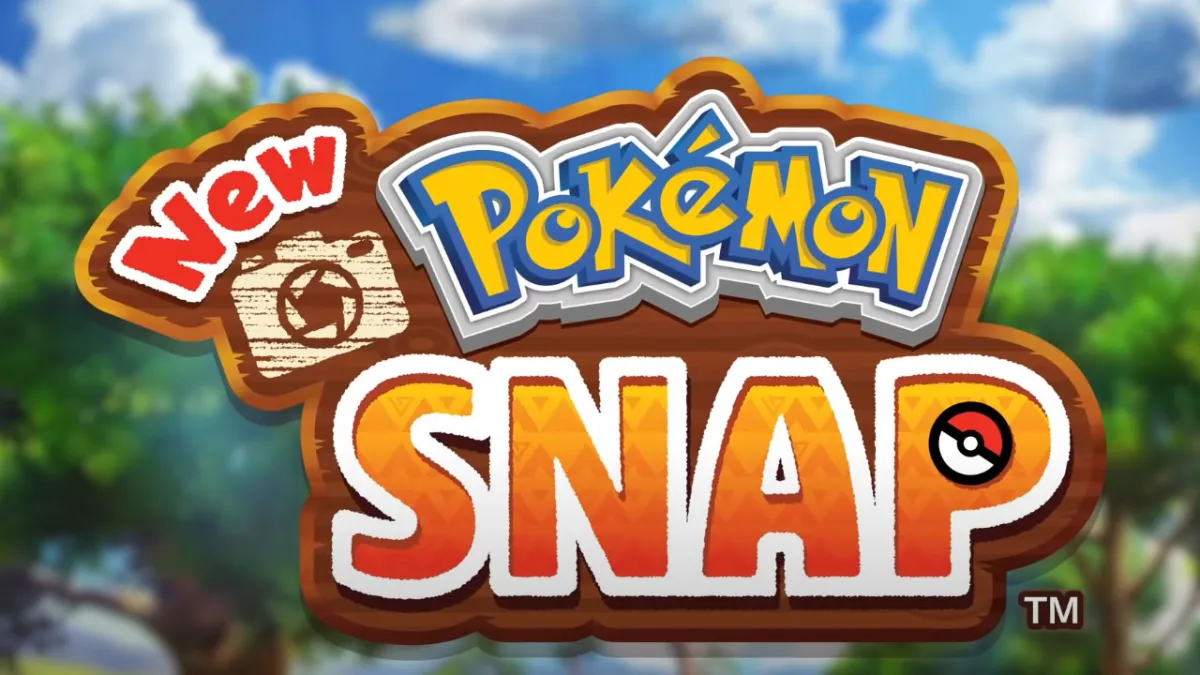


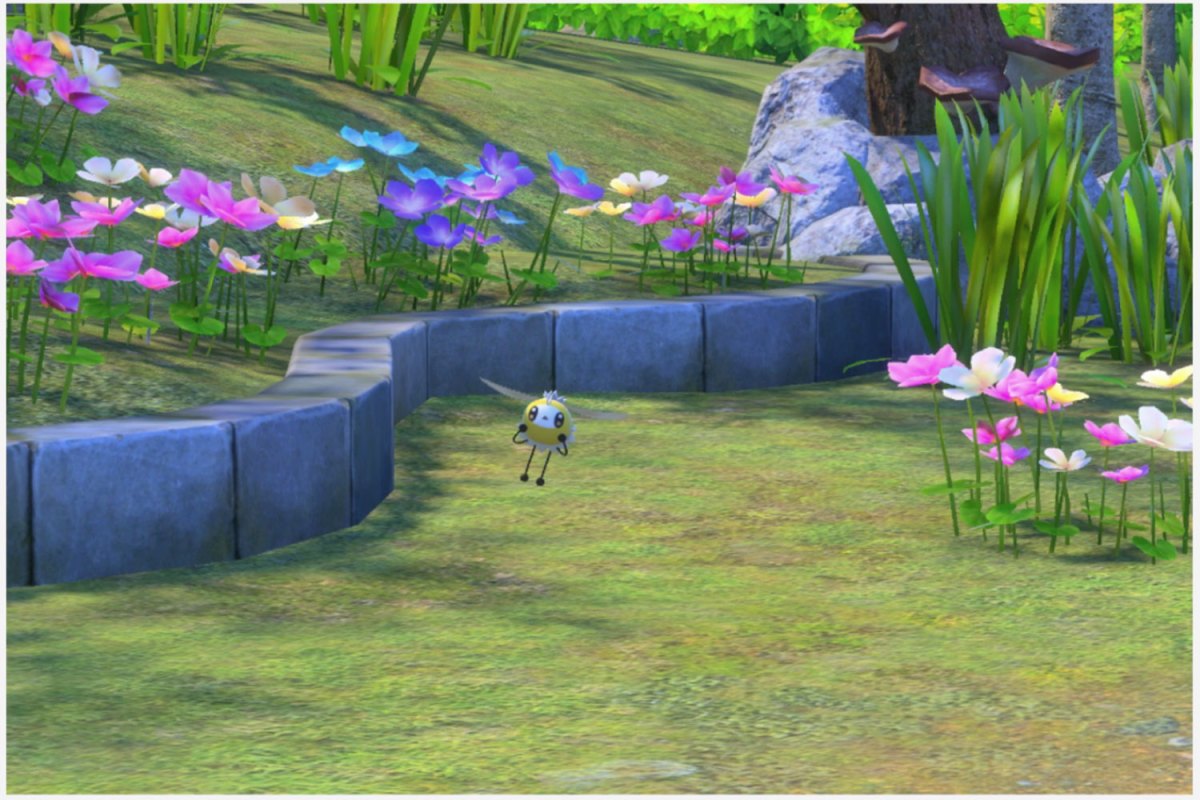



Published: Apr 30, 2021 07:25 am