If there’s one thing to know about Minecraft PE, it’s that it’s somehow even more addictive than its console and PC counterparts. This can be attributed to the fact that you can literally take it with you wherever you go! But sometimes that can have a downside.
While downloading new character skins to traditional PC versions has always been a pretty easy feat to achieve, in the past, the Pocket Edition of the game has been more troublesome. But have no fear, as we can help you out if you’re trying to get a fresh coat of paint on your Minecraftian. So, here’s how to upload skins to Minecraft PE!
How to Upload Skins to Minecraft PE
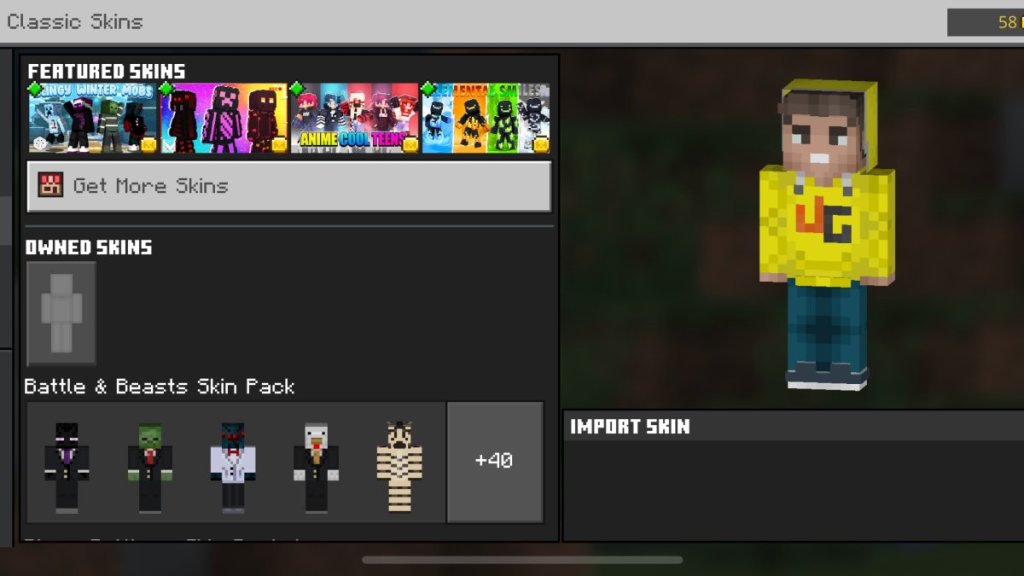
While the process of uploading skins to Minecraft PE has been a headache in the past, recent updates to the game have made it much easy across the board. Whether on Android or iOS, these steps are actually going to be the same for you! Let’s check them out!
- The first thing you’re going to want to do is to choose a skin to actually upload! Sites like Minecraftskins.com are going to be your best bet, as they’re meticulously created to make things easier for gamers like you! Just find the skin you like on your phone and then click “Download”.
Related: How to Split Items in Minecraft PE
- Then, you’ll want to locate where your file has been downloaded, as this will be important with uploading. If on iOS, go ahead and find the file and then press “Save Image” to add it to your photos.
- Next is to boot up Minecraft PE. From the home screen, go into Dressing Room. Select “Change Classic Skin” from the bottom and then hit “Owned Skins”. Once there, press “Choose New Skin” to begin the upload process.
- You’ll then be allowed to select the skin you downloaded from your photos (iOS) or files/photos (Android: depending on the saving location). The image will show up as the skin broken in pieces before upload. Do not be alarmed by that. Once you select the skin, the game will ask you to choose the correct model of your skin. Once chosen, you’re good to go!
- If you get an error stating that you aren’t uploading a Minecraft skin, be sure that you have the right file downloaded on your device and not just a standard image of a skin. It has to be a skin broken into pieces for the game to recognize it correctly.
Well, that’s everything to know about how to upload your new skins into Minecraft PE! It’s not too difficult once you find the right skins. If this helped, then be sure to check out some of our other Minecraft PE guides too, such as How to Create a Nether Reactor in Minecraft PE or 7 Best Minecraft Beach House Ideas. Join the discussion at the Gamer Journalist Facebook.











Published: Dec 19, 2022 12:05 am