Back in my day, there were only two computer operating systems: Windows and MacOS. If you weren’t one of those two, you didn’t exist. Well, I guess there was whatever Gateway computers ran, but they’re dead now, so who cares. Point is, these days everyone wants their own OS, and it can make it a little tricky for some game developers to appeal to everyone possible. Luckily, the nice thing about the digital age is everyone is always coming up with tricks and workarounds for OS incompatibilities. Here’s how to play Roblox on a Chromebook.
Roblox was originally designed to be played on the major Microsoft and Apple platforms, i.e. Windows, MacOS, Android, and iOS. Of course, Google wanted a piece of the pie, which is why they developed ChromeOS and, by extension, Chromebooks to run it. Roblox, at least at time of writing, can’t run natively on ChromeOS, which means it can’t be played on a Chromebook, at least not without some fiddling.
How to Play Roblox on a Chromebook
Depending on the model of Chromebook you’re using, you might be able to get Roblox running. Some later models utilize a particular version of Chrome OS that can emulate Google Play Store apps, of which there is a version for Roblox.
Click your profile picture on the bottom right of ChromeOS, followed by the Settings button. You’ll get a readout of ChromeOS’ settings, so scroll down until you find the “Google Play Store” section. If it’s not there, you’re already out of luck. If you do find it, it might be switched off, so switch it on and agree to the Google Play Store’s ToS.
With Google Play enabled, open Chrome, and visit the Roblox page on the Google Play Store. Click install, wait a little while, and then you should be able to open and play it normally. Make sure to use the designated game launcher going forward.
This is the only really efficient way of running Roblox on a Chromebook. Technically, it is possible to make it happen through the Chrome Remote Desktop app, but that would require an entirely separate Mac or PC, and would likely result in severely slowed gameplay. If you had an entirely separate Mac or PC to remote into, you probably would’ve been better off just installing and playing Roblox there in the first place.








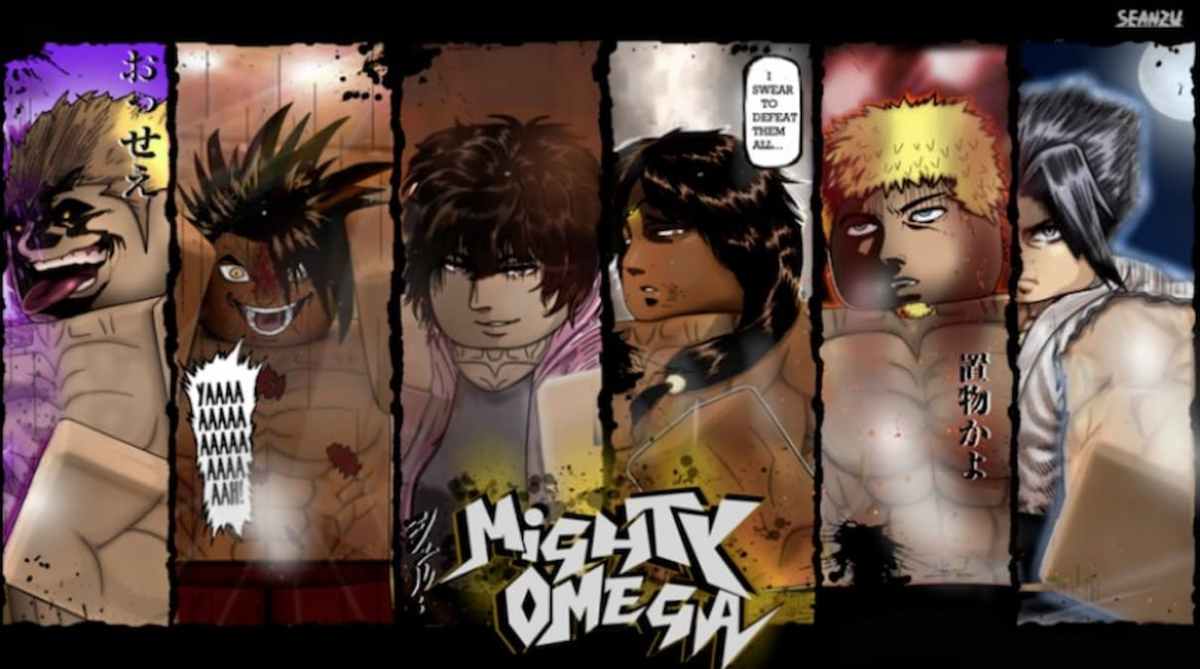



Published: Mar 31, 2021 07:03 pm