If you need some help getting some tunes for Oculus Quest 2, then you are in luck because this guide will help you. There are many ways to get creative to have fun in this game; you can evade bombs while dancing to some nice tunes. Since its release, Beat Saber has taken gamers to its world of music-blasting gaming by storm.
Your objective is to cut apart blocks with Light Sabers on the songs’ beat, and the more beats you have, the harder the levels get. With a game like this, you can imagine a Star Wars film where the characters fight blocks with music beats, pretty funny right? In this guide, you will get friendly instructions on how to play custom songs on Beat Saber for the game.
How to Install Beat Saber
Getting custom songs on Beat Saber shouldn’t be that difficult at all, but remember to keep in mind it is a process. The first thing you need to remember is to make sure that Beat Saber is updated to its latest version first.
Here are the steps to install Beat Saber:
- Download and set up Sidequest. Once you install Sidequest, you then have to find BMBF.
- After you find it, you will have to install BMBF on Oculus Quest 2. Once you do that, you will be able to import your music on Beat Saber.
- Unplug your headset and start it up to activate it after installation.
- Go to the main page, get to your Apps, and pick the Unkown Sources category. You will see the BMBF there; go ahead and click BMBF when you see it.
- The BMBF will ask your permission to set it up after you click on it. Allow permissions to set it up so you can get the custom songs.
- The BMBF will ask you to Uninstall the game at some point, so go ahead and do that for it to reinstall by itself. Remember to keep in mind that it will take time.
- You will receive a message saying that your device is not allowed to install unknown apps. Allow the device to install from Unkown Source in settings. After that, install the Beat Saber’s Modded version.
How to Play Custom Songs
Once the instructions above are finished, you will then take a trip to the BMBF page. You will see a red button that says Sync with Beat Saber, click on that button so that BMBF will be synced to Beat Saber. Once you finish syncing BMBF to the game, you will be able to download your songs to Beat Saber for Oculus Quest 2.
Welp, that’s all my fellow gamers; this guide helps you download and play custom songs in Beat Saber for Oculus Quest 2. We hope you enjoyed this guide with the instructions for customs songs in the game.
If you are looking for other content related to the game, please check out our guides on How to Get Gorilla Tag Mods on Oculus Quest 2 and How to Play Phasmophobia on Oculus Quest 2. Check with our Facebook page regularly to stay updated on the games you know and love!


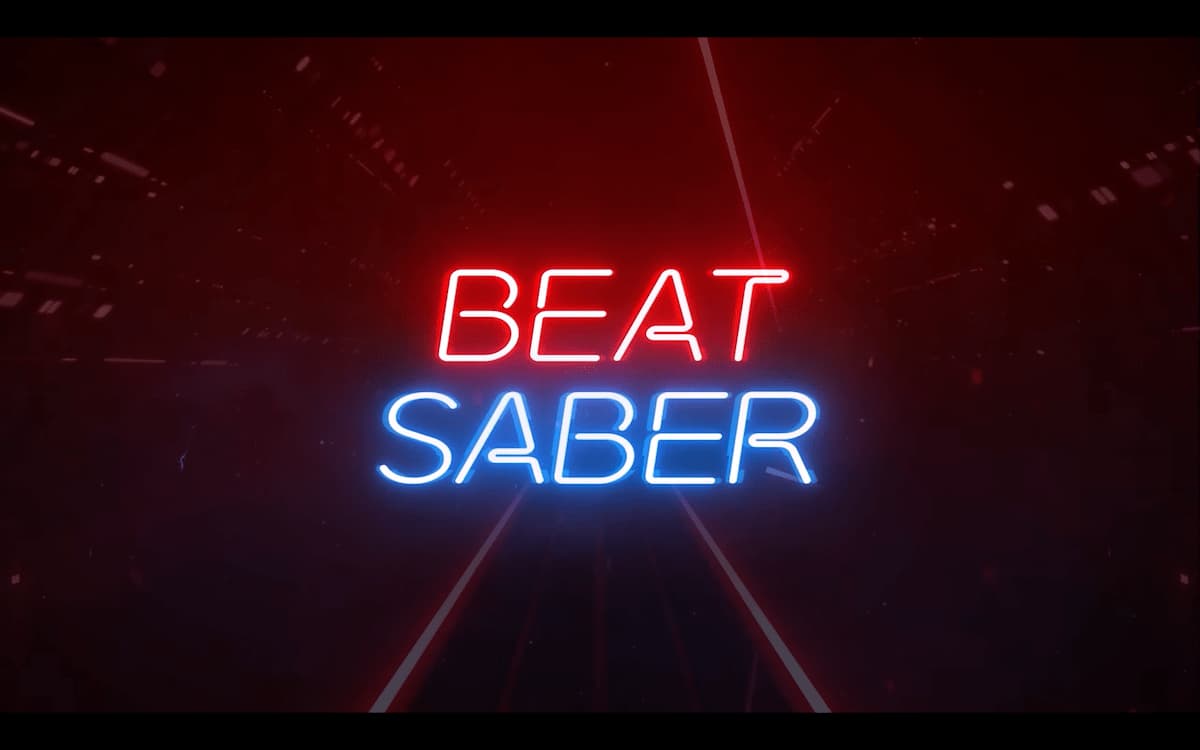








Published: Mar 15, 2023 01:52 pm